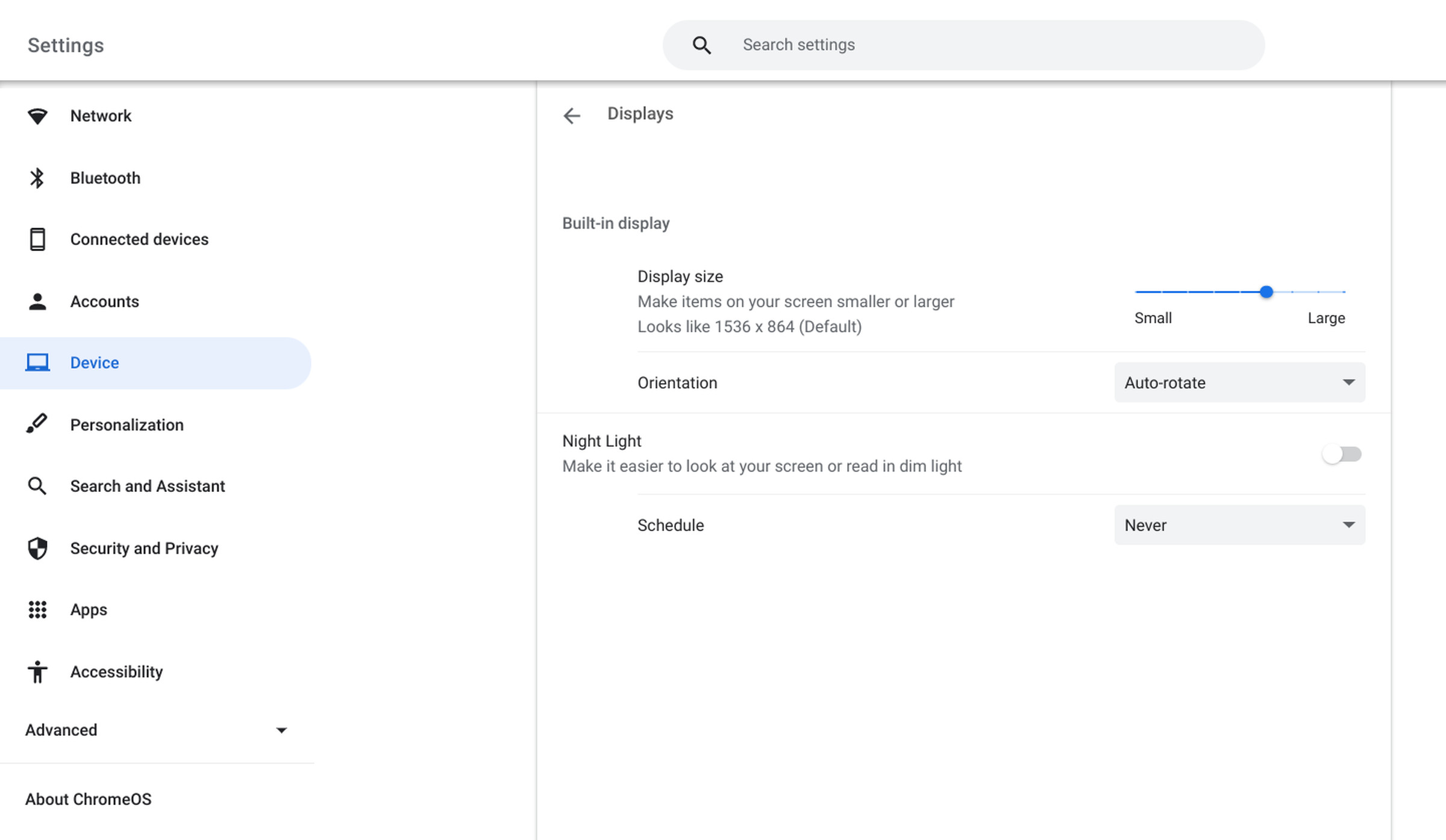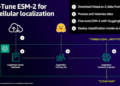Chromebook screen does not rotate in tablet mode.
Hit Ctrl > Shift > Updateor fix it in Settings.
One of the nice things about many Chromebooks is that you can fold the keyboard back (or separate) and use it like a tablet. However, occasionally something can go wrong so that when you try to use it as a tablet and physically rotate it, your Chromebook’s screen won’t do the 90-degree rotation it needs to. This can be really irritating, but there are a couple of very easy ways to adjust it.
Your Chromebook’s screen should rotate 90 degrees each time you put it into tablet mode; in other words, when you fold the keyboard back or remove it and hold the device like a tablet. If it doesn’t do it automatically, you can fix it in the settings.
Note: You cannot do this when your keyboard is in the normal laptop position because the Auto Rotate selection will not be available. However, using the dropdown menu, you can have your screen rotate 90, 180 or 270 degrees if you wish.
If you want to temporarily rotate your Chromebook’s screen 90 degrees while in laptop mode, it’s easy.
Now every time you press Shift – Ctrl – Refreshthe screen will rotate another 90 degrees.
 NEWSLETTER
NEWSLETTER