The recent release of iOS 18.2 finally brings many of the promised Apple Intelligence features, such as Genmoji and Image Playground. One of those long-awaited tools is Visual Intelligence, a feature currently reserved for the iPhone 16 Pro and Pro Max that was first introduced at the company's event in September.
What is visual intelligence?
Visual Intelligence is Apple's answer to Google Lens. Take advantage of the camera system and ai to analyze images in real time and provide useful information. This can help people learn more about the world around them and is particularly useful for shopping, looking up details about a restaurant or business, translating written text, summarizing text, or reading something aloud. It can also integrate with Google Image Search and ChatGPT.
Are there any warnings?
There are two caveats. The launch of Apple Intelligence has been a messy mess, and this trend continues with Visual Intelligence. For now, the tools only work with the iPhone 16 Pro and Pro Max, which are the company's most powerful phones in recent memory. Apple has indicated that the feature could eventually be available for older models. After all, Google Lens has been around since 2017, which was when the Pixel 2 was the most popular phone on the market.
There is also a waiting list, which applies to all Apple Intelligence features. To join the list, go to settings and search for “Apple Intelligence & Siri.” Then click “Join Waitlist.” Once approved, the software will be ready to use.
How to use visual intelligence
At the time of writing, the only way to launch Visual Intelligence is to hold down the Camera Control button. That's the new control interface at the bottom right of the phone. Once pressed, the Visual Intelligence interface will open.
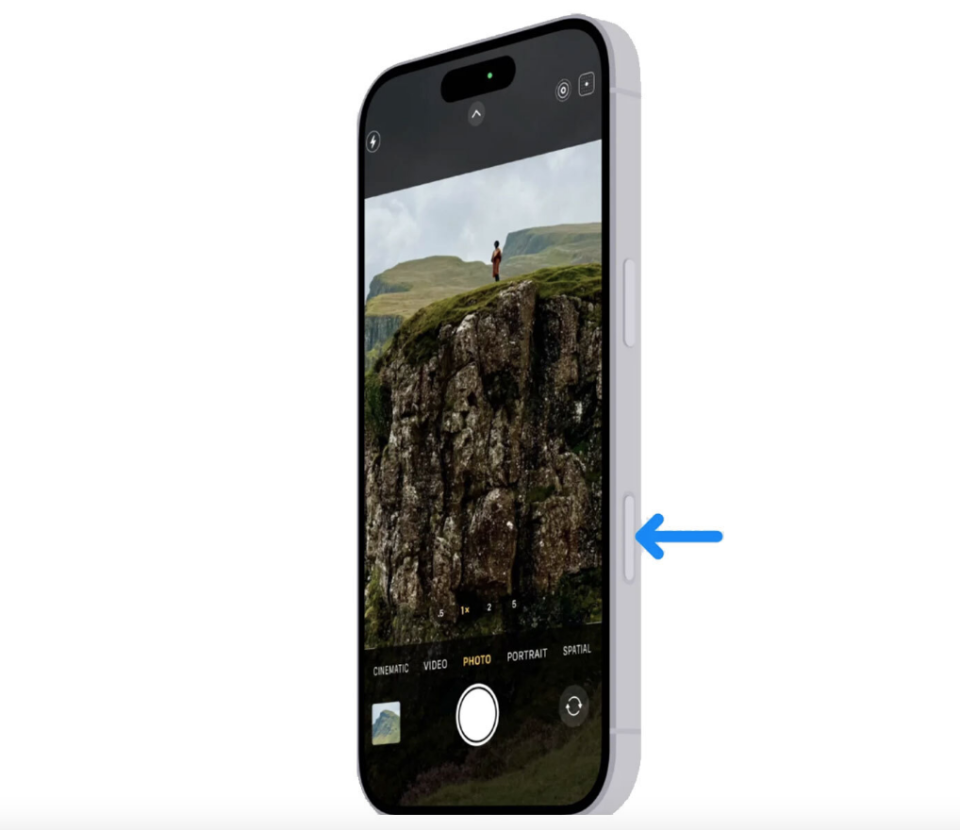
Now the fun begins. Simply point your phone at something and select ChatGPT, via the bottom left icon, or Google Image Search, via the bottom right icon. Alternatively, if the field of view includes text, tap the circle at the bottom of the screen. You can also point your phone at a business to get useful information.
How to interact with text
Hover your phone in front of the text, turn on Visual Intelligence, and tap the circle at the bottom of the screen. This will parse the text. Once analyzed, there are a few options. Tap “Translate” at the bottom of the screen to translate the text into another language. Tap “Read Aloud” if you want Siri to read the text aloud. Tap “Summarize” to get a quick summary of your copy.
The tool will also identify contact information in the text, such as phone numbers, email addresses, and websites. Users can take action based on the type of text. For example, touch the phone number to make it ring. Other actions include starting an email, creating a calendar event, or going to a website. Tap the “More” button to see all available options. Tap “Close” or swipe up to end the session.
How to interact with a company
Visual Intelligence can provide details about a business that is directly in front of you. Simply open the tool and point the camera in front of the signage. The company name should appear at the top of the screen. Tap “Schedule” to see hours of operation or tap “Order” to purchase something. View the menu or available services by tapping “Menu” and make a reservation by tapping “Reservation”. To call the business, read reviews, or view the website, tap “More.”
Swipe up or tap “Close” to end the session. This feature is currently only available to US customers.
What to do with ChatGPT
Start by pointing the camera at an object. Activate Visual Intelligence and tap the ChatGPT icon at the bottom left of the screen. Tap the “Ask a Question” button to get information about the item. We used it on a hand cream bottle, which you correctly identified. After that, a text field for follow-up questions will appear. Users can ask whatever they want, but results may vary. We asked ChatGPT where to buy the hand cream and how much it costs. He performed admirably in this task. Yes, shopping.
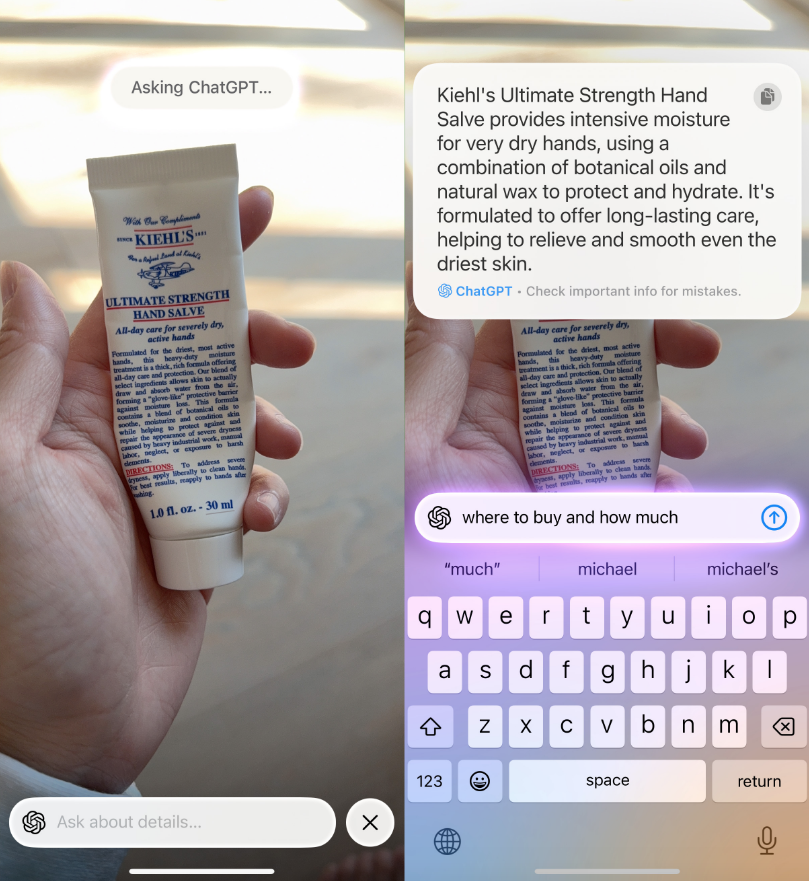
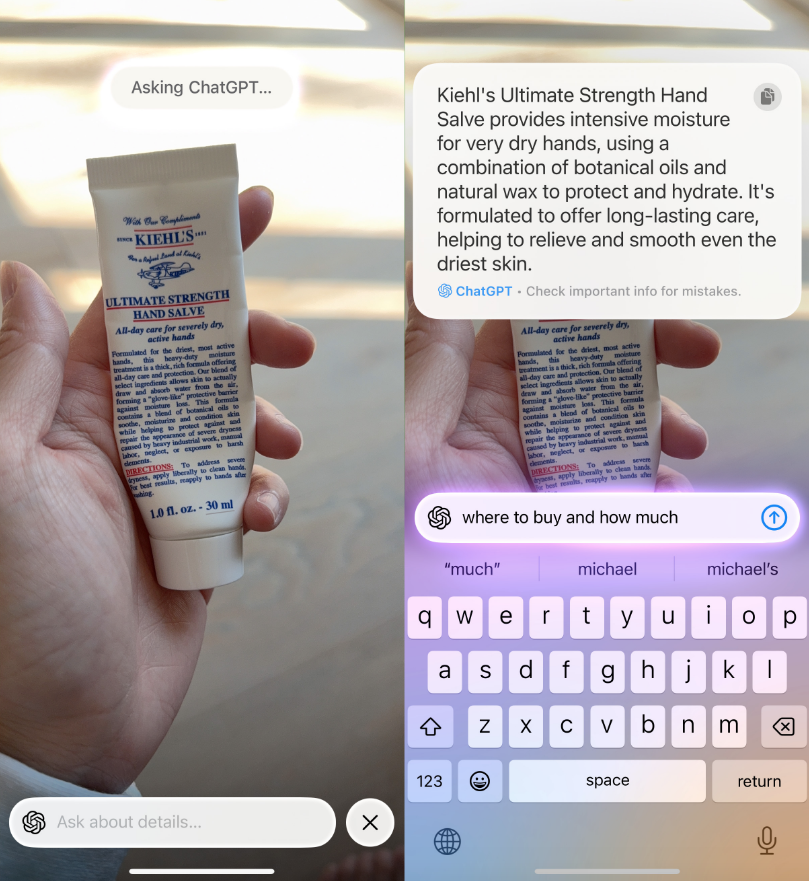
Tap the “Close” button or swipe up to delete all fields, which will also close Visual Intelligence.
What to do with Google Image Search
Choosing Google Image Search will bring up a Safari dialog containing similar photos pulled from the web. A good use case here is finding deals. We took a photo of a bottle of hand cream and the Safari results had many different prices to choose from. However, users must find the best deal and complete the purchase on their own.
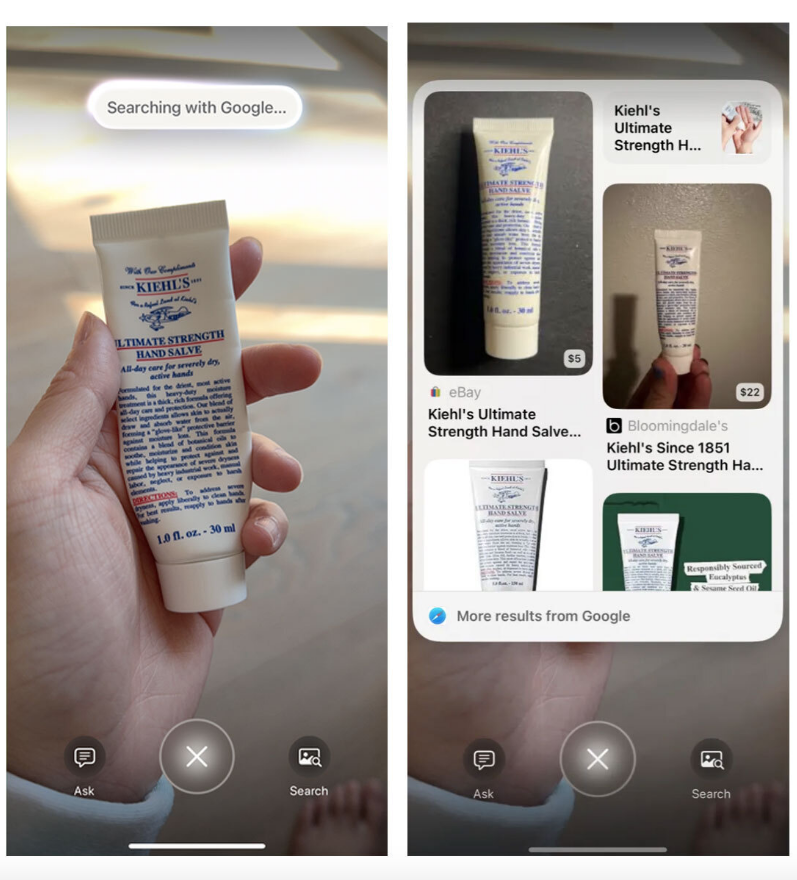
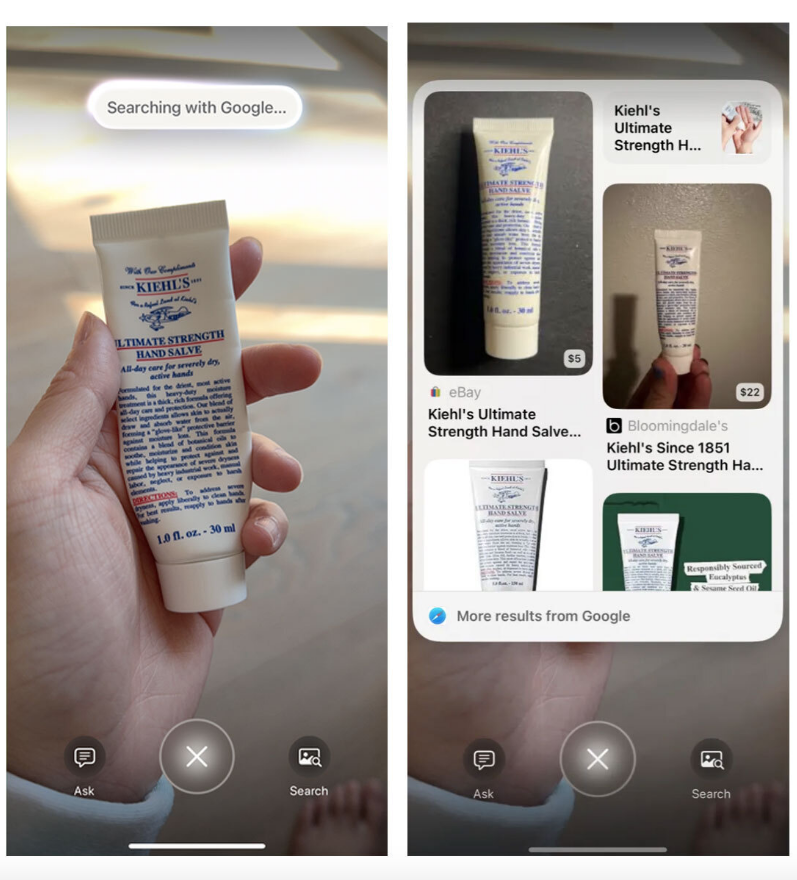
Tap the “Close” button to delete these results and then swipe up from the bottom of the screen to close the tool.
 NEWSLETTER
NEWSLETTER




