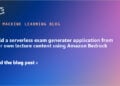This article was updated in January 2024.
Flip, formerly known as Flipgrid, is a useful tool in education for anyone who wants to use video-based interactivity both inside and outside the classroom.
At its most basic, this works as a private social media space, allowing teachers and students to share videos with each other. Crucially, this is built in a way that allows for full privacy control, as well as sectioning and making topic-based video creation an option.
A teacher can post a video, with text, emojis, and more, to which students can respond with their own videos. This creates a space for rich communication that allows even the least confident students to interact. It is also a safe place to express opinions and discuss topics of various kinds.
This guide aims to show you everything you need to know about Flip and how best to use it as a teaching tool.
What is Flip?
In its most basic form, Flip
The response can be done using the software's camera to create videos that are then posted to the original topic. These videos can be recorded as many times as needed before uploading and can have emoji, text, stickers, drawings or custom stickers added.
The service works online, so it can be accessed via web browser from almost any device or via the app, making it suitable for laptops, tablets, smartphones, Chromebooks, and desktop computers. The only requirement on any of those devices is a camera and enough processing power to support it.
Flip is free to use and can be accessed using a Microsoft or Google account.
(Image credit: Flipgrid)
What's new in Flip?
Flip recently added Topic Copilot, a useful ai -powered tool. This works to help you easily find ideal topic suggestions. Teachers simply need to enter a list of keywords and then the artificial intelligence gets to work.
Since this is ai , you can expect mixed results, but as you refine the prompts, with a little practice, this could become a really useful tool for generating new topic ideas to use in class.
What's so good about Flip?
One of the best things about Flip is the ability to interact via video, like face-to-face in the real world, but without the pressure of a live classroom. Since students are given the space and time to respond when they are ready, this makes educational participation possible for even the most anxious students who would normally feel excluded from class.
The ability to add rich media encourages students to be creative and, potentially more importantly, expressive. By adding emoji, text, and stickers, students can interact with class content just as they could interact with friends using social media platforms.
This aspect can help students feel less apprehensive and more able to express themselves openly, engaging more deeply with the task. Ultimately, that should result in deeper learning and better retrieval of content.
On a software level, Flip is great for integration. Since it works with Google Classroom , Microsoft Teams and Remember It is easy for a teacher to integrate it into the current virtual classroom setup.
(Image credit: Flipgrid)
How does Flip work?
The process is quite simple to set up and start using Flip. A teacher can simply go to Flip to sign up with a Microsoft or Google account.
Then it's time to create your first theme. Select “Add a theme.” Give it a title and you can post a video, like a YouTube clip, right there. Optionally, add a “Message”, which is text describing what is happening and the response you want.
Then add the emails of the students you want to involve by adding a student username if they don't use email. This can be set up by adding a student and sending them the required link and code. Add an optional password, if necessary.
Select “Create Topic” and you will then be provided with a share link with the option to copy and quickly choose which platform you want to automatically share on, including Google Classroom, Microsoft Teams, etc.
Students can then log in and use myjoincode to jump directly into the topic, watch the video, and post their answer. The video response then appears on the page below the original topic message. Other students can comment on them via text, but the teacher can set and control permissions as they see fit.
Flip currently offers more than 25,000 lessons and activities, and more than 35,000 topics, helping you create new topics or use existing ones quickly and easily.
Spin Features
While Flip keeps things to a minimum, making it very intuitive, there are still plenty of useful settings you can tweak. Get your perfect offer and you can tailor it to get the best possible engagement with the class.
Below is some guidance and jargon advice to help you understand what is available to use.
(Image credit: Flipgrid)
Flip grids
A “Grid” is the term used by the Flip community to describe a group of students. In the case of a teacher, a Grid could be the class or a small group.
This is where you can create a custom Flip Code which is then used to share with anyone you want to join that group.
(Image credit: Flipgrid)
Flip Topic Guests
Do you want to integrate more than your own themes? It is possible to use Topic Guests, also known as Guest Mode, to allow others to join.
This is ideal if you want a specialized speaker, for example. Likewise, this is a powerful option if you want to include tutors in the process, since this is online and that becomes a real possibility.
Flip Shorts
This video tool allows teachers and students to create their videos with a custom finish instead of simply uploading a YouTube clip.
Users can upload and edit videos, add more clips, cut and segment them, as well as enhance them with emojis, stickers and text. Add arrows to a graphic image while talking about that section of the video, for example, as a great way to convey detailed information.
Shorts is, essentially, a really easy-to-use video editing tool that can produce a powerful result, depending on how creative you want to be.
Flipped video moderation
One way to maintain control of student-submitted content is to turn on video moderation mode when you post a new topic. By doing so, any uploaded video will not be published until you have verified and approved it.
This is a useful tool when starting out, but once you've built trust and are confident, it's also good to have this setting turned on to save time on moderation. When disabled, students can also enjoy greater freedom of expression in real time.
You can always select individual videos to hide or delete later.
Best Tips and Tricks for Flipping
Use stop motion
Enjoy weekly hits
Get mix tapes
Communicate in shorts
 NEWSLETTER
NEWSLETTER