One of my most popular activities is pixel art. This allows students to essentially paint by numbers on a spreadsheet. Write numbers on the spreadsheet. I love that all the students work together on the same Google Sheets spreadsheet. Template Tab allows you to duplicate a graphic organizer within the same spreadsheet. Creating graphic organizers with Pixel Art is fun! Here’s how to use Pixel Art with TemplateTab
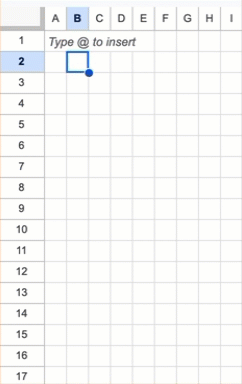
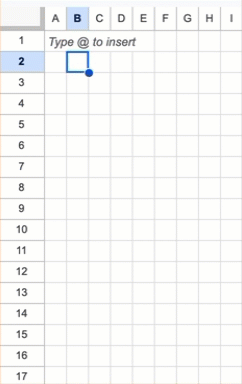
Pixel art with TemplateTab
The first step is to design your graphic organizer. In this case, you want to make a copy of the Pixel Art template.
Install the Template tab
TemplateTab is created by Alice Keeler. DOES NOT collect USER DATA. NO PII. It is completely safe to use.
TemplateTab Plugin
After making a copy of the template, use the Extensions menu to select TemplateTab. “Settings Sheet” will add a sheet to the front of the spreadsheet. Paste your class list, list, in column A.
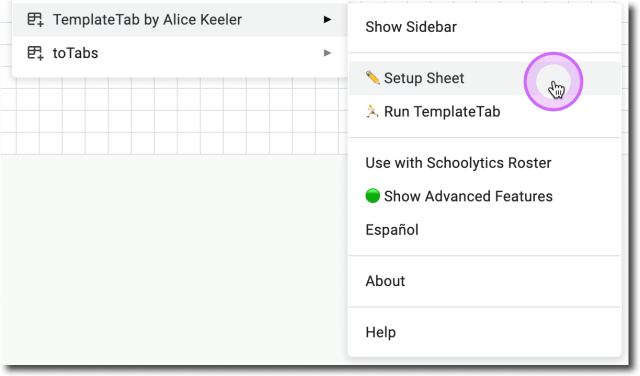
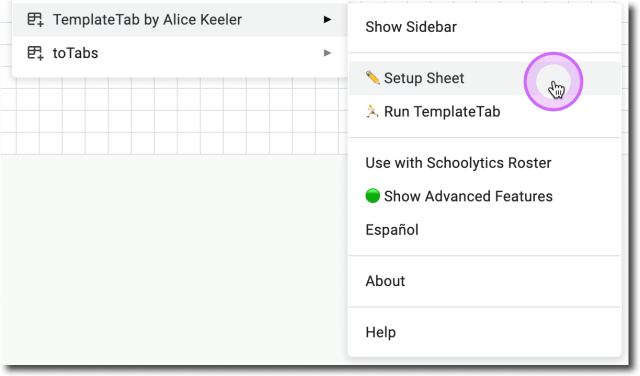
Run Template Tab
After you’ve pasted your list of classes, go back to the Extensions menu and “Run TemplateTab”. This will duplicate the Pixel Art template for each student on the list. A tab will be created with your name.
Share the spreadsheet
Share the spreadsheet with students. They will locate their name in the tabs at the bottom and create their graph by writing single-digit numbers.
 NEWSLETTER
NEWSLETTER





