Google has been updating features and design in Google Workspace. Notice in Google Docs that the toolbar has changed. The first icon is now a search icon. This new feature to search the menus will speed up your workflow. The trick is to practice using this new feature.
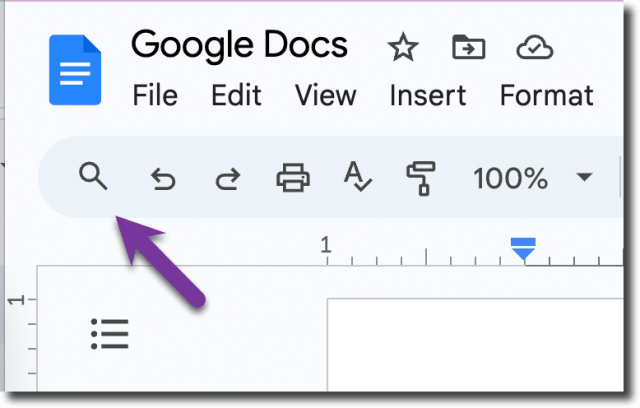
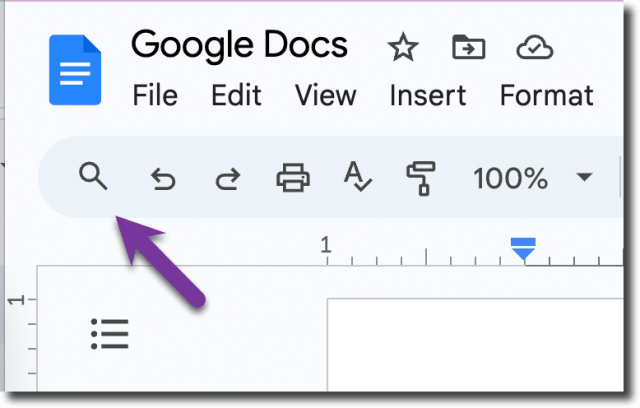
Find Features
What are you thinking… search it. Want to set the margins in your Google Doc… maybe you haven’t done it in awhile and need to click around to find exactly where you adjust the margins. Or perhaps, you do know, but it is several clicks to locate the margin options.
There is no menu option specifically titled “margins.” However, simply searching “margins” in the search option quickly points you to “Page setup.” Selecting it, takes you there.
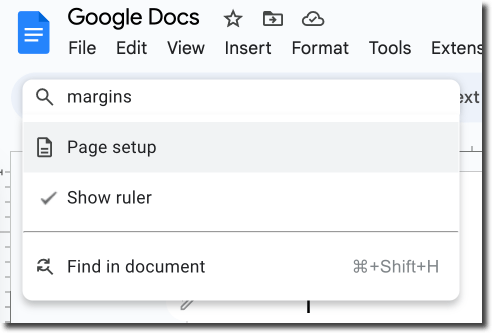
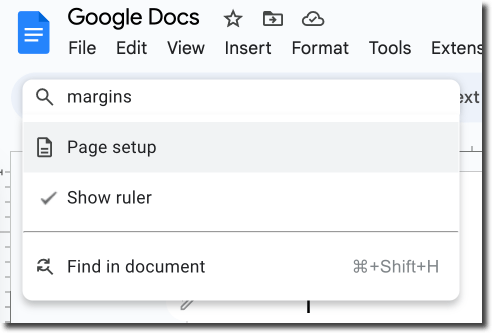
Did you know there is a menu option to change your text into Title Case? This is where the first letter of each word is capitalized. The problem is, this option is buried deep in the menu structure. Even knowing that it is available in the Format menu, you might just think it is easier to manually capitalize each word.
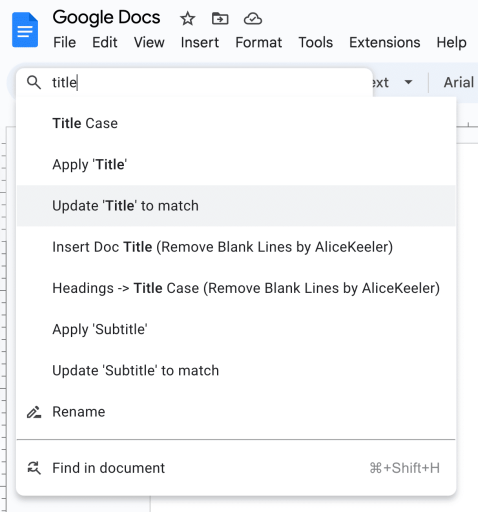
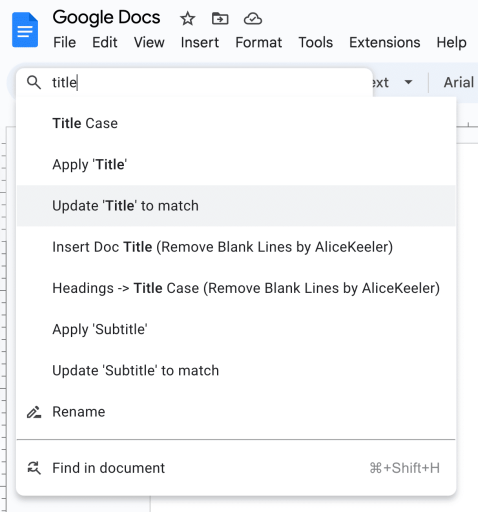
Not only is it faster to search for title case using the search icon in the toolbar, you do not have to visit the menu at all. Selecting “Title Case” out of the search options simply applies Title Case. Menu skipped.
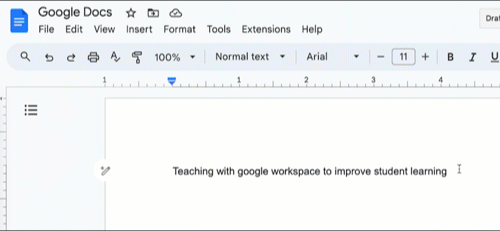
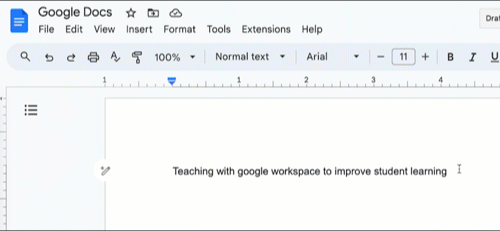
Get in the Habit
Get in the habit of using the search icon, especially for things you are proficient at finding in Google Docs. The challenge is to make the search icon muscle memory. So anytime you think you need a feature in Google Docs you do not waste time looking for the feature, but instead, just ask for it.
The icon to search the Google Docs Menus is subtle. It is not just a help feature, but a speed wizard.
-

New features in Google Docs, Workspace, speed up using docs significantly. The trick is to get into the habit searching the Google Docs menus. Search the Google Docs Menus by using the new search icon, it’s more powerful than you think.
-

I was making a Harry Potter themed Quizizz and was sharply reminded that ChatGPT does NOT think. Use AI but be careful trusting the output of AI. ChatGPT is not thinking
-

MATH! You will love using Book Creator in Math. Creativity, Collaboration, Critical Thinking, Communication, Peer Evaluation, Authentic Audience, Multi-Media, and more! No matter what grade level you teach, Book Creator is great for your classroom.
-

Google Classroom is boring. It’s a box. You need to put some effort into making Classroom engaging. Here are a few tips.
-

You need this! Clay Smith, Google Certified Innovator, has created a Chrome extension that will automatically go to the next slide after a set amount of time. Auto Advance Google Slides
-

Book Creator is easy to use and adds so much value to any classroom! Even as a math teacher I love to use Book Creator!! Here is your guide for How to Start the School Year with Book Creator
 NEWSLETTER
NEWSLETTER





