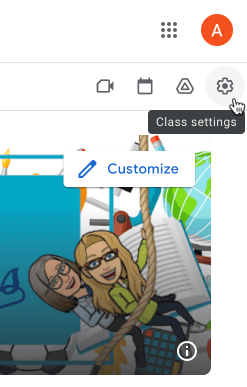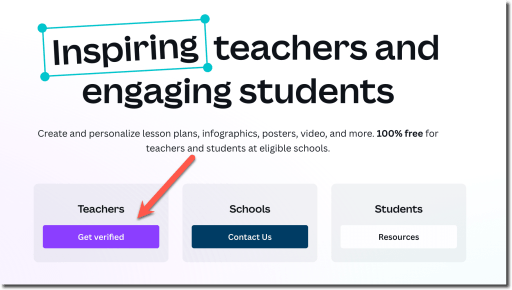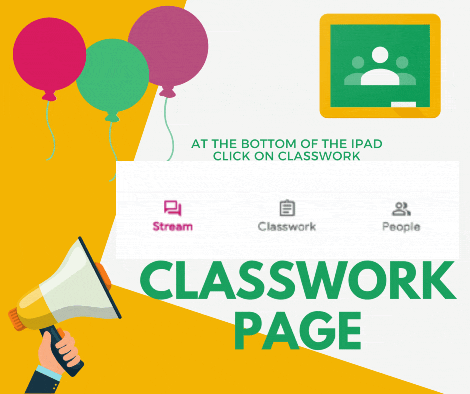Google Classroom is boring. It is a box. You dump stuff in the box. The word Google does not make a box of stuff engaging. It requires intentional design and planning for how students will be engaged. Consider how you will setup Google Classroom for engagement.
Student Engagement
As my friend Heather Lyon says, engagement is not a unicorn, it’s a narwhal. In other words, it’s not easy. Student engagement is elusive. The holy grail of engagement is students being so interested in the task they don’t notice when class is over! Google Classroom will probably not be the magic bullet to get students into a state of flow, but there are definitely things you can try.
Do Not Copy a Prior Class
The first step in engaging students is to be intentional. This years students are not last years students. Things should change and be adapted for the students you are teaching now. I have a blog post with some suggestions on this.
Copying a class also copies all of your attachments which makes a giant mess of your Google Drive.
Stream is for Student Interactions
The Stream is like a social media feed. However, you have to create norms and design for interactions for this to work properly.
Stream Settings
Click on the settings cog in the upper right.
In the Google Classroom Stream settings I use “Students can post and comment.” and “Show attachments and details.”
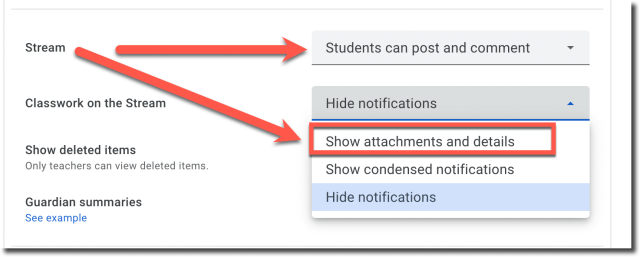
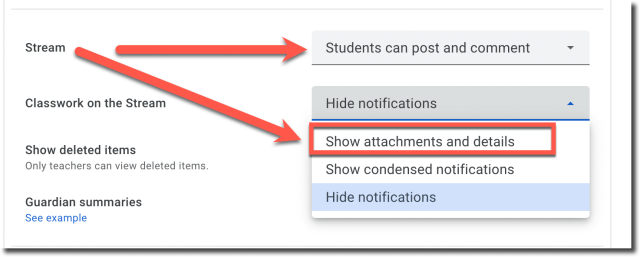
I promise kids will act like kids and post some goofy things.
First, this is a great way to teach them how to behave in an online environment. It is safer to make poor choices in your class than posting things on social media and potentially losing a scholarship or worse. Google Classroom Stream or not students need support in how to behave in class.
I had several of my 7th graders post what appeared to me to be a long string of random letters. Some “waz up” type comments. What might have been a poem about a hippopotamus… Use the 3 dots on the post to delete the post if it does not contribute to the positive environment of the classroom. On Monday we will be chatting about the purpose of the Stream. Allowing students to discuss what would and would not be helpful to their classmates.
Kids post goofy things, I go talk to them about it. I delete the post.
Use Canva
Canva for Education is FREE! I might have a Canva addiction. You must verify your school account here.
Always add a Canva graphic to your Stream announcements.
I look up “Facebook post” on Canva to design images to add to my Stream announcements. Graphics make your announcements significantly more engaging. Same for social media. If you’re on twiX (What I am choosing to call Twitter + X) or it’s replacement I highly encourage you to add an image to your post! Posts with an image get 30% more engagement.
Morning Warm-up
If you want to engage students in a digital discussion, try using the Stream on Google Classroom for a discussion. Create a Canva graphic and ask students to reply to your announcement post to get the day started.
Include the Link to the Classwork Page
Google Classroom is designed to be organized by topics on the Classwork page. The challenge is getting the students to actually go to the Classwork page.
If you are looking at the Classwork page, you can copy the link to the Classwork page. (Try Control L, Control C). This is the link I share with students. This is the QR code that post; to take them to the Classwork page. I also bookmark the Classwork page so I can go directly there quickly.
Create a Canva image that tells students what activities they are doing for the day. They will find it organized on the Classwork page. I link to the Classwork page.
Setup Google Classroom for Engagement
Create topics on the Classwork page. Include emojis in the topic titles. Think about how students will be able to easily locate their work. How will they interact with the assignment? How will they interact with each other? How will they have choices?
Number Your Assignments
My best Google Classroom tip is to number your assignments with a 3 digit number and a hashtag. This makes it easier to be clear about what students are supposed to be working on, or what they are missing. “Go to #006” is less frustrating than “Find today’s warmup.”
Writing on PDF’s is Not Engaging
One of the advantages to using a tool like Google Classroom is being able to link students to activities that are creative or have gamification. Using Book Creator or Canva has the potential of engaging students by allowing them to have creative, multi-media, expression of their learning. I love using Quizizz. The gamification is great and it has amazing Google Classroom integration.
Collaboration and Interactions
I love using Padlet with my students. This allows students to share their ideas in a “post it” style. However, it goes way beyond Jamboard. Students can “like” posts. They can reply to each other. They can add images and video. Engage students in discussions by posting a Padlet link to Google Classroom.
Try Microsoft Flip, it is FREE!
Post the Learning Objective
Rarely is the learning objective “poster making.” For most learning objectives there are a million ways for a student to demonstrate that they have met the learning objective.
Provide students some choices in how they will demonstrate the learning objective.
What is cool about Google Classroom is students can submit anything. They can upload any file or a screenshot or picture of anything they did. If you ask for a Google Doc they can alternatively upload a video.
How to use Badge Game
Fast Feedback
Do not let Google Classroom become a black hole where students put assignments and they never see the light of day. The speed of feedback matters. This is one thing I love about using Google Classroom. I have access to student documents while they are working on them. This allows me to add feedback before they even submit.
The Private Comments in Google Classroom are my favorite since they can act as a conversation and not just a comment on the side of the paper.
Create a Topic at the top of the Google Classroom Classwork page titled “Feedback.”
After giving feedback on an assignment, drag the assignment into this topic to alert students that you left them feedback.
Feedback Loops
Make the assignment more about learning than earning points by creating feedback loops. I include in my rubric “responds to teacher feedback.” After students submit, I provide feedback in the Private Comments (or in doc), and RETURN WITHOUT A SCORE! In the return comment I indicate that they need to respond to my feedback and resubmit.
After responding to my feedback, the students will resubmit the assignment.
Today Topic
My first topic on the Classwork page is “Today.” Then there is no question on what we are doing today. I drag assignments and resources in and out of the topics to the Today topic.
-

Google Classroom is boring. It’s a box. You need to put some effort into making Classroom engaging. Here are a few tips.
-

You need this! Clay Smith, Google Certified Innovator, has created a Chrome extension that will automatically go to the next slide after a set amount of time. Auto Advance Google Slides
-

Book Creator is easy to use and adds so much value to any classroom! Even as a math teacher I love to use Book Creator!! Here is your guide for How to Start the School Year with Book Creator
 NEWSLETTER
NEWSLETTER