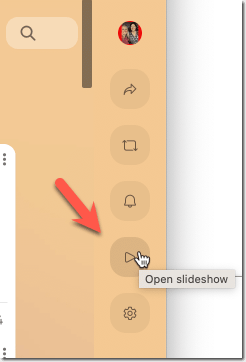One of the new Padlet features I’m particularly excited about is the ability to create a slideshow from student posts. If you are not familiar with Padlet, it is an amazing edtech tool to give students a voice. It is a tool I have successfully used to engage students through sharing their ideas and thoughts.
What is Padlet
Padlet is an online interactive board that functions like a digital corkboard where users can post, share, and collaborate in real-time. Teachers can use it for a variety of purposes such as brainstorming sessions, sharing resources, or as a tool for interactive learning. Its versatility and intuitive design make it a valuable addition to any classroom.
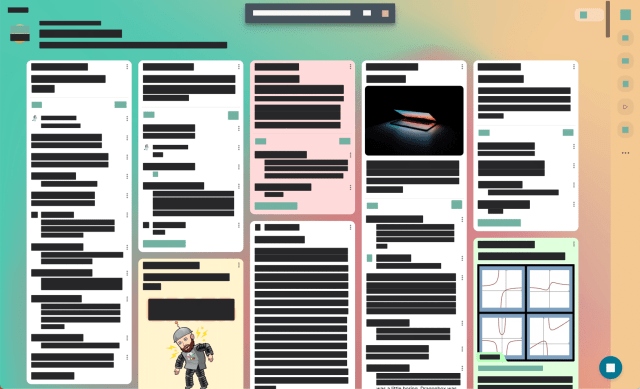
Padlet can be used for a wide array of educational applications:
- Discussion Boards: Teachers can post questions or topics, and students can respond.
- Collaborative Projects: Students can collaborate in real-time, uploading their contributions to a shared board.
- Resource Sharing: Teachers and students can share articles, links, and multimedia elements relevant to their study topic.
- Feedback Mechanism: Students can post their work for peer review or for teacher feedback.
- Formative Assessments: Teachers can use it for quick polls or quizzes.
- and more…
After the Posts
After you have given students time to add to the Padlet board, how do you share out their contributions? You want to have students discuss and “critique the reasoning of others” the Padlet posts.
Slideshow in Padlet Option
On the right side of the Padlet board is an option for “Open slideshow.” The slideshow option automatically create a presentation of the student posts.
Reviewing Student Posts
Each student post is shown as a slide in a presentation.
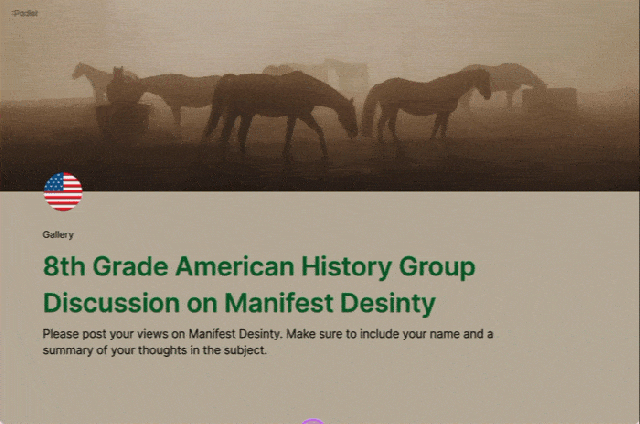
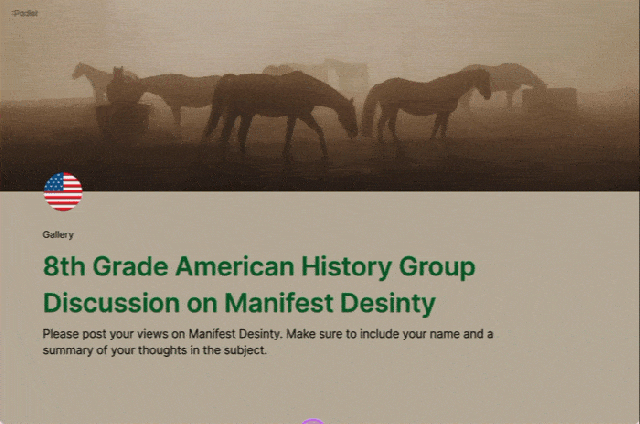
Share the Presentation
While viewing the Padlet presentation, notice the share swoop arrow in the bottom right. This allows you to share the slideshow, separate from the Padlet wall. Link to the particular slide or embed it on your website. You can also download the slides or presentation.
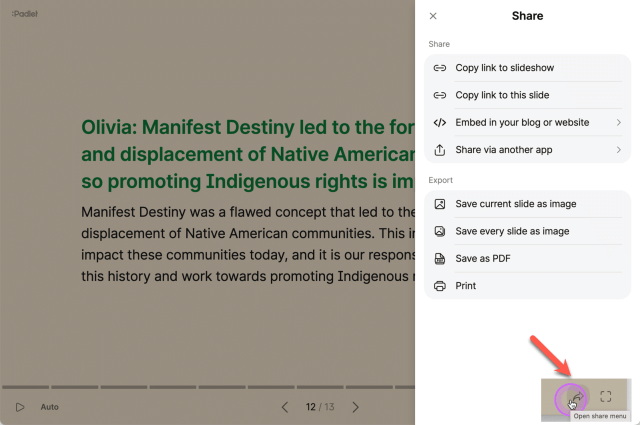
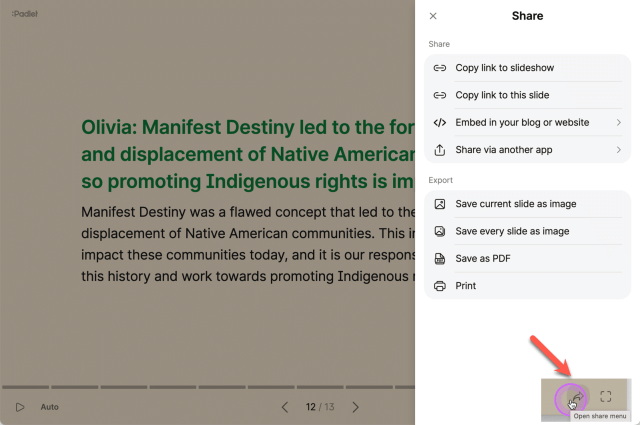
Randomize Posts
To have the presentation show student responses in a random order start by going to the settings cog.


Scroll down in the settings to find Layout options.
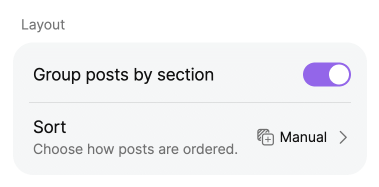
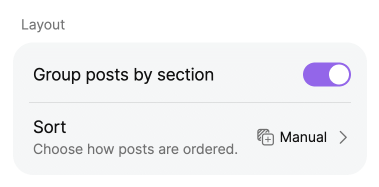
Sort Options
Click on “Sort” to change how the posts are sorted on the Padlet wall. The way they are sorted on the wall is how they will be sorted in the Slideshow. Choose to sort posts randomly in the sort options.
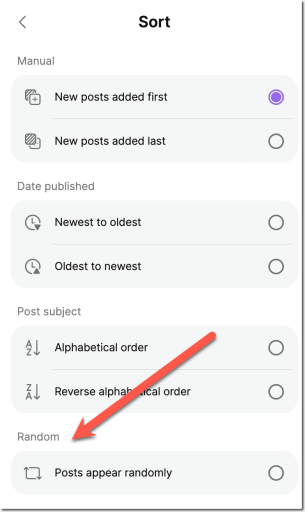
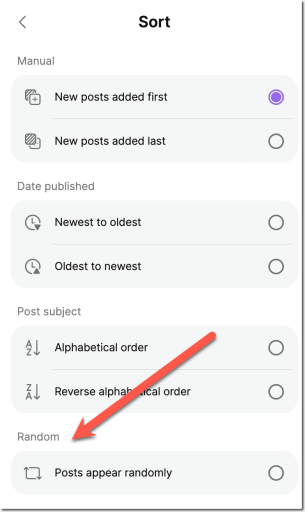
Give Every Student a Voice
By using Padlet you can move past having students raise their hand to share their thoughts on a topic to hearing from everyone. Use the slideshow feature to engage students in class discussion around everyone’s ideas rather than just the 1 or 2 who raised their hand.
- <li class="wp-block-post post-37511 post type-post status-publish format-standard has-post-thumbnail hentry category-edtech-tool tag-edtech tag-padlet”>
-

There are new ways to show folders in Google Drive. Use this new feature to help you access your files more quickly.
-

Incorporating play in math education is not just a fanciful idea; it’s a transformative approach that has tangible benefits for both teachers and students. Play fosters an environment of exploration and curiosity, helping to dispel the myth that math is a dry, unapproachable subject. Through games and interactive activities, students are encouraged to develop critical thinking and problem-solving skills. This playful methodology aligns perfectly with fostering a growth mindset, breaking down barriers of anxiety and opening up new avenues for intellectual development. Ultimately, integrating play in math education can lead to deeper understanding, improved engagement, and a lifelong love of learning.
-

New features in Google Docs, Workspace, speed up using docs significantly. The trick is to get into the habit searching the Google Docs menus. Search the Google Docs Menus by using the new search icon, it’s more powerful than you think.

Padlet is an amazing edtech tool that allows for discussions where all students participate. Use the slideshow feature to present the student ideas. Create a slideshow in Padlet.
<li class="wp-block-post post-37527 post type-post status-publish format-standard has-post-thumbnail hentry category-edtech-tool tag-edtech tag-figjam”>

High Five in FigJam is going to be your new favorite way to collaborate. FigJam is a FREE digital whiteboarding tool
<li class="wp-block-post post-37449 post type-post status-publish format-standard has-post-thumbnail hentry category-ai category-the-ai-english-teacher tag-ai tag-artificial-intelligence-ai tag-chatgpt”>