If you’re using Google Forms, you want to link to a spreadsheet from Google Sheets. Once you’re in the spreadsheet, how do you manage Google Forms in Google Sheets?
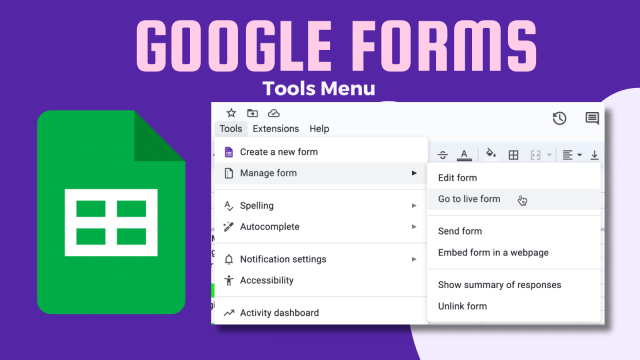
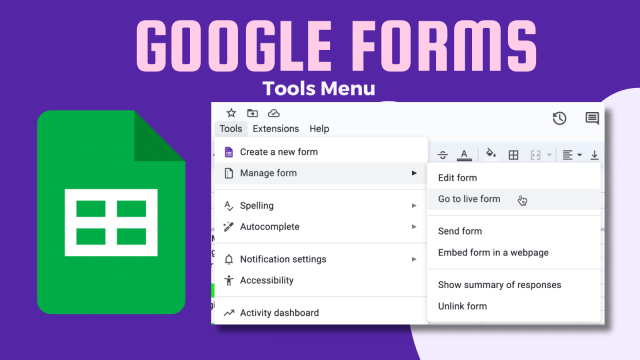
answers tab
In Google Forms, click on the “Answers” tab to find a green spreadsheet icon. This will say “Link to Sheets” if you don’t already have a spreadsheet for the form. Otherwise it will say “View in Sheets”.
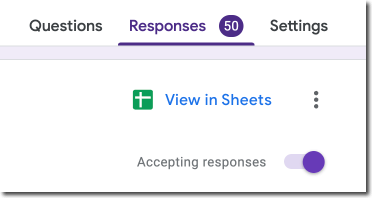
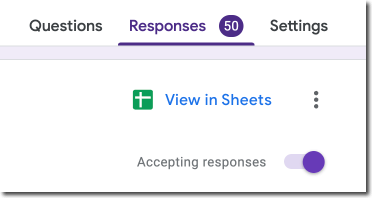
Almost always, have a spreadsheet linked to your Google Form.
Sheets are a copy of Google Form data
When the Google Form is completed, a COPY of the response is sent to Google Sheets. This means that if edits are made to the spreadsheet, they are NOT reflected in the Google Form. If a response is deleted on the Form, they are NOT deleted from the spreadsheet.
This is very useful to allow you to remove responses from your form to keep reusing the form without losing your data.
Manage Google Forms in Google Sheets
From the Google Sheets spreadsheet, you want to use the TOOLS menu to access the actual form. On the Google Sheets tab that links to a Google Form, you’ll see the Forms logo. When you’re in that tab and go to the Tools menu there is the option of “Manage form”.
The Manage Form option will not be present if you are not on the linked Google Form tab.
Go to live form
One of the most common reasons I want to use the Tools menu to “Manage Form” is to fill out the Form to add new data to the spreadsheet. For the tab with the Form icon, adding new data rows manually is not recommended. Instead, always fill out the form to add new rows of data.
More than one form on a spreadsheet
You can have more than one Google Form linked to a single spreadsheet. This means that you will have multiple tabs with a Form icon on the tab. They will say “Form 1 Responses” and “Form 2 Responses” etc. That’s why it’s important that you’re on the tab with the Form icon so you can use the Tools menu to access THAT form.
-

If you’re using Google Forms, you want to link to a spreadsheet from Google Sheets. Once you’re in the spreadsheet, how do you manage Google Forms in Google Sheets?
-

Improving engagement is a hot topic in the world of education, as it plays a crucial role in student success. Discover the secrets to improving engagement in your classroom with our latest blog post! Discover proven strategies to drive student success by creating a dynamic and enjoyable learning experience. From getting to know your students personally to leveraging technology, these tips will transform your teaching approach and help your students thrive. Don’t miss out on this invaluable guide to boosting engagement and fostering a love of learning in your classroom!
-

Allow ALL students to answer carefully when they ask a question in class. Use this FREE plugin by Alice Keeler to allow students to respond to a Google Form. Randomly select a student’s response.
-

In today’s fast-paced digital landscape, it is important to prepare students to be proficient in technology. However, “without papers is a pedagogy.” Focusing solely on replacing traditional resources with digital ones risks overlooking the true potential of EdTech. Instead, we must shift our focus to leveraging educational technology to enhance our students’ learning experiences. By harnessing the power of EdTech, we can promote collaboration, critical thinking, creativity, and personalized learning, ultimately fostering a more engaging and dynamic classroom environment. Consider how to use EdTech to elevate learning.
-

Trying to compare teacher salaries is stupid. 30 years in 10 columns and how do you see how it compares state to state with such a varied cost of living? I created a spreadsheet to try to make these comparisons so we can really see why teacher pay is stupid.
-

Use the Farkle game, a game of dice, to teach students how to communicate their strategies. This will allow you to focus on increasing critical thinking in your class.
 NEWSLETTER
NEWSLETTER





