I replaced Google Jamboard with FigJam. It is a better collaborative digital whiteboard. One of the big differences between Google Jamboard and FigJam is the lack of pages. Instead of pages, FigJam has sections. A unique feature is being able to hide sections until you are ready for students to use the section’s resources.
Creating sections in FigJam
I usually figjam.new to quickly start a FigJam. My next step is to start creating sections. Use the sections icon in the toolbar at the bottom to “draw rectangles.” You control the size of your sections.

The default title for a section is “Section 1.” You can click this to change the section name. However, when you draw a new section or duplicate a section, the number will increase. For example, if I rename the section to “Student 1” and duplicate the section, it will automatically be called “Student 2.”


Hide a section
Use the arrow selection tool to click on the section. You can tell if the section is selected because it shows the resizing handles in the corner of the section. When the section is selected, the section options are visible. You can change the color, rename the section, or hide the section. Click the eyeball icon to choose to hide the section.
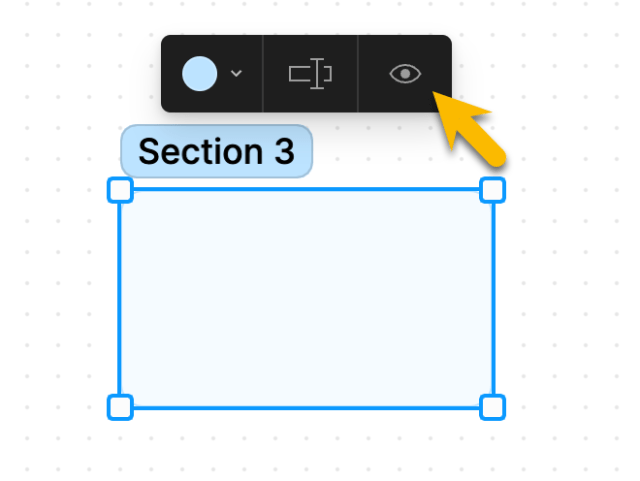
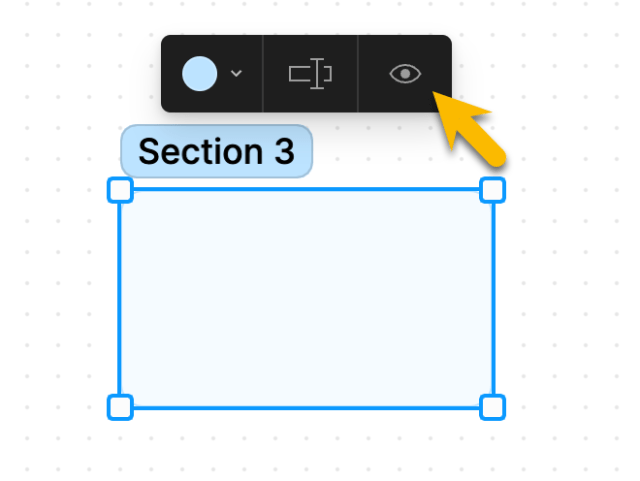
This simple change allows you to make content visible or hidden. When designing a lesson with FigJam, you may want to hide the “pages” until you are ready to reveal the section elements.
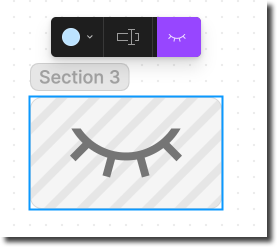
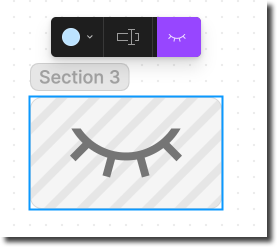
- <li class="wp-block-post post-37634 post type-post status-publish format-standard has-post-thumbnail hentry category-edtech-tool category-figjam tag-edtech tag-figjam”>
-

Desmos Classroom is a game-changer for interactive teaching and exploration. Go a step further and personalize the lesson with the students’ names. Here’s how to customize a Desmos lesson.
-

Critical thinking can be measured on a 4-point depth of knowledge scale. What is DOK 2 and how is it different from DOK 1?
-

Using a Chromebook is about more than just accessing the Internet. To make the most of technology, it is necessary to combine the purchase with the appropriate pedagogy. Here are 10 tips for teaching effectively with a Lenovo Flex 5i Chromebook #LenovoChromebooks

I replaced Google Jamboard with FigJam. It is a better collaborative digital whiteboard. One of the big differences between Google Jamboard and FigJam is the lack of pages. Instead of pages, FigJam has sections. A unique feature is being able to hide sections until you are ready for students to use the section’s resources.
<li class="wp-block-post post-37617 post type-post status-publish format-standard has-post-thumbnail hentry category-ai category-bard category-google”>

Generative ai has the potential to change the way we teach and do our work. The place to start is to familiarize yourself with Google’s artificial intelligence tool: Google Bard. 8 Tips to Get Started Using Google Bard as an Educator
<li class="wp-block-post post-37573 post type-post status-publish format-standard has-post-thumbnail hentry category-edtech-tool category-figjam category-google tag-edtech tag-figjam”>

Jamboard has joined the Google graveyard. Its replacement is FigJam. A collaborative digital whiteboard that is much more! See what’s next for classroom collaboration and whiteboarding. Jamboard at Google Graveyard is nothing to cry about. Use FigJam for free from Figma.
 NEWSLETTER
NEWSLETTER





