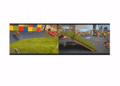Deck.Toys is a website that offers lesson planning, creation, and tracking options that make the process enjoyable and engaging for both teachers and students.
The idea is to simplify the lesson planning process while integrating tools in one place. This way, the result looks and feels like a coding platform that is easy to use and self-explanatory for everyone involved.
Thanks to the integration with current applications and software, such as Google Slides and Microsoft PowerPointIt makes lesson planning and creation very intuitive. This can involve creating new lessons or using old lessons and digitizing them for better tracking.
This guide aims to lay out everything you need to know about Deck.Toys to see if it might work well for your classroom.
What is Deck.Toys?
Deck.Toys is a lesson planning website, at its most basic. But thanks to a number of app integrations, it can be made much richer without getting too complicated. Teachers can use it to plan lessons and then share them digitally so students can use it to work while being followed up on when needed.
This tool is very useful as it not only acts as a place for teachers to plan their lessons, but also as a way for students to explore them. They can follow along with lessons as a group or explore them on their own as offered or needed, allowing everyone to participate at their own pace.
While it uses a path-based system for browsing, it is essentially a slide-based tool. As a result, all of the resources that need to be used or interacted with will be in slide format. This makes it a little limiting, but can be very liberating if you get creative with what is available.
How does Deck.Toys work?
Deck.Toys allows you to sign up for an account so you can get started straight away. From the dashboard, it's possible to create lessons straight away. Select the route and activity you want using the wizard tool and it's easy to start creating original lessons.
After choosing a route type, key concepts are selected that students will work on and master. This allows for a great deal of variety, so virtually anything can be taught using this system.
The third step is to select the review and customization tab, where you can see the map of what has been created based on what you have entered so far. Locks along the path are pre-filled, as are instructions for students, all of which you can edit as needed before you begin. You can preview and tweak until you are happy with the final version.
Share this with students so they can start learning. To do this, create a classroom and add students, which will allow you to share with everyone at once. Simply provide them with the link and they can log in and get started. You can then monitor their progress as they go.
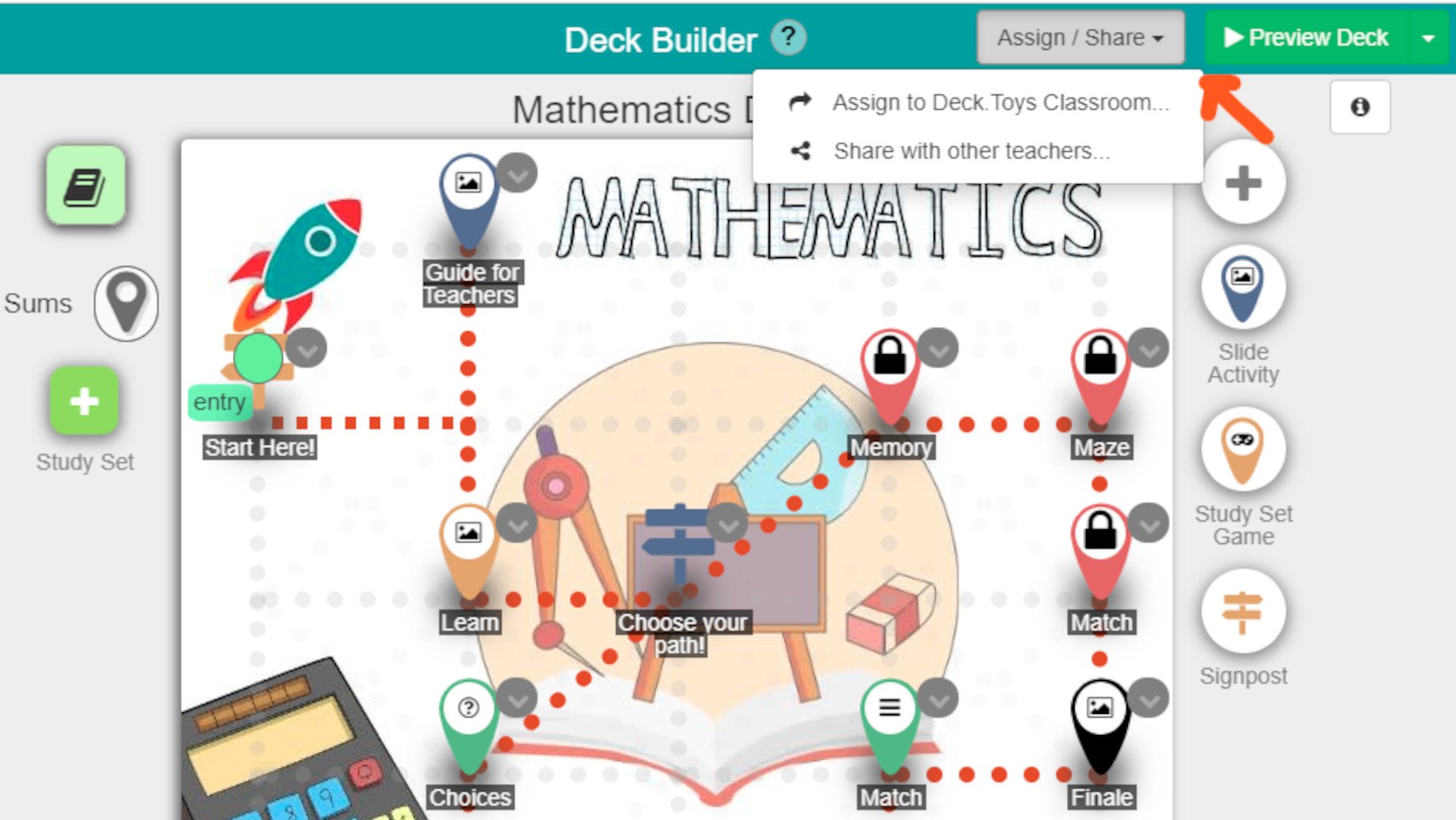
What are the best features of Deck.Toys?
Deck.Toys allows educators to create paths that have a video game feel to them where students progress by completing tasks along the way. This can give a sense of progress, achievement and purpose that allows for seamless teaching and learning.
Because Deck.Toys works with existing materials, it can be very easy to get started right away, as it offers a wealth of resources. Integrations with programs such as Microsoft PowerPoint, Google Slides, Quizlet, and others allow for a wide variety of materials to be used when designing assignments. From slides and flashcards to images and videos, there is a wide variety that allows for great creative potential.
Live tracking is a great addition, allowing you to monitor student progress. You can also select a lecture sync mode, which puts all students on the same slide so they can follow along as you teach (perhaps in the room with the students) before allowing them to progress freely again.
The ability to create groups of classes and lessons is useful in itself, as you can enter any lesson and share it with as many classes as you want. This way, you can share lessons between groups of classes with ease.
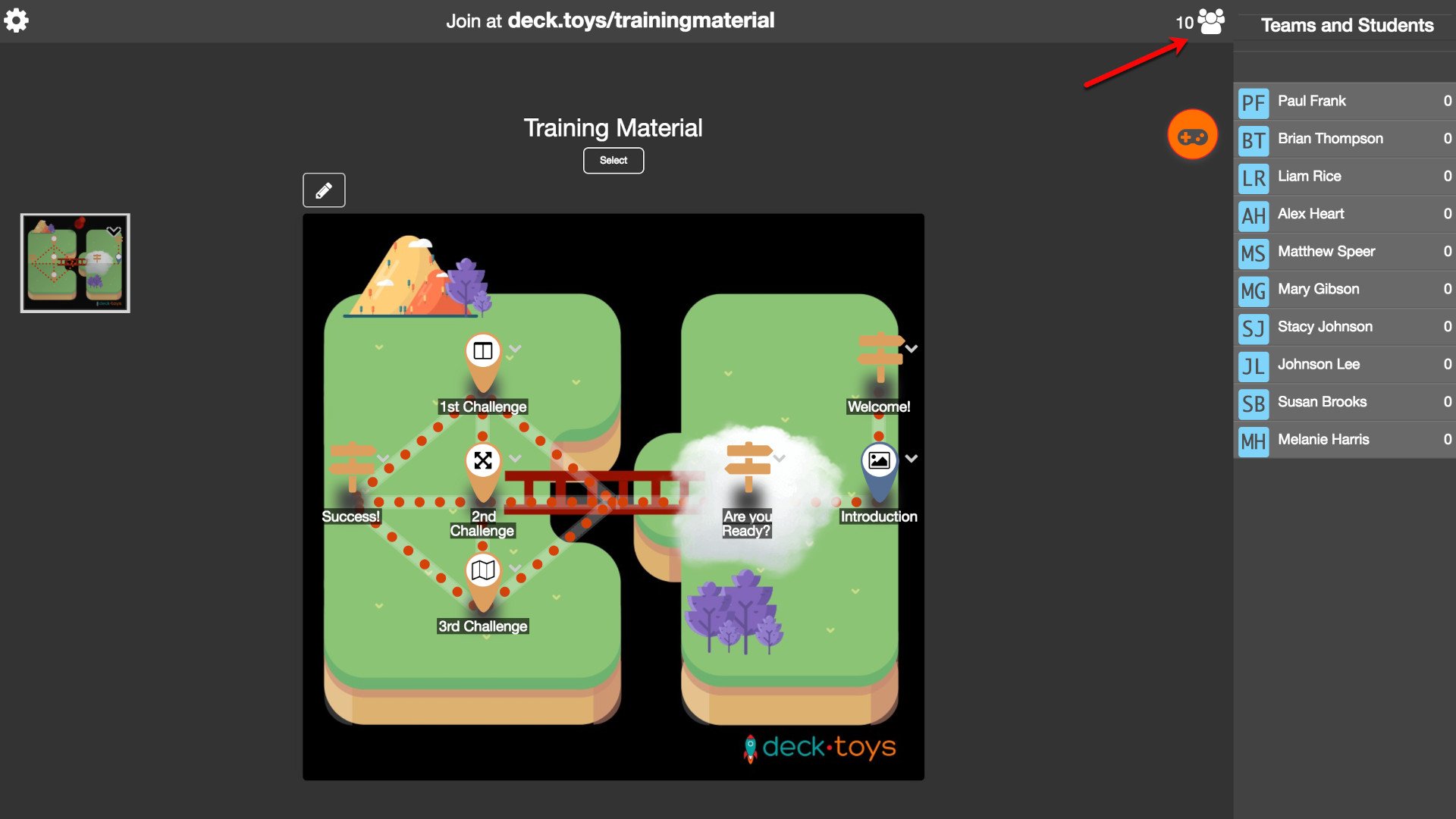
How much does Deck.Toys cost?
Deck.Toys comes in two formats, Free and Pro, each offering different levels of access and benefits for teachers.
He Free This plan gives you two classrooms per teacher, up to three private platforms, up to 100 public platforms, 40 students per classroom, seven-day classroom data retention, and the ability to assign up to two platforms per classroom at a time.
Go for it Pro Planning in $8/month and you get 10 classrooms per teacher, 100 private platforms, 200 public platforms, 60 students per classroom, 30-day data retention, the ability to assign up to 10 platforms per classroom at a time and upload voice clips for study sets and slide activities, plus exclusive access to new features and apps.
The best Deck.Toys tips and tricks
Start with what you know
Use pre-existing slideshows to create a lesson path, so you can quickly set up a course without having to create new slides from scratch.
Use templates
Take lesson presentation templates from other apps like Slides or PowerPoint to easily create lesson paths with rich content options.
Be interactive
Integrate quiz-style slides so students can assess and reinforce their learning as they progress through their paths.