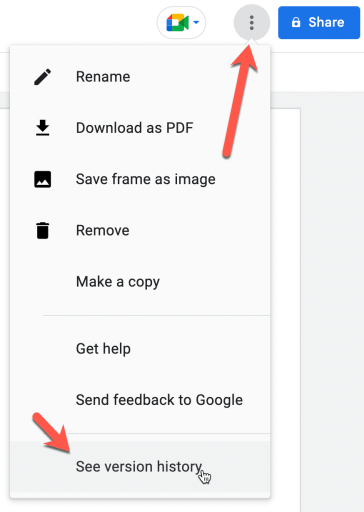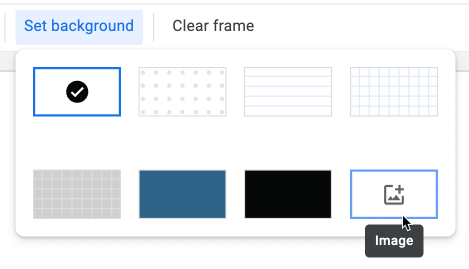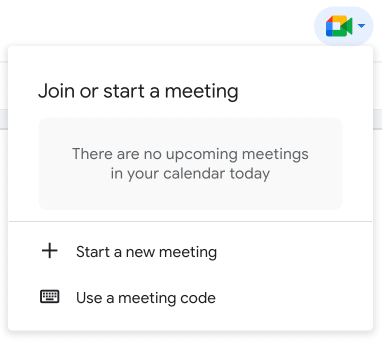Google Jamboard, Google Workspace’s interactive whiteboard, has revolutionized collaboration both inside and outside of the classroom. Many users are familiar with its basic features, but there is much more to discover. Explore 10 hidden and lesser-known features of Google Jamboard that will help you unlock the full potential of Google Jamboard.
Hidden Google Jamboard Features
1. Version history
Did you know that you can access the version history of your Jamboard files? Click the three-dot menu in the upper right corner, select “View Version History” and view or restore previous versions of your Jam. This feature is especially useful for tracking changes or reverting to a previous state.
Unlike other Google products, the version history isn’t detailed enough to know WHO added the drawing or sticky note. You can only know when someone was editing, not specifically what they were editing.
2. Custom Backgrounds
Customize the background of your Jam to fit the theme or aesthetic of your project. Click the background icon in the toolbar and choose from a variety of colors, patterns, and images. You can also upload your own image, making your Jam truly unique.
3. Automatic drawing
If you’re not an artist, don’t worry! Autodraw is here to help. Start drawing a rough sketch and Jamboard will suggest possible objects based on your doodle. Click on the suggestion that best matches your intent, and the AI-generated drawing will replace your sketch.
Autodraw is a feature ONLY on the mobile app.
4. Rearrange frames
For now, it is limited to 20 frames, pages. Use the frames bar, a double rectangle icon in the top center, to expand the Jam frames. Grab and drag the frames on the frame bar to reorder the pages.
5. Export as PDF or image
Share your Jam outside of the app by exporting it as a PDF or image file. Click the three-dot menu and then “Download as PDF.” This is a great way to distribute your work to people who don’t have access to Google Jamboard.
6. Integration of Google Meet in the application
Host a virtual meeting with your team while you work on a Jam. Click the “Video Call” button at the top of the screen to start a Google Meet session within Jamboard. This feature enables real-time collaboration and discussion, no matter where your team members are.
7. Keyboard shortcuts
Some useful keyboard shortcuts include “Ctrl + Z” to undo. “Ctrl + Alt + Shift + P” to insert a sticky note. Try “Ctrl + Y” to redo. “Ctrl + D” to duplicate objects. “Ctrl + Alt + Shift + H” for version history.
8. Control key to toggle modes
When drawing on Google Jamboard, you may want to switch to selection mode to move an object in the frame. Hold down the Control (Command on a Mac) key to temporarily be in selection mode. Release the Control key to effortlessly return to drawing mode.
9. Paste images
At this time, you can’t drag and drop images directly into Google Jamboard Canvas. However, you can “Ctrl + V” paste images on the canvas. Right-click on an image and choose “Copy Image.” This will allow you to simply paste it into Google Jamboard without downloading it.
10. Ink on top
When you draw on Google Jamboard, your pencil strokes are always on top. With other objects, you can select the object and click the 3-dot icon to arrange the order. Like “Send to Back”. However, this is it. not an option with pencil strokes. Pen strokes will ALWAYS be on top of other objects.
-

Google Jamboard, Google Workspace’s interactive whiteboard, has revolutionized collaboration both inside and outside of the classroom. Many users are familiar with its basic features, but there is much more to discover. Explore 10 lesser-known features that will help you unlock the full potential of Google Jamboard.
-

The choice has many benefits for students in education to increase their motivation, efforts and commitment. Gamified choice boards bring together the power of choice and the power of fun. Join Alice Keeler as she explains some options to create a gamified option board.
-

How will schools handle the rapid changes required to adapt to AI chatbots like ChatGPT? Adapt to ChatGPT with Art! Art makes learning more meaningful and personal. The school should focus more on making great well balanced human beings rather than competitors of technology.
-

Alice Keeler has added fun new features to Seat Chart Slides to let you create fun fridge poetry in Google Slides. From a list of words in a Google document, use the plugin to magically create fridge poetry.
-

Effective use of ChatGPT can not only save you time as a teacher, but also help you innovate in your classroom. Try these 100 prompts for teachers to ask ChatGPT
-

If you use Google Drive, you need Google Drive Shortcuts to improve productivity. Alice Keeler, Google Certified Innovator, provides 5 tips for using Google Drive to increase your productivity.
Hidden Google Jamboard
The web browser version of Google Jamboard also has several hidden features that can enhance your experience. For example, you can use the “smooth lines” feature to create smoother, more professional-looking drawings. Another useful feature is the ability to import images from the web directly into your Jamboard. You can also use keyboard shortcuts like Ctrl+D to duplicate objects and Ctrl+Shift+D to duplicate and space objects evenly. Also, you can use “handwriting mode” on mobile to turn your handwritten notes into typed text. These hidden features in the web browser version of Google Jamboard can help you work more efficiently and effectively, making collaboration and creativity easier than ever.
 NEWSLETTER
NEWSLETTER