Most of us today use ChatGPT to create content, conduct research, and other daily tasks. Did you know that you can now get more contextual responses and edit specific parts of content in ChatGPT? Yes, this is now possible with the integration of Canvas into OpenAI's GPT-4o model. GPT-4o with Canvas allows you to make edits to generated content, edit and debug code, and perform many other tasks, with more precision than before. In this article, we will explore the various new features of GPT-4o powered by Canvas and see how we can use them for content creation, code debugging, and more.
What is GPT-4o with Canvas?
GPT-4o with Canvas is an interactive workspace powered by GenAI available on OpenAI's ChatGPT platform. It allows users to iteratively create, edit, review, and optimize content based on multiple feedback. Basically, it allows users to interact more naturally and productively with the model, specifying exactly how they want to create or edit text and code. The generative tool even has built-in shortcuts for some of the most commonly required edits. This makes it more efficient than the standard GPT-4 interface for certain tasks.
You can easily access the model by choosing GPT-4o with canvas from the drop-down list on the ChatGPT home page. Please note that this model is only available to paid ChatGPT subscribers. The GPT-4o with Canvas automatically opens an intuitive chat window when you generate content longer than 10 lines or detects a scenario where it would be useful.
Also read: This is how you can use the GPT 4o API for vision, text, images and more
Features of GPT-4o with Canvas
Let's now explore some of the best features of GPT-40 with Canvas.
1. Improved document editing experience
GPT-4o with Canvas can help you create new documents, save them, and make specific edits based on your requests. You can tell the model to make specific edits to existing documents or adjust certain sections of content in real time. This makes it easy to refine long-form content such as blogs, reports, and scripts. This iterative editing approach is not available without Canvas.
During the editing process, Canvas adds suggestive comments, similar to how you interact in collaborative document tools, allowing you to review and approve suggestions. In addition, it also gives you some built-in editing options, such as setting the reading level, adjusting the length of the piece, and adding emojis or a final polish. You can find them by hovering over the pencil icon in the bottom right corner.
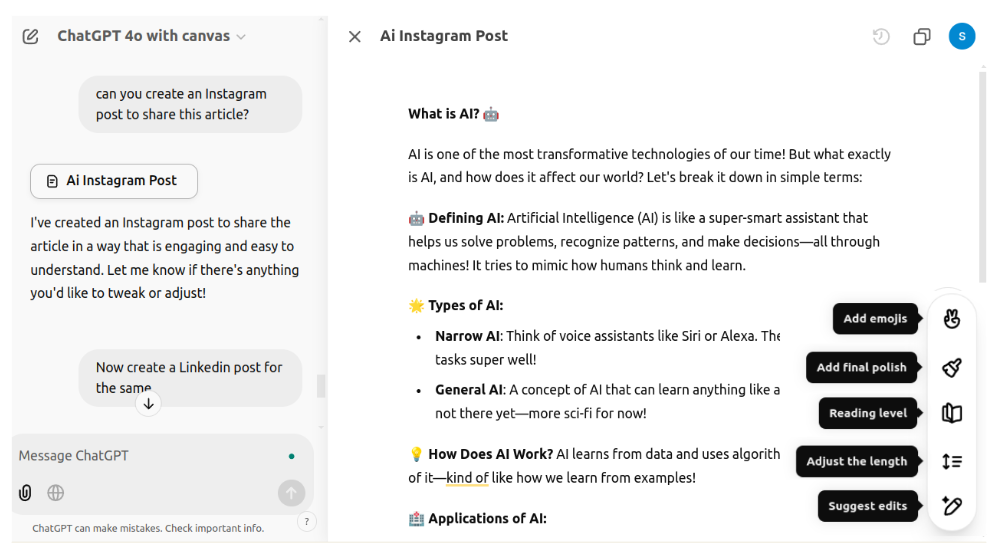
Below is an example where I used GPT-4o with Canvas to “generate an article on What is ai?” When I asked him to suggest some improvements, the model added comments in the margin, without directly editing the article.
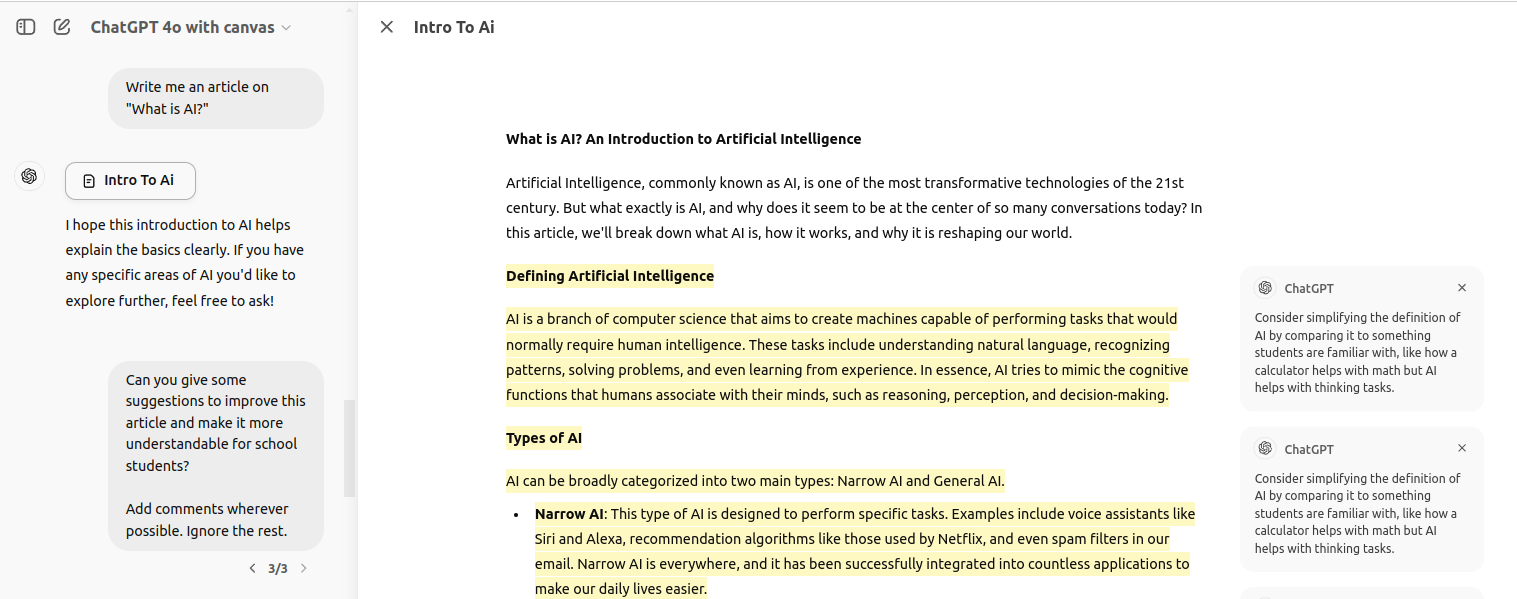
I then selected a paragraph and in the “Ask ChatGPT” popup that appeared, I asked the model to convert it to French. I did the same with a set of bullet points and asked ChatGPT to change them to a numbered list. These changes were made in situ, in real time, without regenerating all the content.
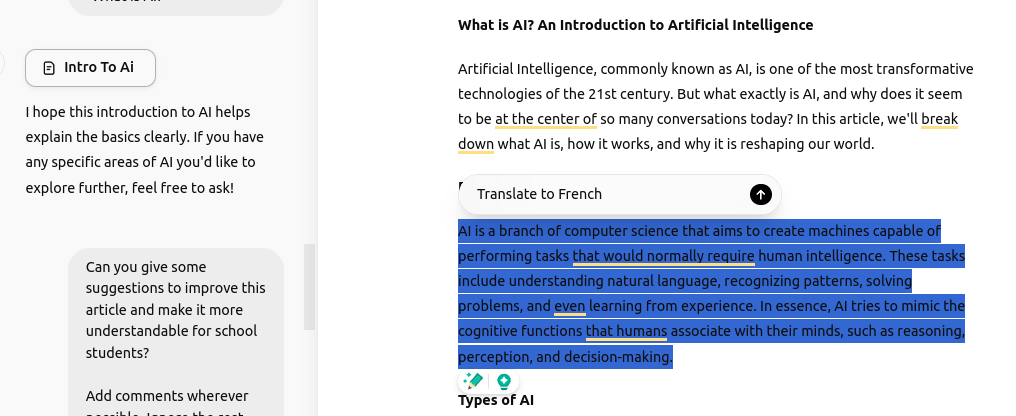
Real life use cases
Suppose you are writing a blog post on a specific topic. With GPT-4o Canvas, you can generate the article and edit it within the same window through comments instead of separate prompts. Here's how you can do it:
- Highlight a paragraph to rephrase it if it doesn't quite capture the tone you're going for.
- Use online comments to jot down notes or ideas that need expansion.
- Adjust the length of the article with just two clicks.
- Simply select your audience category and modify the content to their reading level.
- Make manual edits, if necessary, in the same window and add a final polish to prepare it for publication.
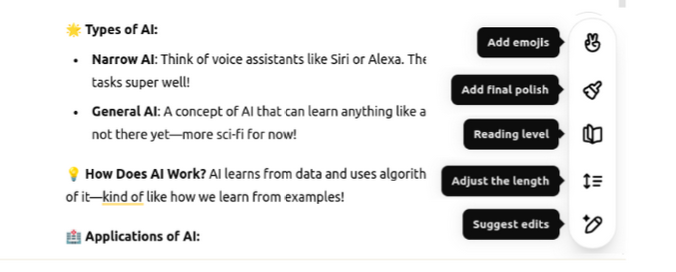
If, instead, you are writing a research proposal or academic paper, you can use GPT-4o powered by Canvas to request online citations or academic reference suggestions.
If you are a teacher, you can use GPT-4o to create detailed content outlines, course materials, and quizzes. But with Canvas, you can ask the model to clarify technical terms, generate simpler explanations, or modify content to match your students' reading level.
2. Improved documentation and code iteration
With Canvas, you can generate and manage language-specific code files, in Python, JavaScript, SQL, etc. Similar to document editing, you can iteratively edit or improve code without needing to copy and paste it back and forth like you would. in the normal GPT-4o.
The Canvas model is also able to recognize different types of content, such as “code/python” or “document”, and edit them differently. Additionally, it comes with some preset icons that you can click to review the code, debug it, transfer languages, and add logs. These features allow you to do these things with just two clicks, without typing any messages!
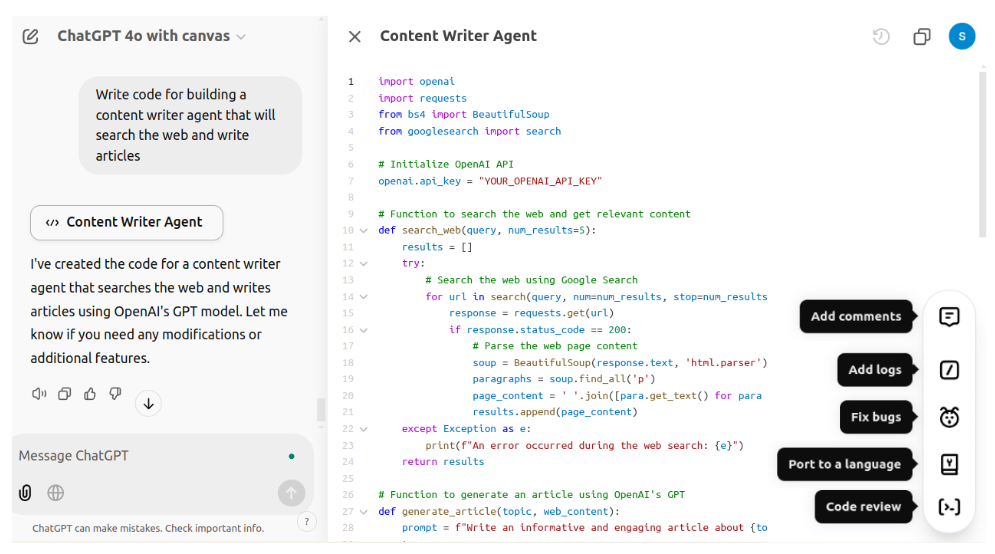
Let's now try these functions. First, I'm going to generate some code in GPT-4o with Canvas, using the prompt “write code to create a backend engine for a blogging platform”.
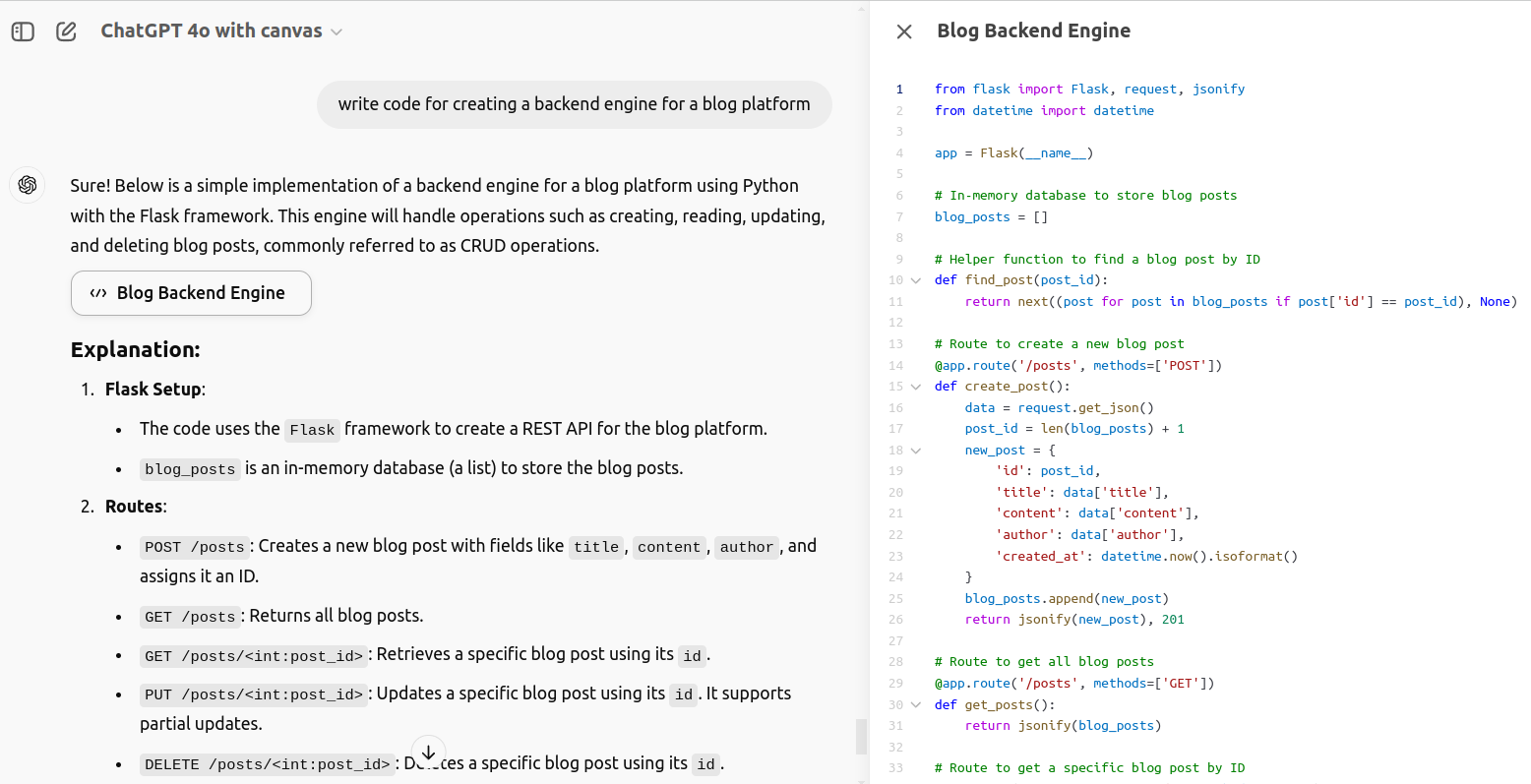
As you can see in the image, the response is accompanied by implementation instructions and explanations.
Now let's add some documentation to our code.
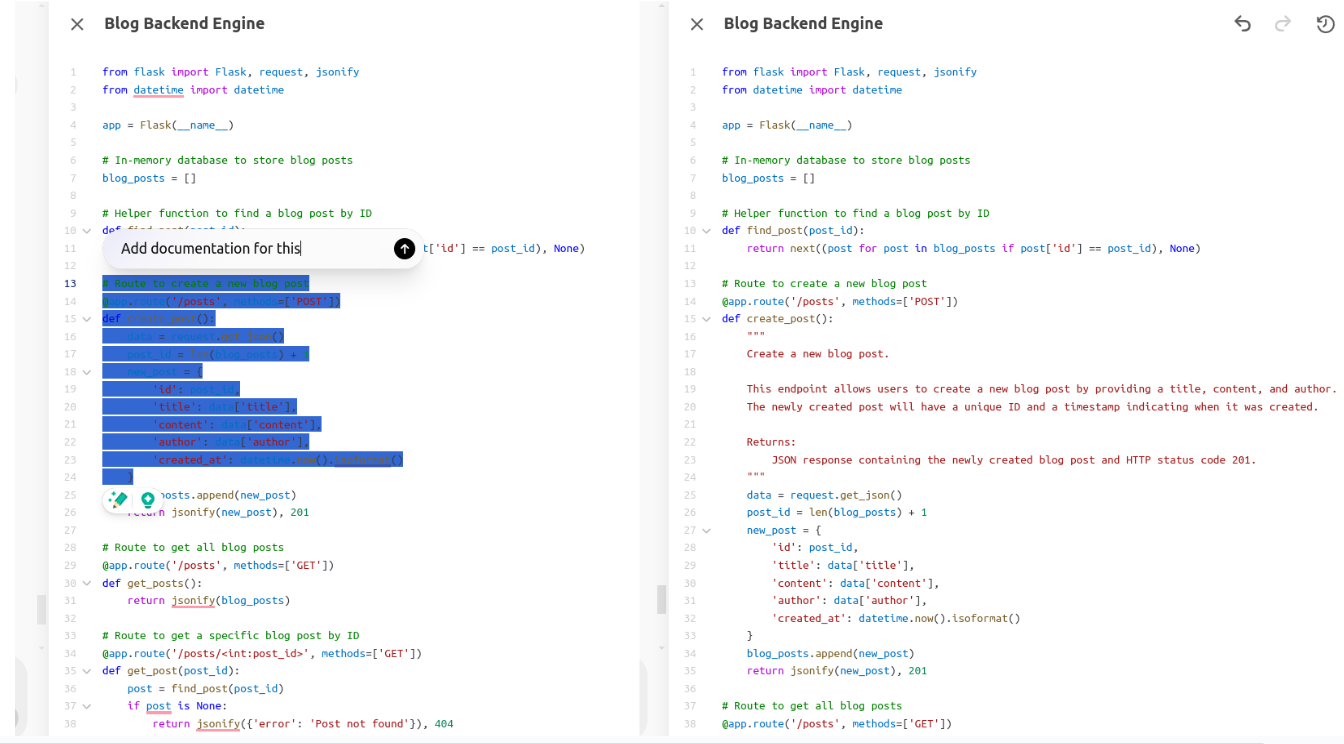
Let me show you how easy it is to convert this code to JavaScript using GPT-4o powered by Canvas.
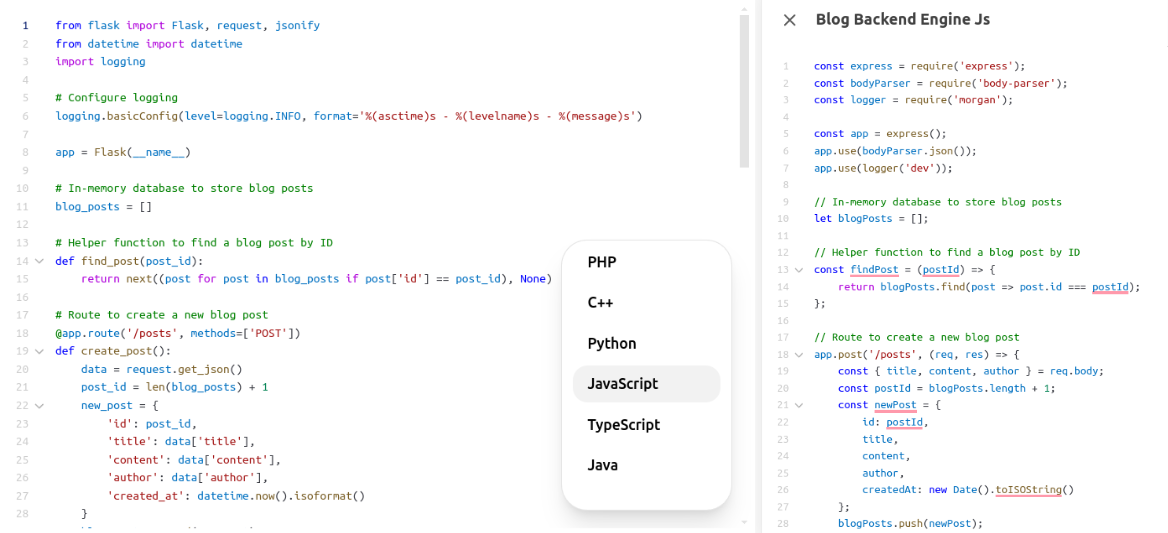
I even debugged the code and added logs to it with just a few clicks.
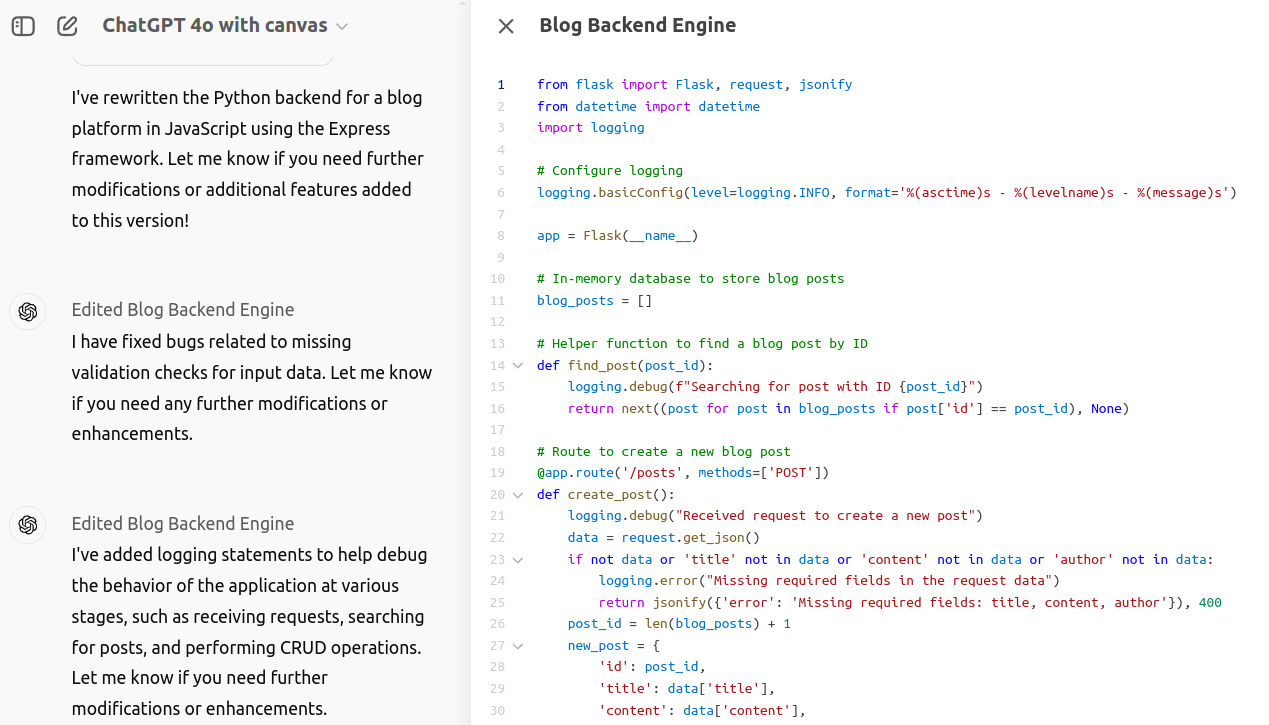
Real life use cases
If you are developing a Python script to automate data extraction using GPT-4 or with Canvas, you can:
- Write your initial code and ask the model for real-time feedback.
- Highlight a specific block of code if it throws errors and debug it with one click.
- Get reviewed code with feedback on improvements, in the form of comments.
- Add logs and comments to create documentation as needed in just a few clicks, without the need for prompts.
- Port the code to a different language with just one click.
Now, imagine a scenario where you are reviewing code for a collaborative project. You can use GPT-4o with Canvas to:
- Review the code, noting sections where the model can offer suggestions or corrections.
- Generate documentation along with the code to ensure clarity and ease of use.
- Improve the code based on best practices or security standards.
3. Organized Workflow Support
When creating different types of content, such as blogs, scripts, or social media posts, GPT-4o with Canvas provides a dedicated workspace for each type. It also keeps track of multiple versions of the same content. This structured workflow helps maintain focus and continuity throughout the creation process. Without Canvas, we would need to scroll up and down and navigate between prompts to find specific content.
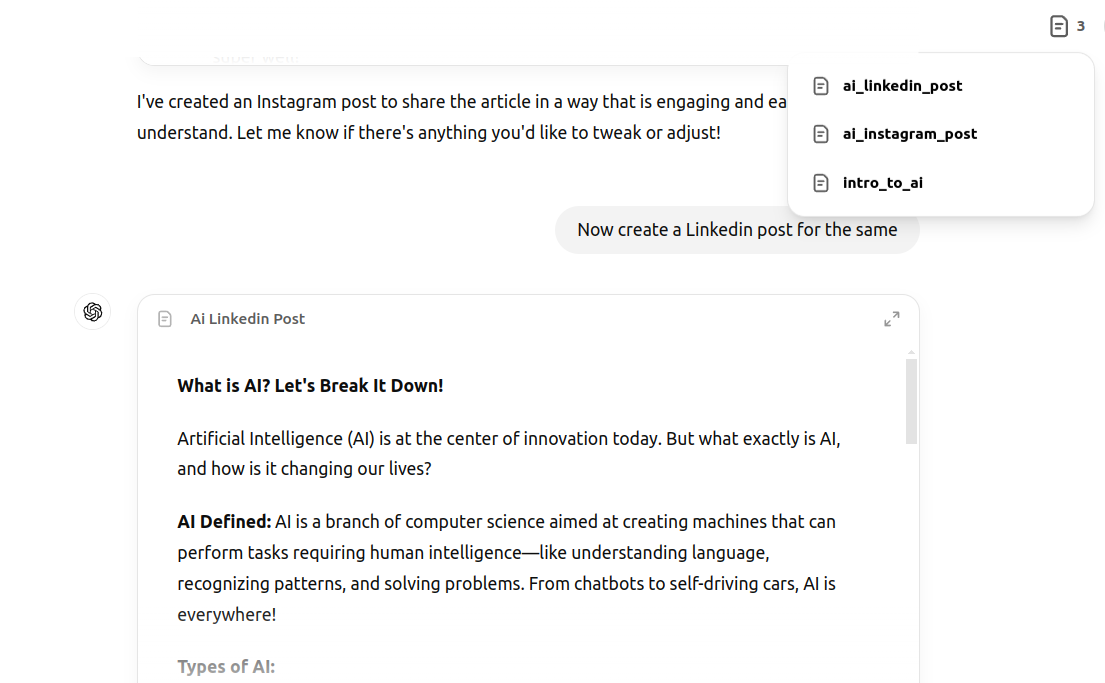
This improved model can also remember different sections of a document and apply edits over time, something that can't be achieved as easily without Canvas. In the normal GPT-4o model, content history may be lost after a session.
Real life use case
If you are into content creation or marketing, the Canvas feature built into GPT-4o can help you with:
- Create different forms of content such as blogs, social media posts, etc. with greater detail and context.
- Easily manage and switch between all the different content related to a particular topic or campaign.
- Add emojis and other features to social media posts using clicks, rather than prompts.
- Modify content to reach the right audience or to match the readability of specific sets of readers.
More information: What can you do with GPT-4o?
Conclusion
GPT-4o with Canvas is a valuable tool for anyone looking to improve their writing, coding, or collaborative workflows. Canvas creates an intuitive and adaptable digital workspace on the GPT-4o platform, promoting greater efficiency and accuracy. It provides specific real-time assistance for various tasks, offering shortcuts, suggestions, and customizations for different cases. Whether you are a student, content creator, developer, marketer, researcher or any other professional, this integrated GenAI tool will help you simplify and facilitate your daily tasks. With the intelligence of the GPT-4o model and the convenience of Canvas, the best of generative ai is within your reach!
Frequently asked questions
A. GPT-4o with Canvas features an interactive workspace that allows you to conveniently write, edit and code directly with GPT-4 in a dedicated environment, focusing on collaborative workflows.
A. You can select 'ChatGPT 4o with Canvas' in the model selector at the top left.
A. GPT-4o with Canvas can write and edit detailed projects and code. It offers specific tools and shortcuts that enable iterative editing and formatting of documents in real time.
A. Yes, Canvas can help you find and fix code errors, as well as debug your code. Includes specific shortcuts for reviewing code, adding logs, and debugging. You can also get precise solutions by highlighting specific problem areas.
A. Canvas is currently designed for individual use within ChatGPT, but you can share your workspace or export your content for collaborative use.
A. Yes, Canvas includes version control, allowing you to save drafts, revert edits, or compare previous versions of your content.
A. GPT-4o with Canvas can adapt to different languages, tones and styles, providing online suggestions to refine the language and align it with the desired style.
 NEWSLETTER
NEWSLETTER






