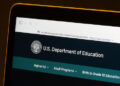Introduction
“ai agents will become the primary way we interact with computers in the future. They will be able to understand our needs and preferences, and proactively help us with tasks and decision making.”
– Satya Nadella, CEO of Microsoft
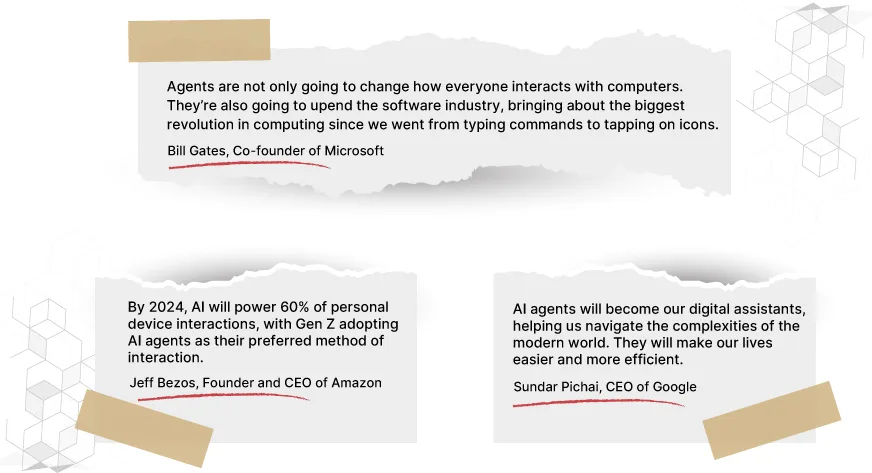
ai agents are everywhere and rightfully so! These agents operate with a higher level of autonomy to break down complex tasks into simple ones and perform them with finesse. ai Agents can plan, reflect, utilize tools, and collaborate with other agents, mimicking how humans tackle complex problems. ai agents can effortlessly tackle tasks ranging from simple tasks like sorting your inbox to complex functions like analyzing market trends. Whether you are a CEO focusing on building strategies or an intern juggling multiple tasks – there is an ai agent for you! In fact, thanks to the no-code platforms you can build an agent for yourself today! In this blog, I will take you through the process of building an ai agent using an upcoming code-free agent-building platform – Wordware.
Overview
- Understand what ai agents are and why they are essential.
- Explore Wordware: A No Code platform for building ai Agents.
- Learn how to build ai agents using no code by leveraging Wordware.
- Follow along to build your ai Agent using just prompts and commands.
<h2 class="wp-block-heading" id="h-what-are-ai-agents-and-why-do-we-need-them”>What Are ai Agents and Why Do We Need Them?
The concept of ai Agents is not new; they have been around for many years. An ai agent is an advanced artificial intelligence system that performs tasks based on some pre-defined logic. But the ai agents that the world and we are talking about presently in the generative ai era are essentially LLM Agents. Let me explain:
LLM agents are a sub-type of ai Agents.
An LLM agent is an artificial intelligence (ai) system that uses a Large Language Model (LLM) to perform tasks independently. It not only understands and generates text but can also take actions, make decisions, and interact with other tools or databases.
Please note, for the sake of convenience, when I use the term ai agents, I am referring to ‘LLM agents’.
These LLM agents can plan, reflect, utilize tools, search documents, and collaborate with other agents, mimicking how humans tackle complex problems. That is why all businesses and job roles at present can benefit greatly from incorporating these digital assistants. But how do we get individualized agents that work solely for us?
This is where No-Code ai development platforms can be of great help!
In this blog, we will explore how to build ai agents using No Code on the popular and upcoming No-Code ai Agent development platform – ai/” target=”_blank” rel=”nofollow noopener”>Wordware. Before we get started with the agent creation, let’s learn about Wordware.
Also Read: ai Agents in Social Media for Content Moderation and Curation
<h2 class="wp-block-heading" id="h-introducing-no-code-ai-agent-platform-wordware”>Introducing No-Code ai Agent Platform: Wordware
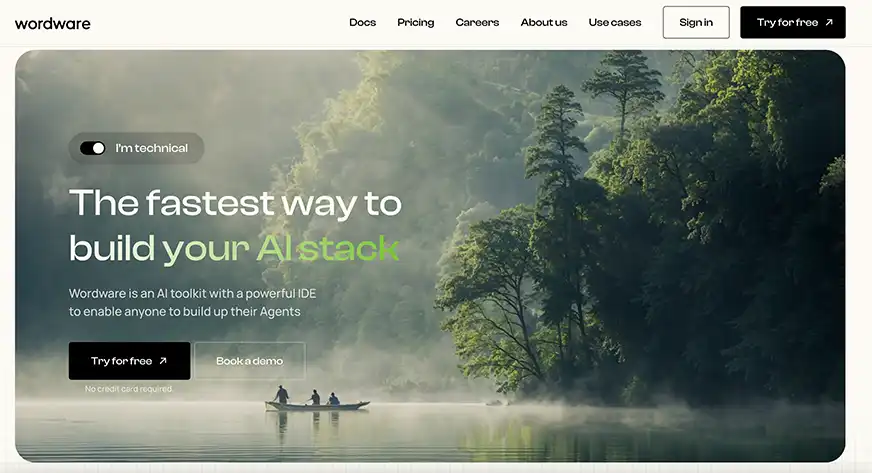
Wordware is an innovative platform designed to democratize the development of ai-driven applications by leveraging natural language processing (NLP). The platform allows users to build, test, and deploy ai agents rapidly, with minimal to no coding skills.
As of 26 Sep 2024, upon Sign up, all users get $5 worth of free credits to create, run, and deploy their agents on Wordware. These credits are more than enough to build multiple agents using the latest LLMs like GPT4o, GPT4o mini, Gemini 1.5 Pro, Mistral 7B, etc.
<h2 class="wp-block-heading" id="h-let-s-start-building-your-ai-agent-with-no-code”>Let’s Start Building your ai Agent with No Code
Let’s build a resume shortlisting agent, that can take the information regarding the company, job description, resume, and qualification & disqualification criteria as inputs, process them, and finally give the candidate’s application result, and rating, and generate a response email for them too!
To create your own ai agent for free using Wordware, follow the steps below:
Step 1: Start Building
Head to ai” target=”_blank” rel=”nofollow noopener”>Wordware.ai and click on “Try for free” at the center of the screen. You will be directed to log in to your email account. Add your email details to get started.
Step 2: Create the Agent
- Click on “Create Project” and you will be directed to the editor.
- From there, click on “Add Flow” on the left.
Note: Flow refers to the agent that you are building. - In the middle of the screen, add the name and the description, both of which are optional, to your flow.
- For this agent, add the Flow Name – Resume Shortlisting.
- Description: Use this WordApp to analyze the resumes and make an initial screening decision.

Step 3: Add the Inputs
Click on the input bar present in the middle of the screen. In the pop-up on the right side, click on “Click to add a new input”. A panel will appear on the right side of the screen.
Here add the input name, and select its type. Once done, you can add other inputs.
- For this agent; Let’s add Company (Type: Text), Job description (Type: Long text), Resume (Type; Image), Qualification Criteria ( Type: Long Text), and Disqualification Criteria (Type: Long text) as inputs.
Note: The “Type” option defines the kind and length of the input file you will be providing to our agent.
- Type Text: Here, you can enter words or phrases as input.
- Type Long Text: This option allows for more extensive input, accommodating longer passages of text.
- Type Audio: You can upload audio files for input.
- Additionally, you can also include images and files such as PDFs as input.

Step 4: Prompt the Agent
Now within the editor, add the prompts or the commands that the agent would work with. Within each prompt use @ to call the input that the agent might need to process that prompt.
- For this resume shortlisting agent, you may use the following prompt:
As an expert hiring professional at @Company, your primary task is to evaluate a candidate based on their fit with the @Job Description, using the details provided in @Resume. To assist in making a well-informed decision, consider both @Evaluation Criteria and @Disqualification Criteria
After thorough review, determine whether to proceed with the candidate’s application, ensuring that specific criteria details remain confidential in your final judgment.

Once you have added your prompt, it is now time to bring our large language model to help us generate the output we need.
Step 5: LLM Configuration
Type “/” to call the LLM in the next line. At the top of the pop-up, you will find two choices – “Generation” – which allows LLM to generate responses in any random manner, and “Structured Generation” – which directs LLM to follow a particular structure or order while generating its response.
For the resume shortlisting agent, let’s choose “Structured Generation” to get the output in the order and format that we desire without any unnecessary information. (You can also refer to the video below for steps.)
Configuring the LLM Settings
- In the pop-up that comes up on the right side of the screen let’s add “ Resume Result” as the name, letting creativity level as they are, and LLM is already selected as GPT- 4o. You can stay with the selection or choose any other LLM from the available options.
- Finally, since it is “structured generation”, you will need to create a structure for the response that you want.
- Add relevant fields within your output to create that structure. The field value can be either True/false or text or just a number.
Defining the Response Structure
For the resume shortlisting agent, the three fields that would be useful would be:
- Application success – which would tell us immediately if this applicant is shortlisted or not.
- Candidate rating – which would indicate how relevant is applicant’s experience with regards to our job role.
- Response email – the response that should guide the applicant on the future steps.
We would also need to add a description for each of these fields to guide LLM on the response that we are looking for.
To add a field, click the + button at the bottom left corner, and input the following:
- Field Type: True/False
Name: Application_Success
Description: Should the company proceed with the applicant? - Field Type: Number
Name: Candidate_Rating
Description: Based on the criteria and job description, give a rating to the candidate’s resume out of 100. - Field Type: Text
Name: Response_email
Description: Based on your evaluation, create a response email for the candidate guiding them about the next steps.
You can choose to add more fields depending on the details you want from your agent. Once done, your Agent is ready to fire!
Step 6: Run the Agent
Now head to the top right of the screen and hit “Run”. Fill up all the required details. Once done, Click on Run at the bottom right of the screen.
The Agent will start working.
On the upper right side of the screen, there will be the prompt that the agent is working on. The agent will generate the output on the fields that were mentioned in the previous step on the bottom right side.
<iframe src="https://cdn.analyticsvidhya.com/wp-content/uploads/2024/09/ai-agent-Run.mp4″ title=”Sora Prompt” allowfullscreen=”” loading=”lazy”>
Step 7: Deploy the Agent
Once the agent is ready to be deployed, click on “Share” on the top right side of the screen. A pop-up will appear and within that pop-up, click on “Deploy” at the bottom.
The agent will be deployed.
- In the free version, the agent will be available in the Public view. You can also take up the paid subscription to Wordware to keep your agent Private.
- You can access your agent from both the “Apps page” and “Deployment Page”
- On the “Deployment Page”, you will find details about all the agents you have deployed so far.
- Click on “Resume Shortlisting” to access the details of your deployed agent. You can copy the URL of your agent and embed it within your website or click on the box next to the copy button to directly head to your WordApp.

- On the Apps page, you will be able to play with the agent you have just created.
Add the details in the playground and start shortlisting resumes for your company!
Your agent is ready. Use it as a WordApp or deploy it within your existing systems. Similarly, you can build many more such agents to automate various tasks for yourself and for your team.
Note to the Readers
Building ai Agents using No Code is still a very nascent technology. There is so much that we can already do with the existing capabilities of some No-Code ai development platforms. But the future holds many amazing possibilities. So by the time you read this article, you might be pleasantly surprised to find some additional features on Wordware.
Explore them and if you have any questions, feel free to reach out to us in the comment section!
Also Read: Comprehensive Guide to Build ai Agents from Scratch
Conclusion
Building an LLM Agent using No Code is the talk of the town. It’s simple, easy, and super useful. These agents can be built by anyone who is curious enough to design their own ai assistant. With platforms like Wordware providing user-friendly and intuitive interfaces; building agents is all about having an idea and finding suitable prompts to put that idea into action.
Frequently Asked Questions
A. An ai agent is an artificial intelligence system that utilizes a large language model (LLM) as its core computational engine to exhibit capabilities beyond text generation, including conducting conversations, completing tasks, reasoning, and demonstrating some degree of autonomous behavior.
A. Yes, we can build agents without the need for any coding using no-code ai agent development platforms.
A. Some popular No code based agent development platforms are; Wordware, Replit, Vertex ai, Relevance.ai, etc.
A. Wordware is an innovative platform designed to democratize the development of ai-driven applications by leveraging natural language processing. The platform allows users to build, test, and deploy ai agents rapidly, with minimal coding required.
A. No Code platforms presently offer amazing capabilities to build ai agents. From an easy-to-use interface to drag-and-drop features – these tools simplify building ai agents for everyone. Since most of the no-code platforms support natural language, we do not have to worry about knowing any coding language either.
A. For now, some tools enable external file/API access that are available on the Explore page of Wordware.
A. Yes, wordware can take images as input and process them for building ai agents.
 NEWSLETTER
NEWSLETTER