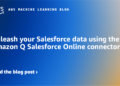ProtonThe Swiss company behind ProtonMail and ProtonVPN has launched a beta version of the newest offering in its suite of products that help preserve online privacy: Proton Wallet.
The wallet is great for those looking to send bitcoins on-chain with relative ease, but leaves something to be desired for more advanced users or those looking to make smaller payments quickly and cheaply.
Pros and cons
The most notable feature of Proton Wallet is that it allows you to send bitcoins using only the recipient's email address, which does not have to be a ProtonMail address. The non-custodial bitcoin-only wallet is also free to use and has an easy-to-navigate user interface (UI).
However, it has the disadvantage of only allowing users to make transactions on the bitcoin base chain (not via Lightning), which can take upwards of hours to settle, and it doesn’t allow users to manage their UTXOs or adjust fees. Additionally, it is a software wallet and cannot be disconnected from the internet like a hardware wallet, which increases the risk of the wallet’s private keys being compromised.
Introduction to Proton Wallet
To use the beta version of the product, you need an invitation from the company or another user. The wallet is currently available via web browser and as an Android app, and takes 5-10 minutes to set up and use.
Once you have received an email invitation to use the wallet, you can click the “Start Using Proton Wallet” link in the invitation email to begin setting it up. (Email addresses have been blacked out below and throughout this review to preserve privacy.)
You will be taken to a “wallet setup” page where you simply click a button to start using Proton Wallet. You will not be asked to type in the 12-word seed phrase while setting up the wallet, which was a nice touch from Proton to help users get started with the wallet more easily. However, you can type in the seed phrase later if you wish.
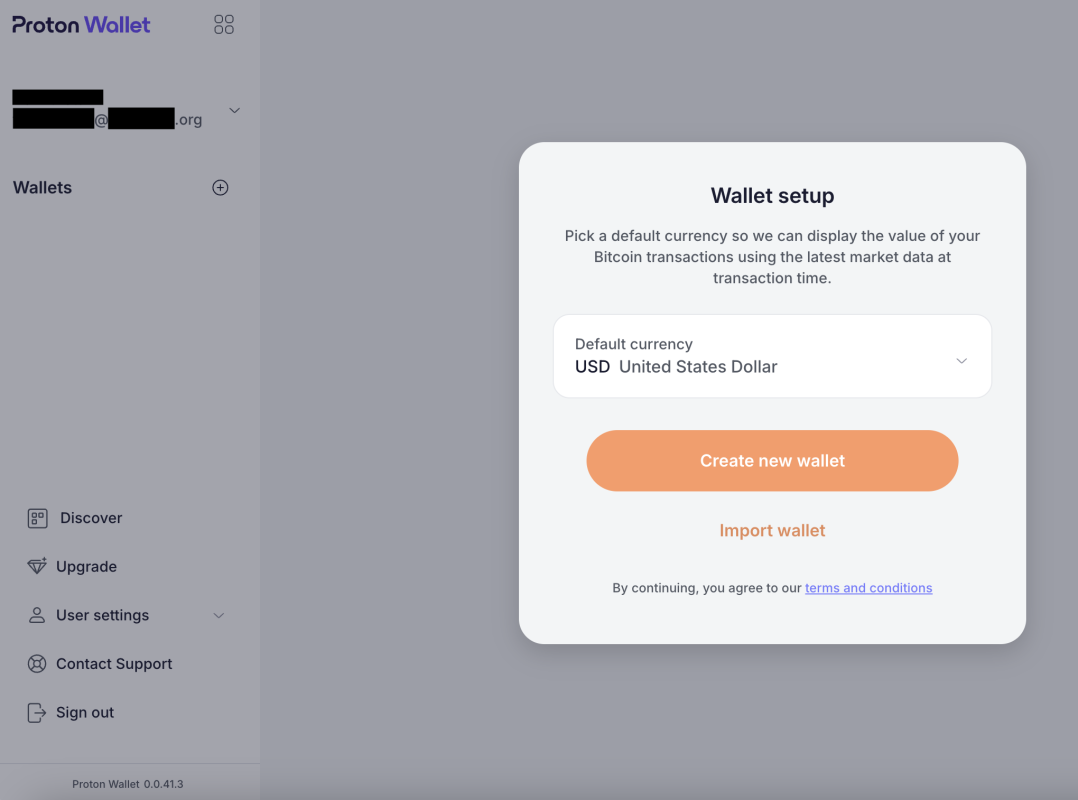
When setting up the wallet, Proton makes it clear that its Proton wallet is a non-custodial bitcoin wallet, meaning that managing the wallet is your responsibility and your responsibility alone.
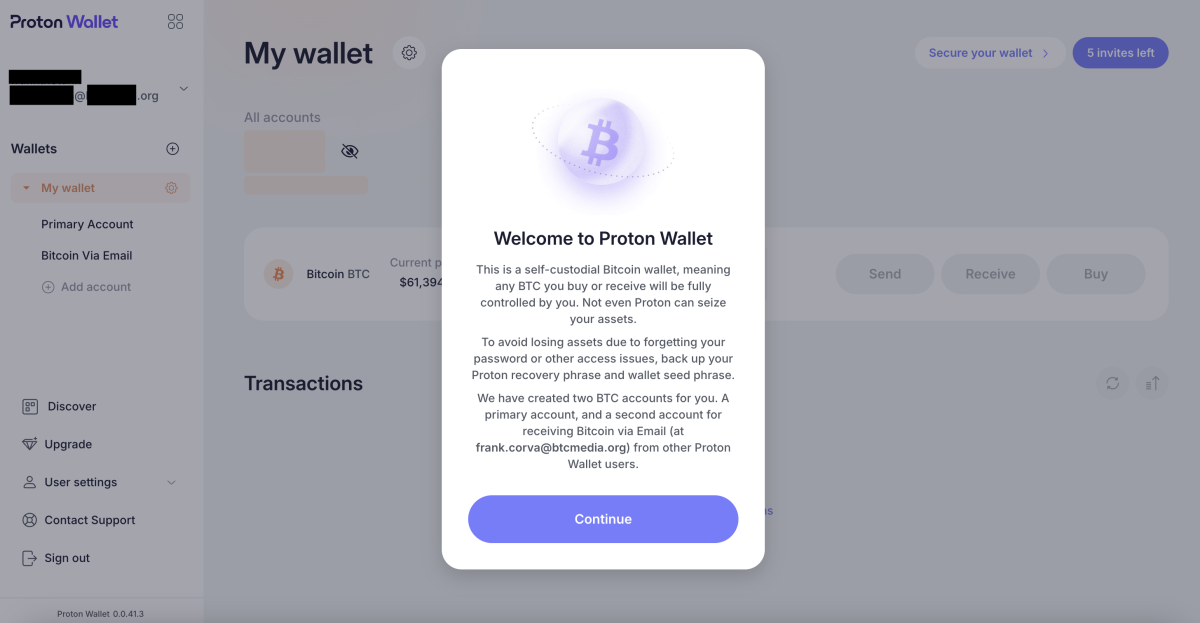
The wallet's home screen is simple and very easy to navigate. It's so streamlined that it only includes the basics you need to send, receive, and buy bitcoins.
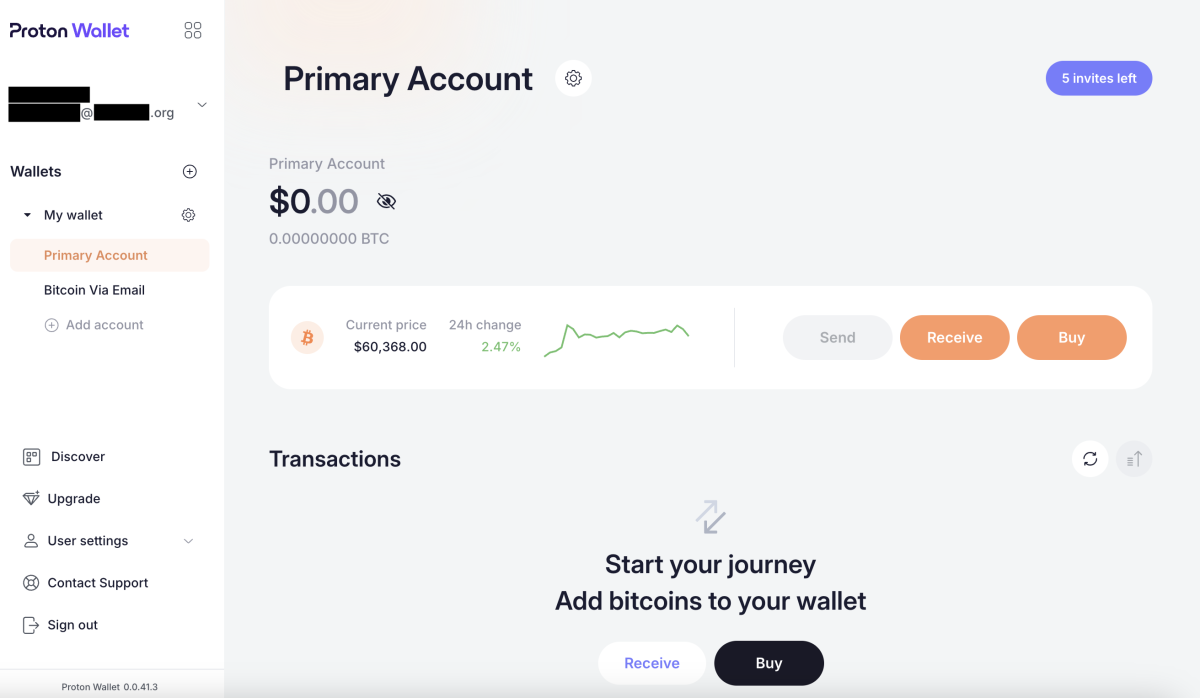
How to deposit bitcoin into Proton Wallet
To start using the wallet, you will first need to deposit some bitcoins. You can deposit bitcoins from another wallet that you manage. To do this, you will need to copy the bitcoin address by clicking the “Receive” button on the home screen and then clicking the “Copy bitcoin address” button in the window that appears on the right of the screen.
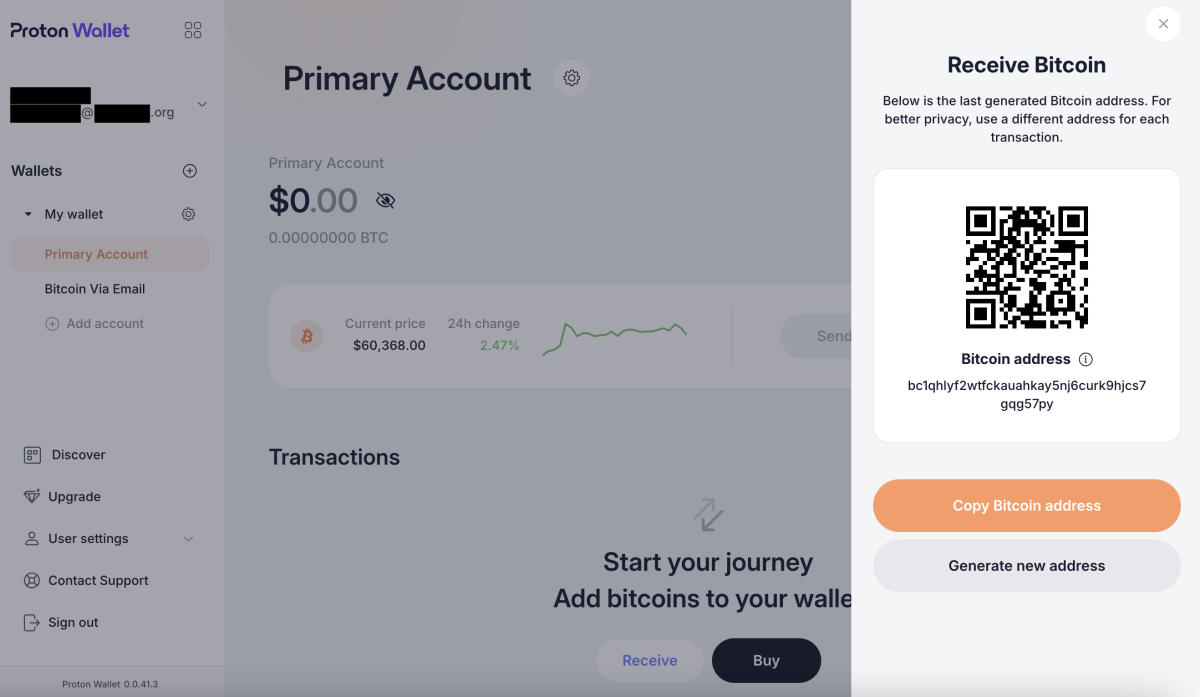
You will copy that address into the corresponding field of the wallet you are sending from. It is good practice to verify that the address you pasted matches the address you copied.
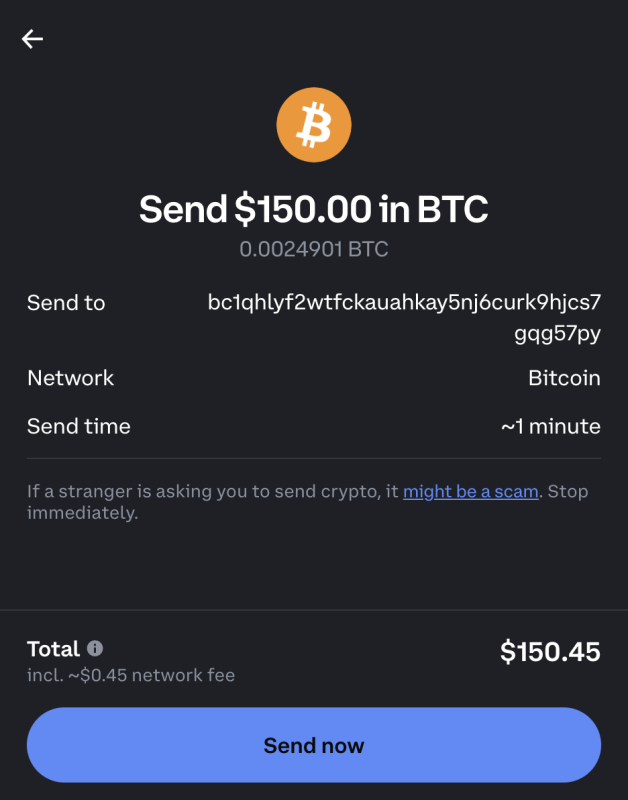
Bitcoins will not appear in your Proton wallet balance immediately. Transactions usually take at least a few minutes to process, as this depends on how long it takes for blocks to be confirmed. Some transactions can take much longer, even hours.
However, you can see that the funds are on their way in the “Transactions” section of the home screen. You will continue to see an “In Progress” notification until the required number of block confirmations have occurred.
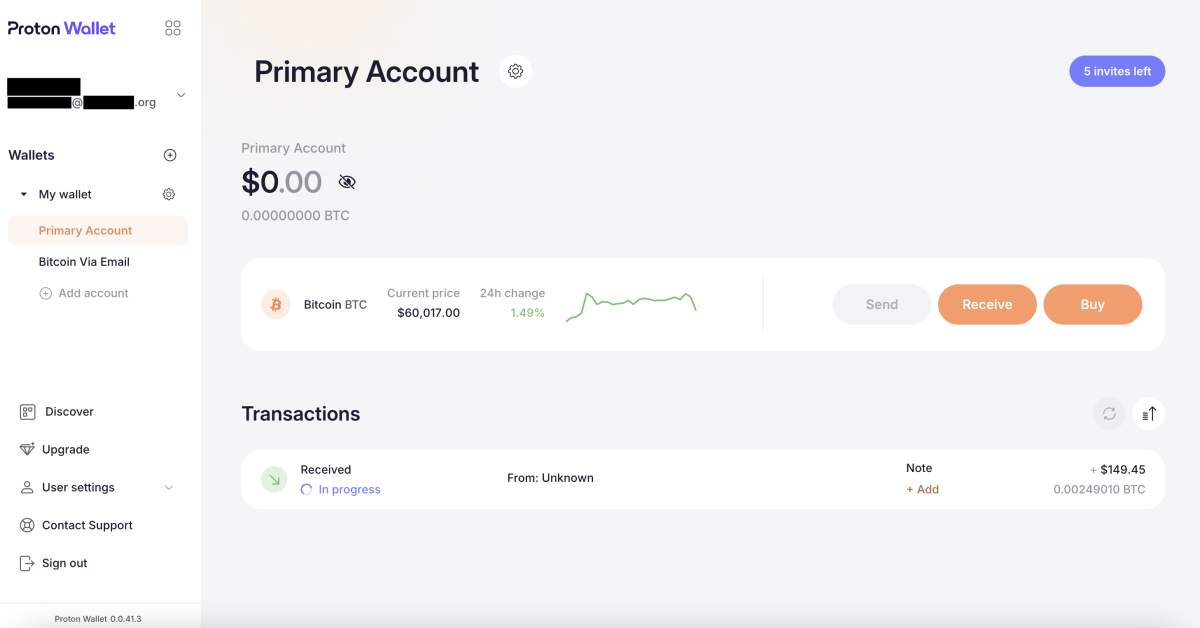
Buy bitcoin with Proton Wallet
If you don't have any bitcoins to send to your Proton wallet, you can also use it to buy some. This process is relatively simple.
You can click on the “Buy” button on the home screen and you will be taken to a page that serves as an interface for crypto asset service providers. Ramp and I'm sorry.
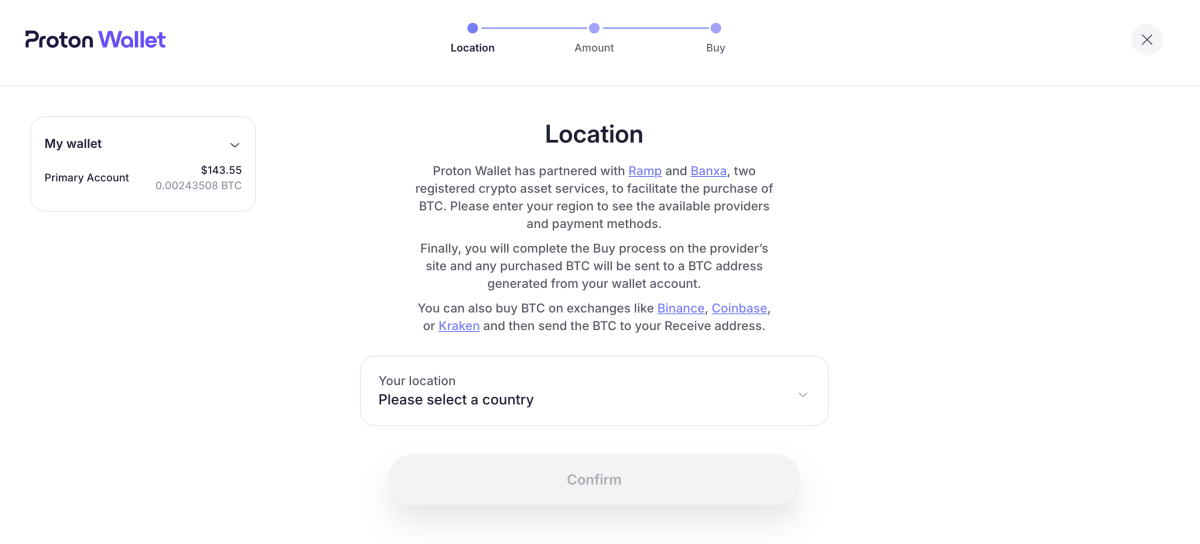
Fill in the fields for the amount of bitcoin you want to buy, choose whether you want to use Banxa or Ramp, and select your payment method.
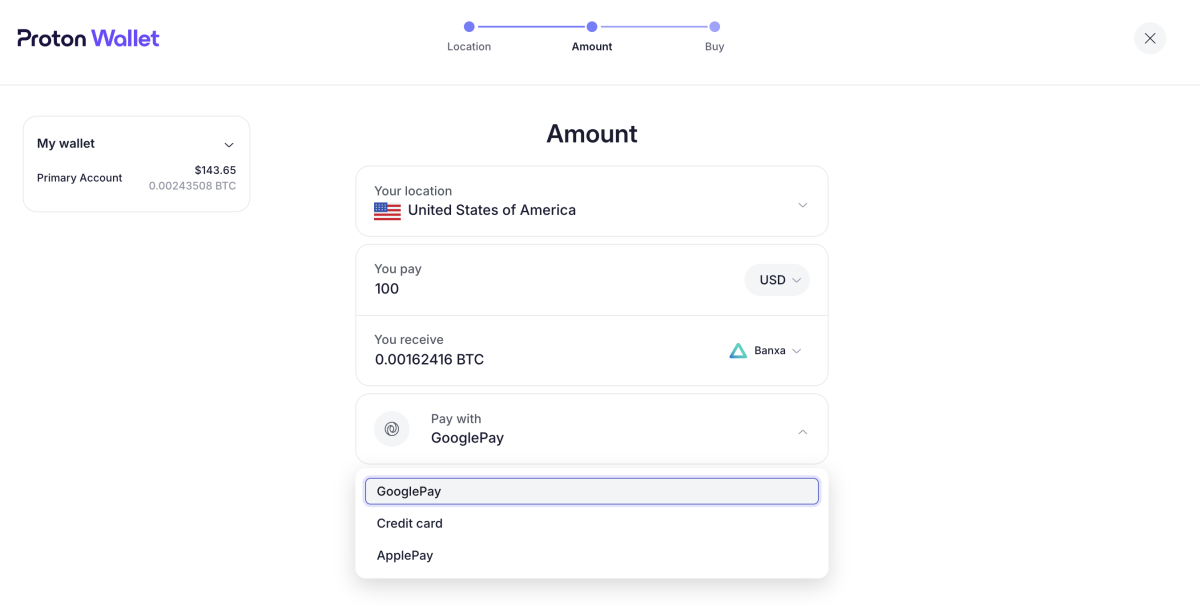
Instructions from this point vary depending on the payment method you choose.
Sending bitcoin with Proton Wallet
You can send bitcoins by simply clicking the “Send” button on the home screen and then entering a bitcoin address or email address. Note that the recipient does not need a ProtonMail address.
I used an email address to send some bitcoins.
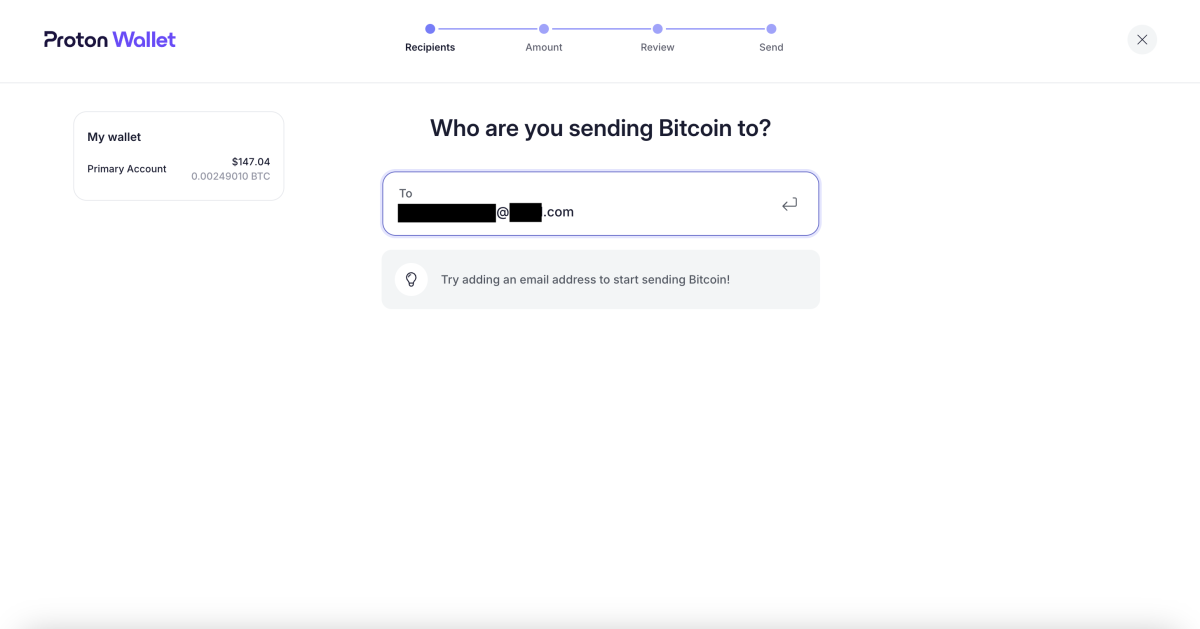
You will then be taken to an “Amount” page, where you will enter the amount of bitcoin you wish to send, denominated in fiat currency or sats.
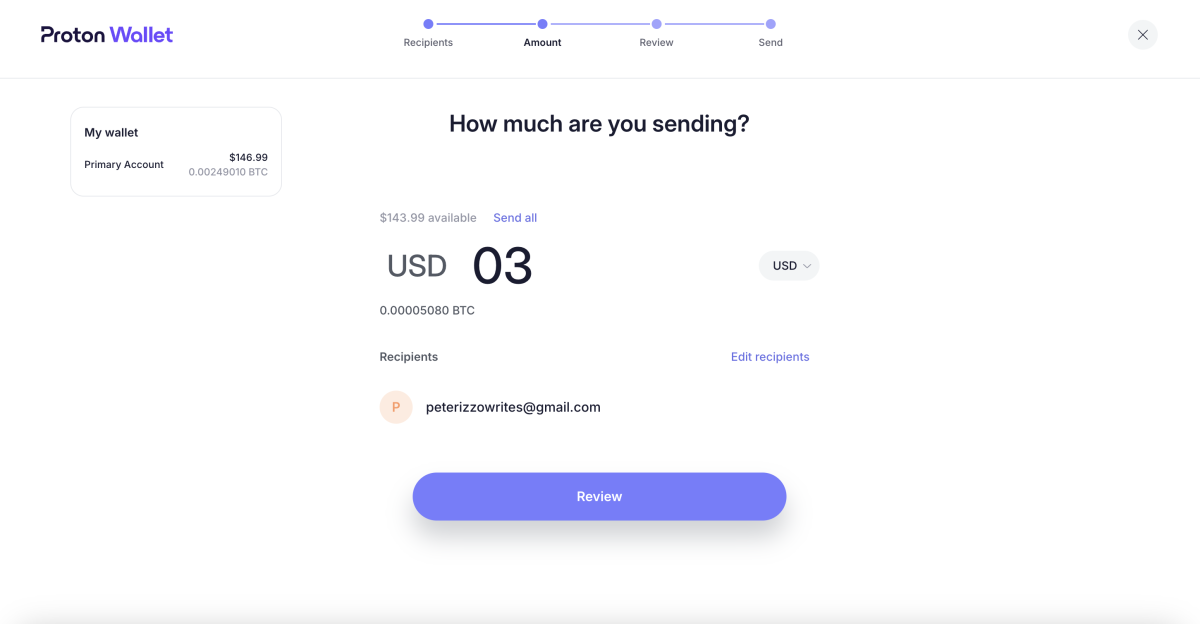
On the “Review” page, you can leave a message for the recipient. Doing so is optional.
On this page, you will also be presented with the total amount of your transaction, including the network fee, which is not configurable (you cannot pay higher fees for faster transfers like you can with many other wallets).
You will not be presented with the option to select UTXO to spend, an option that a desktop bitcoin wallet like Sparrow provides you.
If you are satisfied with the amount you want to send and the fee, you can click the “Confirm and Send” button.
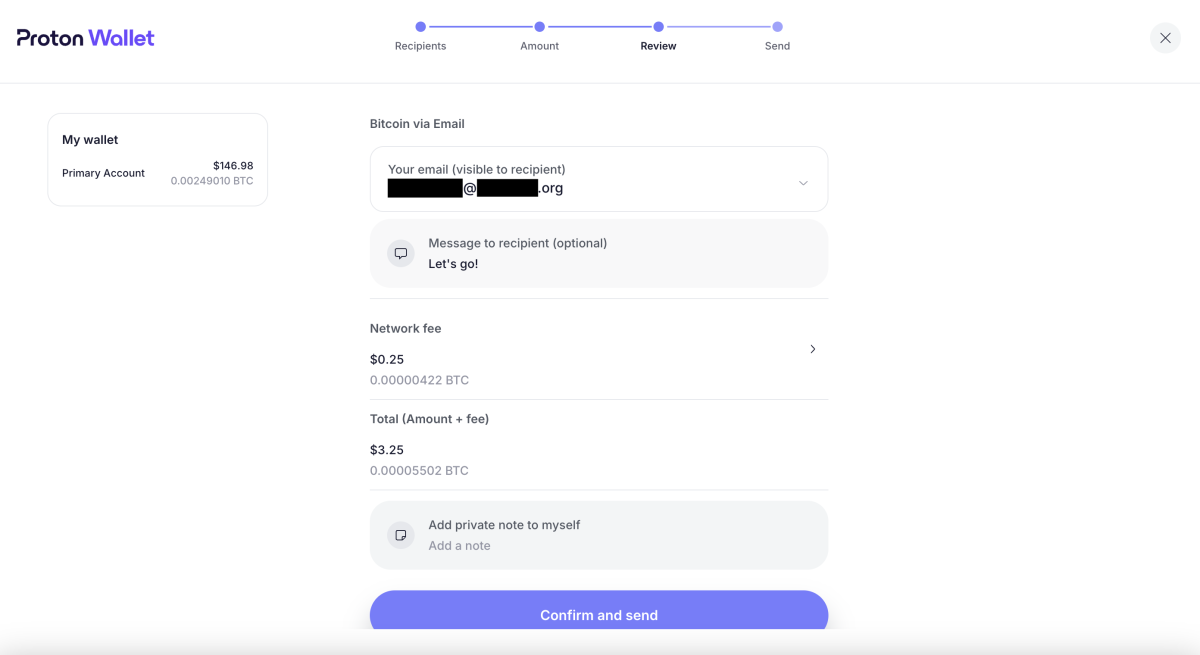
You can see whether your transaction has been settled or not by checking the “Transactions” section.
In my case, the recipient was notified that the bitcoin was on the way before the transaction received the required number of confirmations on the blockchain.
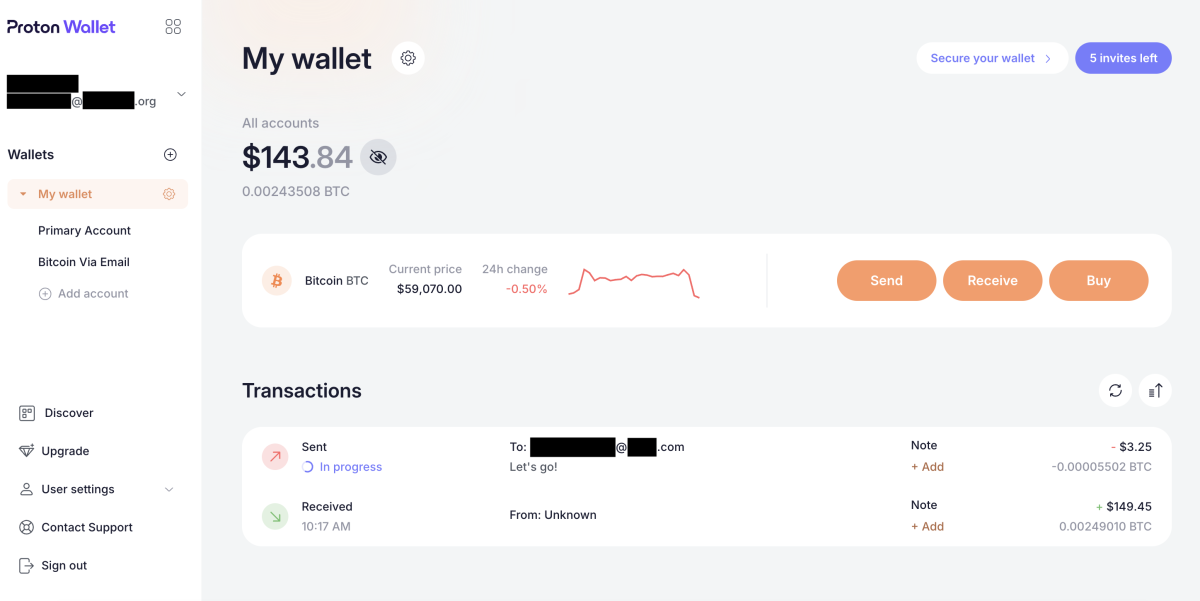
This particular transaction took over an hour to complete.
How to protect your Proton wallet
Proton Wallet allows you to protect and back up your wallet in a number of different ways.
The first level of wallet security is the password you use to log in to your wallet, which you create when you set up your wallet.
Proton Wallet allows you to add a second level of security by offering two-factor authentication (2FA).
To set it up, you can click on the “Secure your wallet” tab in the top right corner of the home screen. You will then be presented with the option to set up two-factor authentication for your wallet.
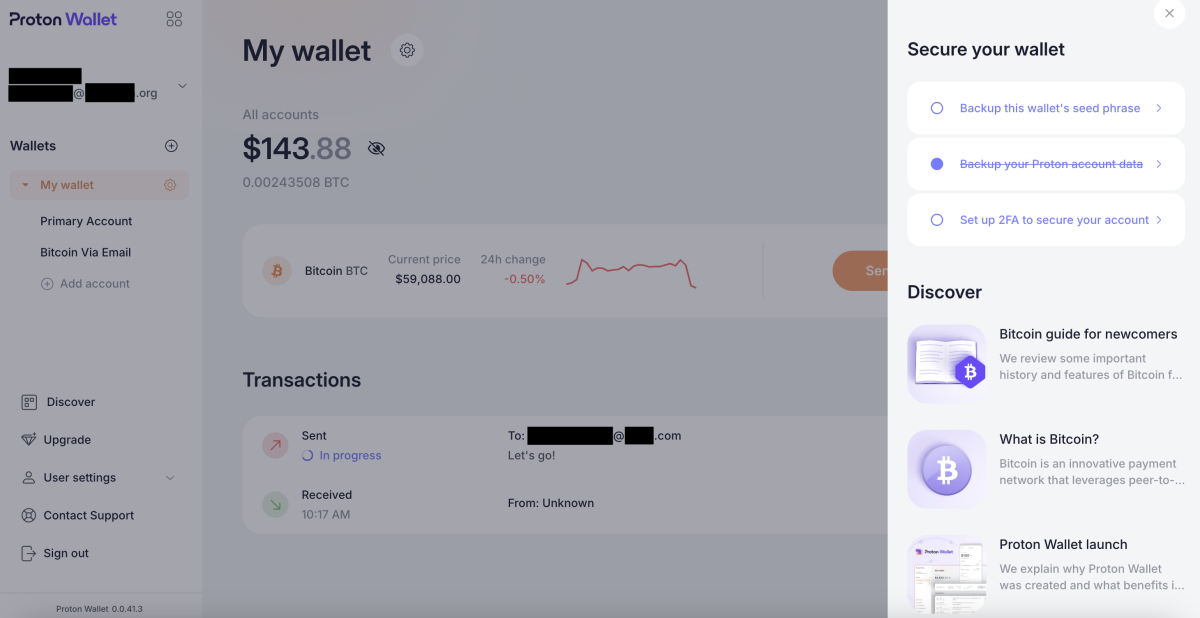
If you want to add 2FA protection to your account, you can click the “Set up 2FA to protect your account” button. When you do, you’ll be taken to a page where you can toggle a switch to set up 2FA for the account. If you choose to do so, toggle the “Authenticator App” switch on and follow the instructions that follow.
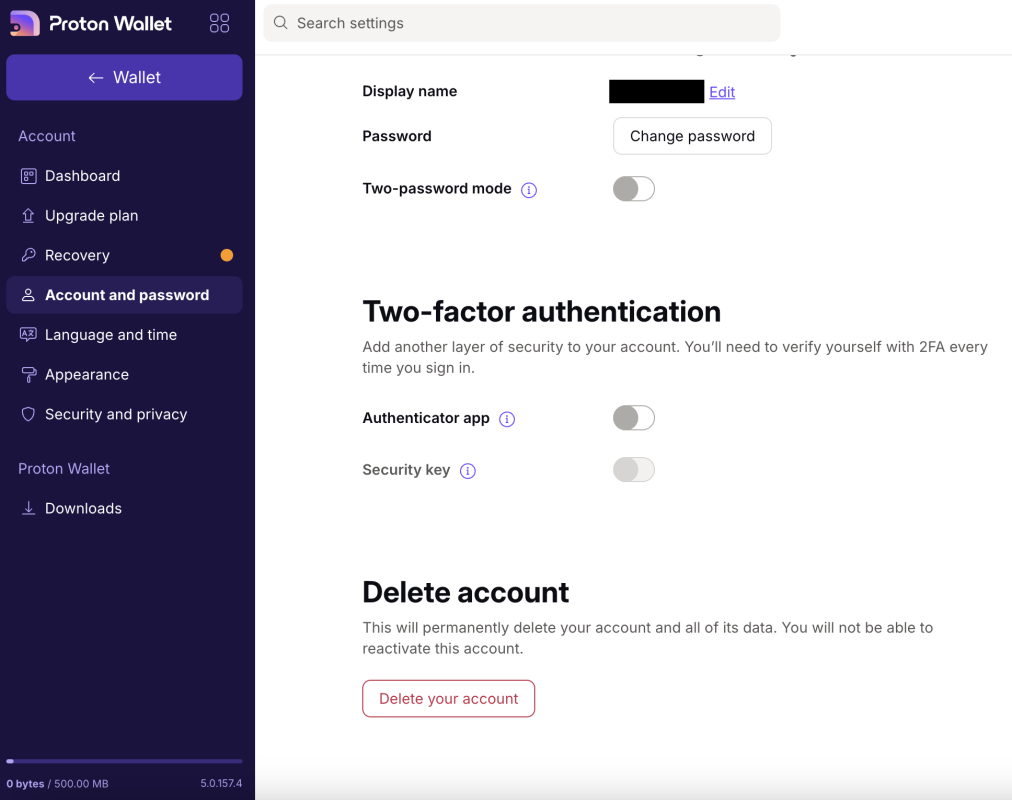
How to backup your Proton wallet
Proton Wallet allows you to backup your wallet seed phrase whenever you want. To do so, you can click on “Backup this wallet’s seed phrase” on the home screen.
You will then be taken to a screen explaining what a seed phrase is and why it is important to back it up safely. Click the “View Wallet Seed Phrase” button to view your wallet's seed phrase.
It is recommended to store the seed phrase offline (for example, written on a piece of paper or printed on steel) so that it cannot be compromised.
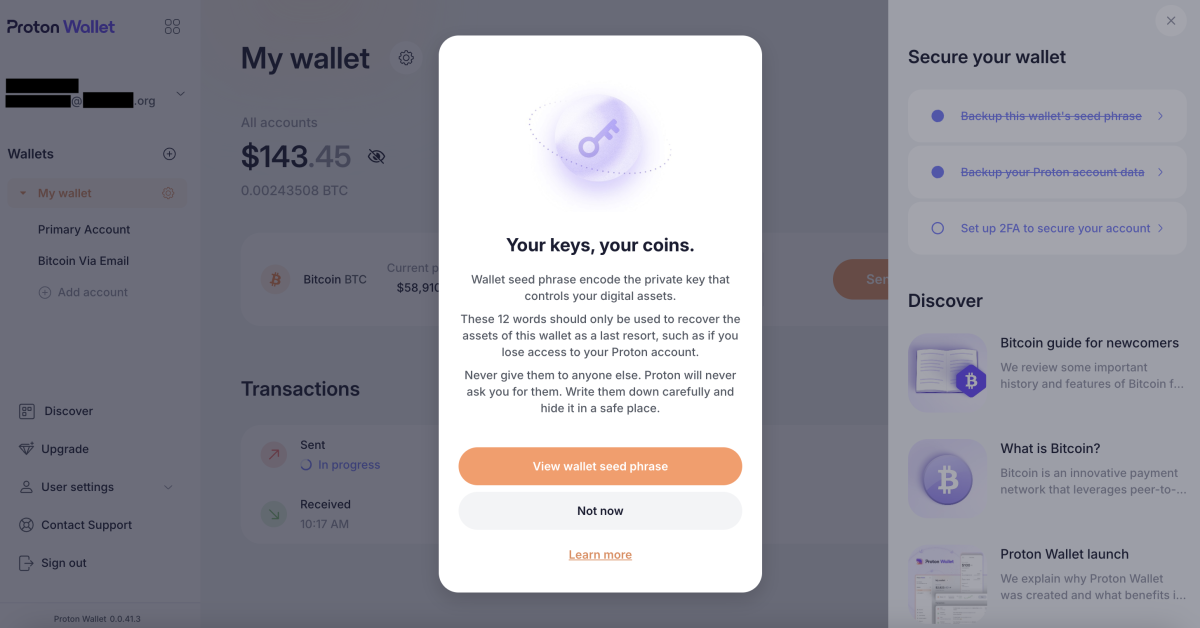
Discover and Customer Service
Proton Wallet has a great “Discover” section where you can learn more about everything from what bitcoin is to Proton Wallet’s security model.
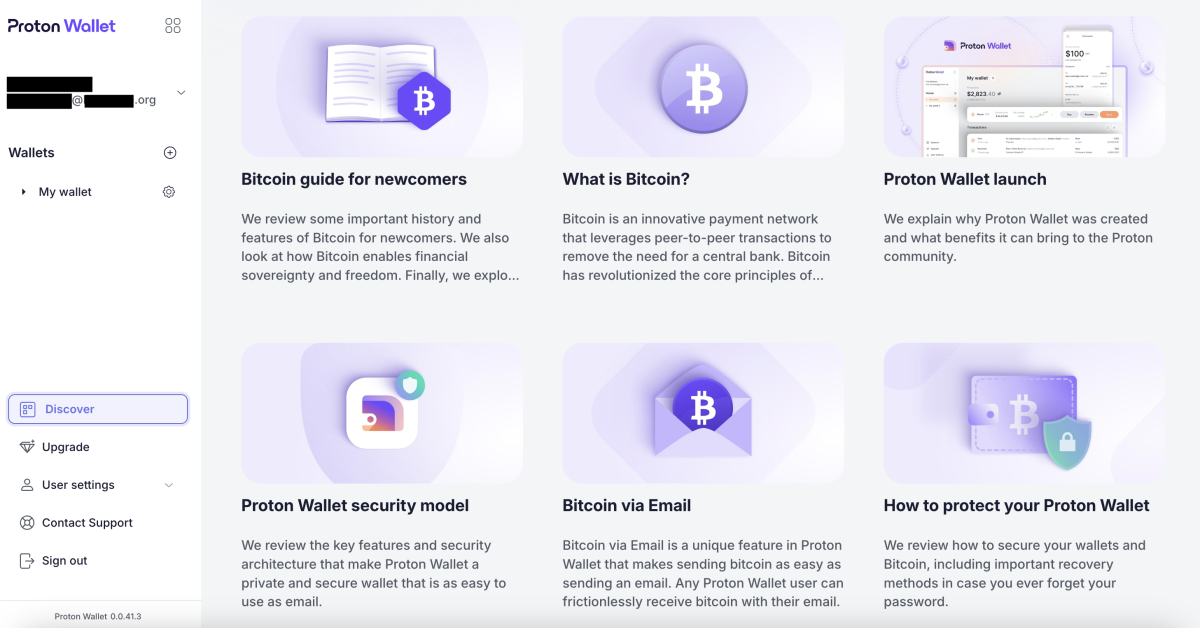
Proton also makes it relatively easy to get in touch with customer support staff, although response times are currently unknown.
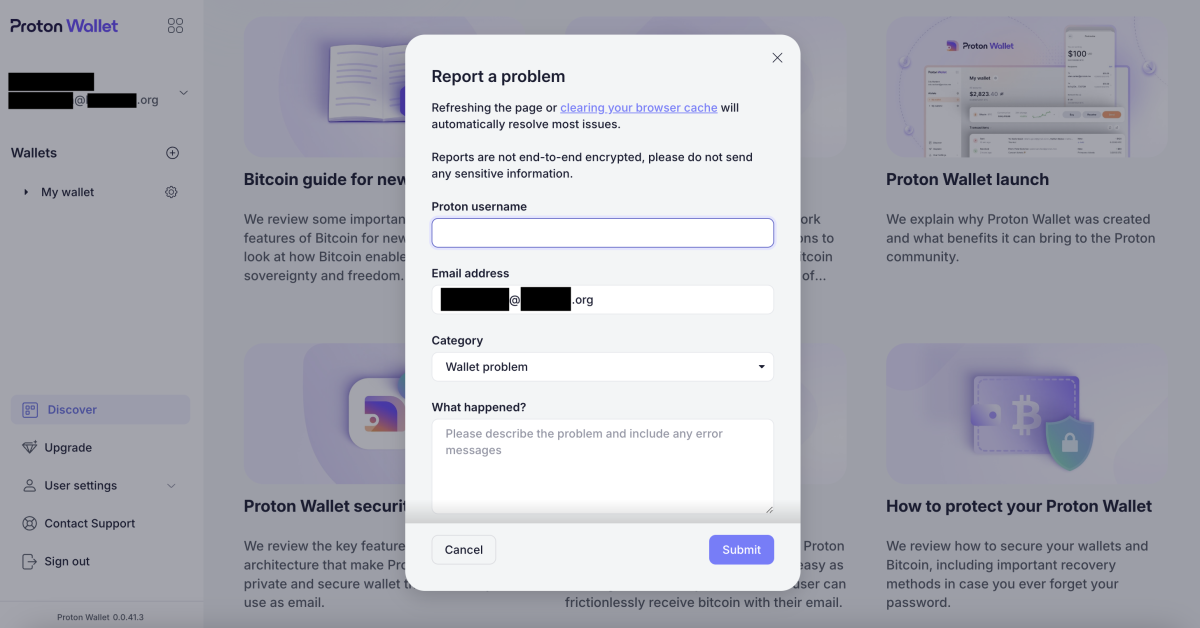
Conclusion
Proton Wallet is a good bitcoin wallet for beginners, especially those looking to send bitcoins with relative ease, using nothing more than an email address.
The advantages of this non-custodial wallet are that it is free, easy to set up, and secure. It also only accepts bitcoins and is open source.
However, one notable downside to the wallet is that it only allows you to transact on the base bitcoin chain, meaning your transactions can incur high fees and take upwards of an hour to fully process. For this reason, you won't want to use Proton Wallet if you're looking to make cheap and fast micropayments, the kind of transactions you can make via Lightning.
Another drawback of the wallet is that it does not allow you to manage UTXOs or select transaction speeds and fees. Also, it is a software wallet, which means it is less secure than a hardware wallet in certain aspects.
That being said, if you are new to bitcoin and are already familiar with the interfaces of Proton products, then this wallet may be a good choice for you.