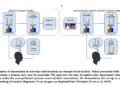To squeeze the most productivity possible out of a laptop, or even a high-end tablet, you might need to plug in more stuff than your machine natively allows. A USB-C hub connects to a single port on your device, and through that you can attach a monitor, keyboard, mouse and even external storage. Plus, when you’ve got all your bells and whistles plugged into a hub, freeing up your device to be more mobile is as simple as unplugging one thing. Then, when you return to your desk, one step fully connects you again. We checked out hundreds of hubs before testing out 15 highly rated options to find the best USB-C hubs you can get today.
What to look for in a USB-C hub
Hub vs docking station
The first thing to decide is whether you need a USB-C hub or a docking station. There’s no set standard for what differentiates the two, but docking stations tend to have more ports, offer a separate DC power supply and cost more, with some reaching upwards of $400. We have a separate guide to the best docking stations to check out if you’re looking for something bigger than what we’re discussing here. USB-C hubs, in contrast, have between four and 10 ports, can support pass-through charging and typically cost between $30 and $150.
Hubs make more sense for smaller setups with just a few peripherals, such as a monitor, a wired keyboard and mouse, and the occasional external drive. They’re also more portable, since they’re small and require no dedicated power. That could be useful if you change work locations but want to bring your accessories with you, or if you want to replace your laptop with a more powerful tablet. A docking station makes more sense for someone who needs a robust setup for their laptop, including multiple external monitors, webcams, stream decks, microphones and so on.
Both docks and hubs make it easy to grab your laptop off your desk for a meeting or other brief relocation and when you get back, plugging in one cable gets all your accessories reconnected.
Ports
The first port to consider is the one on your laptop or tablet. For a USB-C hub to work, it needs to connect to a port that supports video, data and power — all of which is covered by anything listed as USB 3.0 or better. The port, of course, needs to be Type-C as well. The sea of laptops out there is vast, so it’s hard to make generalizations, but modern laptops should have at least one USB-C port that will suffice, and indeed, every one of our top picks for the best laptops do.
Next, it’s a matter of finding a hub that has the right connections for your needs. Most hubs offer some combo of HDMI, USB, memory card, Ethernet and 3.5 mm ports. If you have a 4K monitor and would like at least a 60Hz refresh rate, you’ll need a hub with an HDMI 2.0 port — HDMI 1.4 only goes up to 30Hz. HDMI 2.1 will handle 4K at up to 120Hz, but hubs that have adopted that standard aren’t as common just yet. Keep in mind that a low refresh rate can cause your screen to feel laggy, making your mouse appear glitchy and your webcam movements to look delayed.
Additional USB ports on these accessories are usually Type-A or Type-C. They can support data with different transfer rates, typically 5Gbps or 10Gbps. Some ports only handle passthrough power and no data, and some can do data, power and video, so it’s best to check the spec list to make sure you’re getting the support you need. Keep in mind that a hub may bill itself as a 7-in-1, but one of those ports may not be usable for anything other than charging.
Standard SD and microSD slots are useful for transferring data from cameras and the like. Ethernet ports may deliver faster internet speeds than your Wi-Fi and a hub with a 3.5mm jack can bring back the wired headphone connection that some laptops have ditched.

Power delivery
Nearly all of the USB-C hubs I tested support passthrough charging. That means if your laptop or tablet only charges via USB, you don’t have to take up another port on your laptop to keep everything topped up. Unlike a docking station, powering a hub is optional. The one exception is if you want to close the lid on your laptop while you work on an external monitor. Most computers will go into sleep mode if the lid is closed without power, so either the laptop or the hub will need to be plugged into the wall to prevent that from happening.
Many of the newer hubs include a 100W power delivery (PD) port, with a healthy 80 to 85 watts going to your computer (the hubs take a little of the juice for themselves, hence the 15-watt or so difference). In my tests, sending power through the hub made them run even hotter than they do already, so I prefer to charge the computer directly. But for tablets or other devices with no extra ports, that PD option is important.
Some PD ports are also data ports — which is both good and bad. On one hand, it feels wasteful to use a perfectly good data port just for boring old electricity. But on the other hand, USB-C connections that only carry a charge are less versatile, and it makes it seem like it has more accessory hookups than it actually does.
Design
There’s surprisingly little design variation among hubs. Most look like a flat slab, a little smaller than a smartphone, and have an attached Type-C host cable. The hues range from a silvery black to a silvery gray. Some are thinner than others, some have all ports on one edge and some have ports on both sides. All of this is just to say that aesthetics probably won’t make or break your buying decision.
One variation that could tip the scales is the length of the cable. A longer one will give you more freedom as you arrange the hub on your desk, potentially even letting you hide it behind your laptop. Or you may prefer a shorter one to keep the hub neatly set beside your laptop.
How we test USB-C hubs
Before we test anything, we take a look at what’s available and how they’ve been received by shoppers, forum-goers and other publications. I became familiar with a few reputable brands when I was testing docking stations, so I looked into hubs from those companies as well. I focused on items that would help with an average day of productivity — not high-end setups or demanding gaming situations. Once I settled on a dozen or so that would make good candidates, I had them shipped to my humble office in the desert and started testing them out over the course of a few weeks.
I used an M1 MacBook Pro as the host computer and plugged in accessories that include a 4K Dell monitor, a ZSA USB-C ergo keyboard, a Logitech USB-A gaming mouse, an Elgato USB-C 4K webcam, a Logitech streaming light, a USB-A 3.0 Sandisk thumb drive, a USB-C Samsung T7 Shield external drive and a pair of wired headphones I got for free on an airplane (I should probably invest in some wired headphones, but the cord dangling on my chest drives me nutty so all my earbuds are wireless). I used high-end HDMI and USB-C cables to ensure that any data or connectivity issues weren’t related to my equipment.
Then I put each USB-C hub through a gamut of basic tests. I looked at what could be plugged in at once, the resolution on the monitor, data transfer speeds, the overall build quality of the hub and general usability factors, like the placement of the ports and the length of the cords. And, finally, the price to value ratio helped determine the best ones for a few different use cases.
Best USB-C hubs for 2024


Photo by Amy Skorheim / Engadget
Total downstream ports: 8 | Cable length: 10” | Power delivery: 100W in, 90W to host | USB-C: 1 x USB 3.0, 1 x 3.1 | USB-A: 2 x 5Gbps, 1 x 10Gbps| Monitor: HDMI 2.0 | SD Card: microSD and standard SD | Other ports: Ethernet
The “109” in amazon;elmt:;cpos:1;pos:1;sec:large-product;subsec:commlist;pkgt:square-editorial;pos:3;cpos:1″ href=”https://shopping.yahoo.com/rdlw?merchantId=66ea567a-c987-4c2e-a2ff-02904efde6ea&siteId=us-engadget&pageId=1p-autolink&featureId=editorial-text-link&merchantName=amazon&custData=eyJzb3VyY2VOYW1lIjoiV2ViLURlc2t0b3AtVmVyaXpvbiIsImxhbmRpbmdVcmwiOiJodHRwczovL3d3dy5hbWF6b24uY29tL1VHUkVFTi1SZXZvZG9rLURvY2tpbmctU3RhdGlvbi1UaGlua3BhZC9kcC9CMEJYRFNQU1BXP3RhZz1nZGd0MGMtcC12LTE0ai0yMCIsImNvbnRlbnRVdWlkIjoiNTYxMWU0N2MtOWVjZC00NGQxLWJmNGQtYmIzNzA4YjU1NTRlIiwib3JpZ2luYWxVcmwiOiJodHRwczovL3d3dy5hbWF6b24uY29tL1VHUkVFTi1SZXZvZG9rLURvY2tpbmctU3RhdGlvbi1UaGlua3BhZC9kcC9CMEJYRFNQU1BXIn0&signature=AQAAAQ75bH4mgMQ10Igq9mKLmitycVCx20KnLcjg65kp06_w&gcReferrer=https%3A%2F%2Fwww.amazon.com%2FUGREEN-Revodok-Docking-Station-Thinkpad%2Fdp%2FB0BXDSPSPW” class=”link rapid-with-clickid etailiffa-link” rel=”nofollow noopener” target=”_blank” data-ylk=”slk:UGreen’s Revodok Pro 109 USB-C hub;elm:affiliate_link;sellerN:amazon;elmt:;cpos:1;pos:1;sec:large-product;subsec:commlist;pkgt:square-editorial;pos:3;cpos:1;itc:0″>UGreen’s Revodok Pro 109 USB-C hub likely stands for the nine-in-one claim in its marketing materials, but since one of those ports is power only, the number of downstream connectors makes it more of an eight-in-one. But it’s a great-performing hub nonetheless. It has all the hookups that might be missing from a modern laptop, including SD slots, USB-A ports, an Ethernet connection and an HDMI hookup.
The 4K resolution and 60Hz refresh rate looked great on my test monitor and the data transfer rates were ahead of other hubs in its price range. The speed test on an Ethernet cable was on par with that of a more expensive docking station, and I appreciated the design of the microSD slot. Most readers have you insert the card all the way in, relying on a spring mechanism to push it back out when you’re done. Here, the end sticks out just enough that you can simply pull the card out. Those spring-loaded ejectors never work on the first try for me, so this is a more elegant solution.
There’s just one usable downstream USB-C port; the other is only capable of delivering power to your device. I wish there was just one more USB-C so it could handle both, say, a USB-C keyboard and webcam. But the three USB-A ports, with one supporting up to 10Gbps rates, mostly make up for that oversight. Overall, the hub performs well and offers a well-rounded selection of connectors.
It was honestly a tough call between this and Anker’s 555 8-in-1 for the top recommendation. They have a pretty similar port array and Anker’s option is $15 cheaper. But the UGreen hub has a more premium build and a cord that’s about two inches longer, plus there’s one extra USB-A port that could certainly come in handy.
- Good array of ports
- HDMI 2.0 supports 4K monitors at 60Hz
- Generous 10-inch cable
- Three USB-A ports
- Just one downstream USB-C port
amazon&featureId=dynamic-offer&itemName=UGreen+Revodok+Pro+109+USB+C+Hub&merchantName=amazon&itemSourceId=B0BXDSPSPW&brand=UGREEN&categoryId=311&price=64.99&salePrice=64.99&custData=eyJzb3VyY2VOYW1lIjoiV2ViLURlc2t0b3AtVmVyaXpvbiIsInN0b3JlSWQiOiI2NmVhNTY3YS1jOTg3LTRjMmUtYTJmZi0wMjkwNGVmZGU2ZWEiLCJsYW5kaW5nVXJsIjoiaHR0cHM6Ly93d3cuYW1hem9uLmNvbS9kcC9CMEJYRFNQU1BXP3RhZz1nZGd0MGMtMjAmbGlua0NvZGU9b2dpJnRoPTEmcHNjPTEiLCJjb250ZW50VXVpZCI6IjU2MTFlNDdjLTllY2QtNDRkMS1iZjRkLWJiMzcwOGI1NTU0ZSIsIm9yaWdpbmFsVXJsIjoiaHR0cHM6Ly93d3cuYW1hem9uLmNvbS9kcC9CMEJYRFNQU1BXP3RhZz15bGUwMS0yMCZsaW5rQ29kZT1vZ2kmdGg9MSZwc2M9MSIsImR5bmFtaWNDZW50cmFsVHJhY2tpbmdJZCI6dHJ1ZSwic2l0ZUlkIjoidXMtZW5nYWRnZXQiLCJwYWdlSWQiOiJwbnItcHJvZHVjdC1tb2R1bGUiLCJmZWF0dXJlSWQiOiJkeW5hbWljLW9mZmVyIn0&signature=AQAAAeVZ7Thn6WxOScRxxSIgaT1gHsDJ1iem_0f4cvn_KF5v&contentUuid=5611e47c-9ecd-44d1-bf4d-bb3708b5554e” rel=”noopener noreferrer nofollow” target=”_blank” data-ylk=”sec:large-product;subsec:commlist;cpos:1;elmt:amazon;pdid:UGreen Revodok Pro 109 USB C Hub;pid:amazon_B0BXDSPSPW;aid:amazon_B0BXDSPSPW;itemcost:$65;itmId:$65;sellerN:amazon;ll3:product-available;ll4:productoffer-auto;elm:affiliate_link;itc:0;slk:$65 at amazon;pkgt:horizontal-cta-1;pos:4″>$65 at amazon
Total downstream ports: 4 | Cable length: 10” | Power delivery: 100W in, 85W to host | USB-C: 1 x USB 10Gbps, 1 x power delivery only | USB-A: 1 x 10Gbps, 1 x 480Mbps | Monitor: HDMI 2.0 | SD Card: No | Other ports: No
This was my first experience with a Wavlink product, as I was previously only familiar with them as a Wi-Fi router and extender brand. My initial impression of the Wavlink USB-C 4K@60Hz was disappointment at its generic name, but the performance-to-price ratio is so impressive, it gets a pass for the lack of branding pizazz.
It’s slimmer than most hubs at about an inch-and-a-half wide, yet the cable itself is a couple inches longer than the norm. The unit and the cables easily tuck behind a laptop, particularly since the ports run along just one edge, with the HDMI connection at the end.
The cable is also braided, making it feel more premium than its $30 price tag would suggest — which is the general theme here. The HDMI 2.0 port can handle a 4K external monitor at 60Hz, which should be plenty zippy enough for an average workday, and I found the resolution and lack of lag to be just as advertised.
One of the two USB-A ports supports speedy 10Gbps transfers and the single USB-C jack is capable of the same rate. The webcam performed well, even with a USB-A streaming light at full brightness (something other hubs had trouble with), and I found data transfer speeds to external drives to be on par with or even faster than more expensive hubs.
Of course, having just one downstream USB-C connection puts a limit on your setup: You can have, for example, a USB-C webcam or a USB-C keyboard plugged in, not both. But if you need something with good monitor output, a couple of high-quality USB ports and a compact design, this is a good pick.
I also recommend Plugable’s similarly cleverly named USB-C 4-in-1 hub. It’s a dollar cheaper than the Wavlink option with a similar array of ports that all performed well in my tests. Ultimately, its shorter tethered cable and single USB-C port that either delivers power or runs a peripheral led me to prefer Wavlink’s model. But if you don’t need to charge your device through the port, you get a good hub for the money with Plugable’s device.
- Slim and compact
- Generous 10-inch cable
- Great price
- Just one downstream USB-C port


Photo by Amy Skorheim / Engadget
Total downstream ports: 5 | Cable length: 20” | Power delivery: 100W in, 80W to host | USB-C: 4 x USB 3.1 Gen 2, 1 x 4K @60Hz video only | USB-A: 0 | Monitor: USB-C | SD Card: No | Other ports: No
One issue with most USB-C hubs is an ironic lack of available downstream USB-C ports. Many top out at two, and one of those often delivers power only and can’t run peripherals. Across three keyboard guides, our recommendations overwhelmingly require USB-C connectivity, all but one of our recommended webcams use USB-C and many external storage drives rely on that port as well. That means if you want a hub that connects your keys, camera and a drive at the same time, you have to hunt for something compatible.
The amazon;elmt:;cpos:5;pos:1;sec:large-product;subsec:commlist;pkgt:square-editorial;pos:3;cpos:3″ href=”https://shopping.yahoo.com/rdlw?merchantId=66ea567a-c987-4c2e-a2ff-02904efde6ea&siteId=us-engadget&pageId=1p-autolink&featureId=editorial-text-link&merchantName=amazon&custData=eyJzb3VyY2VOYW1lIjoiV2ViLURlc2t0b3AtVmVyaXpvbiIsImxhbmRpbmdVcmwiOiJodHRwczovL3d3dy5hbWF6b24uY29tL1VTQi1DLUFkYXB0ZXItVmlkZW8tMTBHYnBzLURlbGl2ZXJ5L2RwL0IwRDcxWlBCSzY_dGFnPWdkZ3QwYy1wLXYtMTRqLTIwIiwiY29udGVudFV1aWQiOiI1NjExZTQ3Yy05ZWNkLTQ0ZDEtYmY0ZC1iYjM3MDhiNTU1NGUiLCJvcmlnaW5hbFVybCI6Imh0dHBzOi8vd3d3LmFtYXpvbi5jb20vVVNCLUMtQWRhcHRlci1WaWRlby0xMEdicHMtRGVsaXZlcnkvZHAvQjBENzFaUEJLNiJ9&signature=AQAAAQZoMnRNRi9LLq03gX-EBMIcKvLqkcbVARvqxOQVANN3&gcReferrer=https%3A%2F%2Fwww.amazon.com%2FUSB-C-Adapter-Video-10Gbps-Delivery%2Fdp%2FB0D71ZPBK6″ class=”link rapid-with-clickid etailiffa-link” rel=”nofollow noopener” target=”_blank” data-ylk=”slk:EZQuest Slim Gen 2 hub;elm:affiliate_link;sellerN:amazon;elmt:;cpos:5;pos:1;sec:large-product;subsec:commlist;pkgt:square-editorial;pos:3;cpos:3;itc:0″>EZQuest Slim Gen 2 hub gives you not just one or two usable Type-C ports, but five of them. It’s also one of the few hubs that has a detachable cable (and the supplied one is a generous 20 inches long). One port is for video output with a claimed 4K output at 60Hz — just note that this connector doesn’t support audio or drive other peripherals. The remaining four ports adhere to the USB 3.1 Gen 2 standard, delivering up to 10Gbps. As with any hub, the more items you have plugged in, the lower the speeds each port will be able to deliver, so that max 10-gigabit rate is for one port at a time.
The connections were plenty for my setup, handling a keyboard, mouse, webcam and streaming light all at the same time. (Since I don’t have a USB-C monitor, I plugged the HDMI cable directly into my laptop). Even fully loaded, the unit stayed relatively cool. While the included cable is long, the hub itself is super compact and about the size of a Skor bar. All the ports come out of one side, so like the budget pick above, it’s easy to arrange all your connections to look neat on your desk.
- Plenty of USB-C ports
- Detachable and long 20-inch cable
- No USB-A ports
- No HDMI port (supports USB-C video)
amazon&featureId=dynamic-offer&itemName=EZQuest+Slim+Gen+2&merchantName=amazon&itemSourceId=B0D71ZPBK6&brand=EZQuest&categoryId=258&price=79.99&salePrice=79.99&custData=eyJzb3VyY2VOYW1lIjoiV2ViLURlc2t0b3AtVmVyaXpvbiIsInN0b3JlSWQiOiI2NmVhNTY3YS1jOTg3LTRjMmUtYTJmZi0wMjkwNGVmZGU2ZWEiLCJsYW5kaW5nVXJsIjoiaHR0cHM6Ly93d3cuYW1hem9uLmNvbS9kcC9CMEQ3MVpQQks2P3RhZz1nZGd0MGMtMjAmbGlua0NvZGU9b2dpJnRoPTEmcHNjPTEiLCJjb250ZW50VXVpZCI6IjU2MTFlNDdjLTllY2QtNDRkMS1iZjRkLWJiMzcwOGI1NTU0ZSIsIm9yaWdpbmFsVXJsIjoiaHR0cHM6Ly93d3cuYW1hem9uLmNvbS9kcC9CMEQ3MVpQQks2P3RhZz15bGUwMS0yMCZsaW5rQ29kZT1vZ2kmdGg9MSZwc2M9MSIsImR5bmFtaWNDZW50cmFsVHJhY2tpbmdJZCI6dHJ1ZSwic2l0ZUlkIjoidXMtZW5nYWRnZXQiLCJwYWdlSWQiOiJwbnItcHJvZHVjdC1tb2R1bGUiLCJmZWF0dXJlSWQiOiJkeW5hbWljLW9mZmVyIn0&signature=AQAAATB6iR41B31TamiNYMXEvWt3UnMUhPIdkETuq7et4Nss&contentUuid=5611e47c-9ecd-44d1-bf4d-bb3708b5554e” rel=”noopener noreferrer nofollow” target=”_blank” data-ylk=”sec:large-product;subsec:commlist;cpos:3;elmt:amazon;pdid:EZQuest Slim Gen 2;pid:amazon_B0D71ZPBK6;aid:amazon_B0D71ZPBK6;itemcost:$80;itmId:$80;sellerN:amazon;ll3:product-available;ll4:productoffer-auto;elm:affiliate_link;itc:0;slk:$80 at amazon;pkgt:horizontal-cta-1;pos:4″>$80 at amazon
Total downstream ports: 8 | Cable length: 9” | Power delivery: 100W in, 85W to host | USB-C: 2 x USB 10Gbps, 1 x power deliver and 10 Gbps | USB-A: 2 x 5Gbps | Monitor: 1x HDMI 1.4, 1 x HDMI 2.0 | SD Card: No | Other ports: Ethernet
At $140, the price of Belkin’s Connect Universal hub is edging into docking-station territory. But it doesn’t require a dedicated power supply and it has a compact build, so it’s still decidedly a hub. That price bump does get you a few features that most hubs don’t have, namely the option of three USB-C ports (one port can be used for either power delivery or accessory support) and dual extended displays with a MacBook (after you download the SiliconMotion driver).
A number of the hubs I tested had dual HDMI ports, but the second external display was only capable of mirroring the first monitor and invariably dropped the resolution of both supplemental screens. SiliconMotion’s InstantView software gets around that by essentially “sharing” a view of a tertiary screen with the second monitor. That second monitor has a maximum refresh rate of 30Hz for 4K resolutions, but the first external display keeps its 4K@60Hz visuals. I haven’t tested every option out there, but from what I’ve seen, that’s pretty good for a USB-C hub — anything more and you’re likely looking at a docking station.
The Connect Universal 8-in-1 is on the larger end of the spectrum for this category, measuring about the same as an iPhone but about twice as thick. The multitude of plugs meant I could run a webcam, keyboard, mouse, Litra light, two monitors and connect an Ethernet cable. There was still one USB-C port left over for an external drive or power (though I just used my MacBook’s MagSafe port). And since they’re all on one side, the arrangement on a desk looks tidy, avoiding the spidery appearance of a hub with ports on all sides.
Shunting all of this connectivity does make the unit get pretty hot: it seemed to get hotter than all of the other units I tried. While I never noticed any ill effects as a result, I only used it over the course of a couple days and wonder whether there’d be any heat-related issues with extended use.
- Lots of ports
- Good variety of ports
- Driver allows for two extended external displays
- Expensive
- Gets very hot during use
Other hubs we tested
HyperDrive Next 10 Port USB-C Hub
There’s a lot to like about HyperDrive’s Next 10 Port USB-C Hub. The tethered cable is a lavish 13 inches long, the HDMI 2.0 port outputs clear and crisp 4K visuals at 60Hz and the data transfers are screaming fast. It has the coveted two USB-C data ports plus a PD port, and there’s even a headphone jack. The only thing that holds back a full-throated endorsement is the way our unit handled a streaming light. Having it on at full brightness made the webcam flicker every time. The issue went away at 75 percent brightness, but the same problem didn’t happen on any other hub I tested.
Anker 341 USB-C Hub (7-in-1)
There’s nothing wrong with the Anker 341 USB-C hub. In fact it’s a current recommendation in our iPad accessories guide and it comes at a great $35 price. It gives you two USB-A ports as well as SD slots. But at this point, a 1.4 HDMI connection, which only supports 4K resolution at 30Hz feels a little retro. There’s also just a single USB-C downstream port and the data transfer tests proved to be a touch slower than the other hubs. But if you’ve got a lower resolution monitor and don’t need more than one USB-C, you won’t be disappointed with it.
Startech 4-Port USB-C Hub (data only)
I only became aware of Startech when I started researching for this guide. The quality is decent and the yellow accents are a welcome bit of color in the otherwise very gray world of hubs. The performance is solid, with no hiccups that I encountered. The brand’s 4-Port USB-C Hub has a long cord that wraps around the hub itself, which is unique. It doesn’t bother with power delivery, which isn’t an issue if you can power your computer directly. But the four USB ports (three Type-A and one Type-C) max out at 5Gbps and there’s no HDMI connector. It goes for $46, and unfortunately for it, there are cheaper ways to get a few more USB ports for your setup.