Introduction
To create eye-catching and educational statistical images, Seaborn provides a high-level interface. Seaborn simplifies the creation and modification of line charts, which are useful for showing data trends over time. This tutorial explains how to set up your environment, create simple and custom line diagrams, and customize your diagrams with different effects.
General description
- Learn how to configure Seaborn and generate sample data using NumPy to create line plots.
- Develop skills to create basic line diagrams in Seaborn and customize them by changing line styles, colors, and adding markers.
- Understand how to plot multiple lines on a single graph to effectively compare different sets of data.
- Master adding annotations to highlight key points and saving graphs as image files for better data communication.
Setting up your environment
Before you begin, make sure you have the necessary libraries installed. You can install Seaborn and its dependencies using pip:
pip install seaborn matplotlib numpyLibrary Import
First, import the necessary libraries. Seaborn relies on Matplotlib for the underlying plotting and NumPy for data manipulation.
import seaborn as sns
import numpy as np
import matplotlib.pyplot as pltGenerating sample data
For demonstration purposes, let's generate some sample data using NumPy. We will create a simple data set representing a sine wave and a cosine wave.
# Generate 1000 evenly spaced values from 0 to 10
x = np.linspace(0, 10, 1000)
# Generate corresponding sine and cosine values
y = np.sin(x)
y2 = np.cos(x)Create a basic line chart
This section covers how to use Seaborn to build a simple line diagram, with emphasis on setting up the environment, generating sample data, and creating diagrams that are instructive. Covers customizing Seaborn to improve clarity through the use of its easy-to-use features.
plt.figure(figsize=(10, 6)) # Set the figure size
sns.lineplot(x=x, y=y, label="Sine Wave") # Create a line plot with a label
plt.title('Basic Line Plot with Seaborn') # Add a title
plt.xlabel('x-axis') # Add x-axis label
plt.ylabel('Y-axis') # Add Y-axis label
plt.legend() # Display the legend
plt.show() # Display the plotProduction:
Customizing the line graph
You can change the colors, styles, and other elements of your Seaborn line paths.
Change line styles and colors
Making visual changes to your plot with Seaborn is easy. It allows you to simply adjust the style, color and width of the line.
plt.figure(figsize=(10, 6))
sns.lineplot(x=x, y=y, color="blue", linestyle="--", linewidth=2, label="Sine Wave")
plt.title('Customized Line Plot with Seaborn')
plt.xlabel('x-axis')
plt.ylabel('Y-axis')
plt.legend()
plt.show()Production:
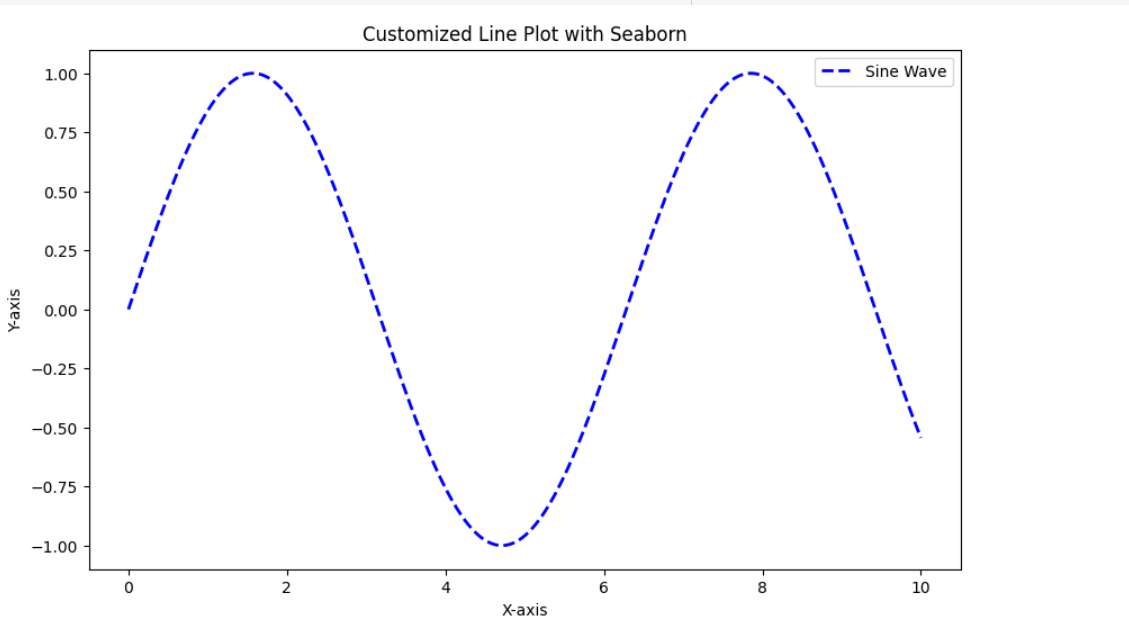
Add bookmarks
To draw attention to certain data points, you can use markers on your line chart.
plt.figure(figsize=(10, 6))
sns.lineplot(x=x, y=y, color="green", linestyle="-", linewidth=1, marker="o", markersize=4, label="Sine Wave with Markers")
plt.title('Line Plot with Markers in Seaborn')
plt.xlabel('x-axis')
plt.ylabel('Y-axis')
plt.legend()
plt.show()Production:
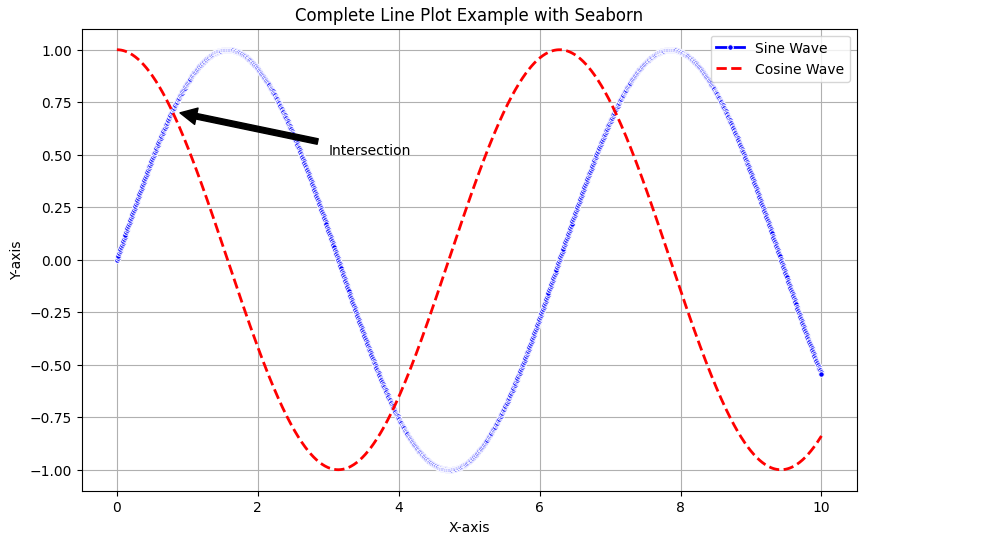
Multiple lines
You can also plot multiple lines on the same chart to compare different sets of data. These are widely used features of line chart.
plt.figure(figsize=(10, 6))
sns.lineplot(x=x, y=y, label="Sine Wave")
sns.lineplot(x=x, y=y2, label="Cosine Wave", linestyle="--")
plt.title('Multiple Lines Plot with Seaborn')
plt.xlabel('x-axis')
plt.ylabel('Y-axis')
plt.legend()
plt.show()Production:
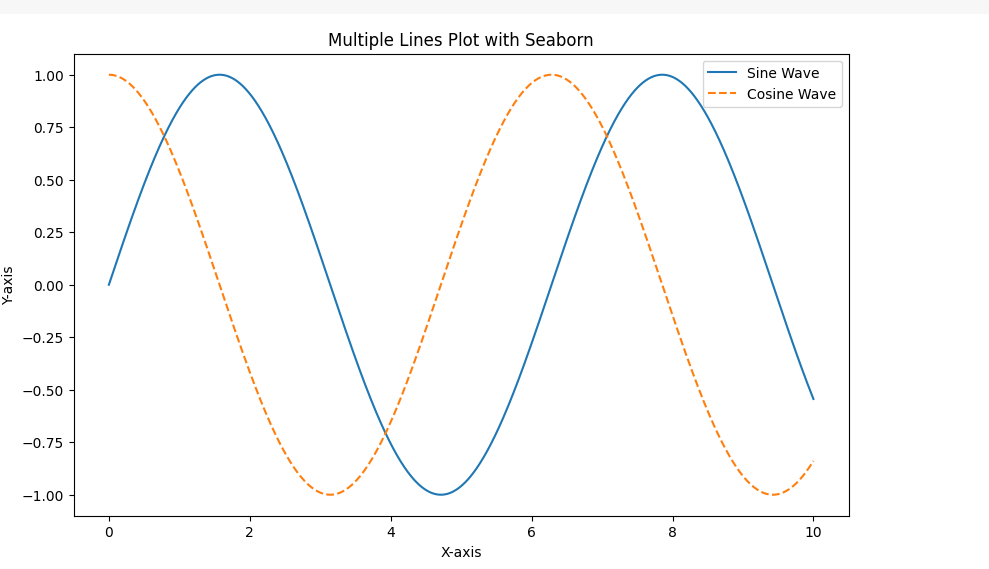
Add annotations
Annotations can highlight specific points on the line diagram. They also provide additional information about your plot as shown in the following code:
plt.figure(figsize=(10, 6))
sns.lineplot(x=x, y=y, label="Sine Wave")
sns.lineplot(x=x, y=y2, label="Cosine Wave", linestyle="--")
plt.title('Line Plot with Annotations in Seaborn')
plt.xlabel('x-axis')
plt.ylabel('Y-axis')
# Annotate the point where sine and cosine intersect
plt.annotate('Intersection', xy=(np.pi/4, np.sin(np.pi/4)), xytext=(3, 0.5),
arrowprops=dict(facecolor="black", shrink=0.05))
plt.legend()
plt.show()Production:
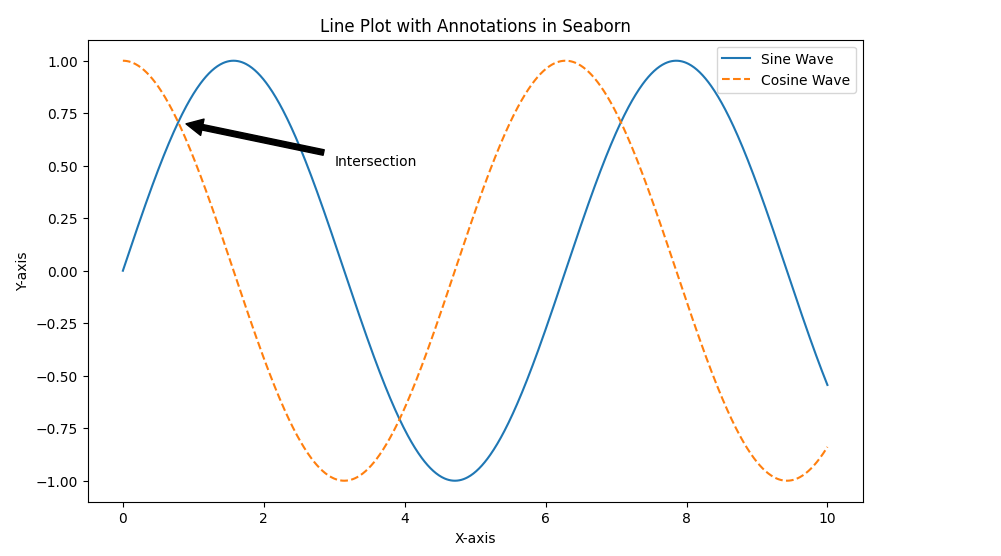
Saving the plot
You can save the graph to a file using savefig.
plt.figure(figsize=(10, 6))
sns.lineplot(x=x, y=y, label="Sine Wave")
sns.lineplot(x=x, y=y2, label="Cosine Wave", linestyle="--")
plt.title('Line Plot')
plt.xlabel('x-axis')
plt.ylabel('Y-axis')
plt.legend()
plt.savefig('line_plot_seaborn.png') # Save the plot as a PNG file
plt.show()Complete code example
Below is the complete code example that includes all the customizations we have discussed above.
import seaborn as sns
import matplotlib.pyplot as plt
import numpy as np
# Generate sample data
x = np.linspace(0, 10, 1000)
y = np.sin(x)
y2 = np.cos(x)
# Create and customize the plot
plt.figure(figsize=(10, 6))
sns.lineplot(x=x, y=y, color="blue", linestyle="-", linewidth=2, marker="o", markersize=4, label="Sine Wave")
sns.lineplot(x=x, y=y2, color="red", linestyle="--", linewidth=2, label="Cosine Wave")
plt.title('Complete Line Plot Example with Seaborn')
plt.xlabel('x-axis')
plt.ylabel('Y-axis')
# Annotate the point where sine and cosine intersect
plt.annotate('Intersection', xy=(np.pi/4, np.sin(np.pi/4)), xytext=(3, 0.5),
arrowprops=dict(facecolor="black", shrink=0.05))
plt.legend()
plt.grid(True)
plt.savefig('complete_line_plot_seaborn.png')
plt.show()Production:
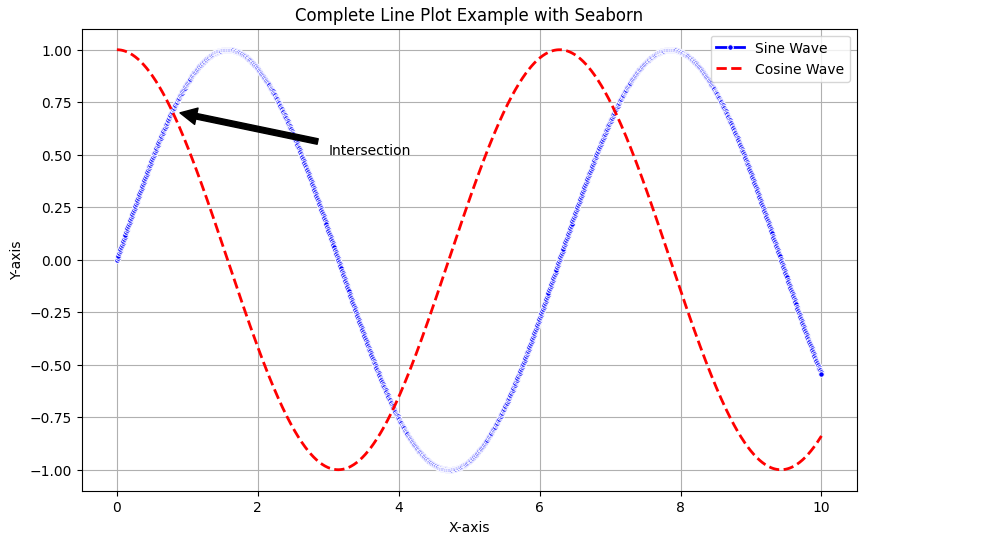
Conclusion
Your ability to create and modify line charts in Seaborn will significantly improve your data visualization capabilities. Now you can annotate information, efficiently produce and display data, modify graphs, compare multiple data sets, and manage your system. These skills will allow you to create visually appealing line diagrams. It also helps create instructive line charts that effectively communicate your data findings. In this article we explore creating a line diagram with seaborn.
Don't miss this opportunity to improve your skills and advance your career. Learn Python with us! This course is suitable for all levels.
Frequent questions
A. Seaborn is a Python data visualization library based on Matplotlib. Provides a high-level interface for drawing attractive and informative statistical graphs.
A. Yes, you can modify the markers, colors, and line styles of line charts in Seaborn to improve their visual appeal and communicate valuable data insights effectively.
A. Yes, Seaborn is beginner-friendly and offers intuitive ways to create visually appealing statistical charts with minimal code.






