Introduction
This post provides a complete tutorial on using Matplotlib, a powerful Python data visualization tool, to create and modify line plots. It covers setting up an environment, generating sample data, and building basic graphs. Additional modification methods covered in the guide include altering line styles, drawing multiple lines, adding markers, and adding annotations. In this article we will explore line plotting using matplotlib in detail.
General description
- Learn the basics of setting up the environment and importing the necessary libraries when using Matplotlib to create line plots.
- To ensure clear representation of data, learn how to create sample data using NumPy and visualize it using simple line diagrams.
- Develop skills to customize line plots by altering line styles and colors and adding markers, making plots more visually appealing and informative.
- Gain the ability to plot multiple lines on a single graph to compare different sets of data, improving your data analysis capabilities.
- Master techniques for adding annotations to highlight key data points and saving graphs as image files, facilitating better data communication and documentation.
Setting up your environment
Before you begin, make sure you have the necessary libraries installed. You can install Matplotlib using pip if you haven't already:
pip install matplotlibLibrary Import
First, import the necessary libraries. The main plotting package is Matplotlib, while NumPy can be used to create sample data.
import matplotlib.pyplot as plt
import numpy as npGenerating sample data
For demonstration purposes, let's generate some sample data using NumPy. We will create a simple data set that represents a sine wave.
# Generate 1000 evenly spaced values from 0 to 10
x = np.linspace(0, 10, 1000)
# Generate corresponding sine values
y = np.sin(x)Create a basic line chart
Now we will create a basic line plot using Matplotlib. We will learn how to generate a simple but informative line plot using Matplotlib. Providing a clear and concise representation of data.
plt.figure(figsize=(10, 6)) # Set the figure size
plt.plot(x, y, label="Sine Wave") # Plot the data and add a label
plt.title('Basic Line Plot') # Add a title
plt.xlabel('x-axis') # Add x-axis label
plt.ylabel('Y-axis') # Add Y-axis label
plt.legend() # Display the legend
plt.grid(True) # Add grid lines
plt.show() # Display the plotProduction:
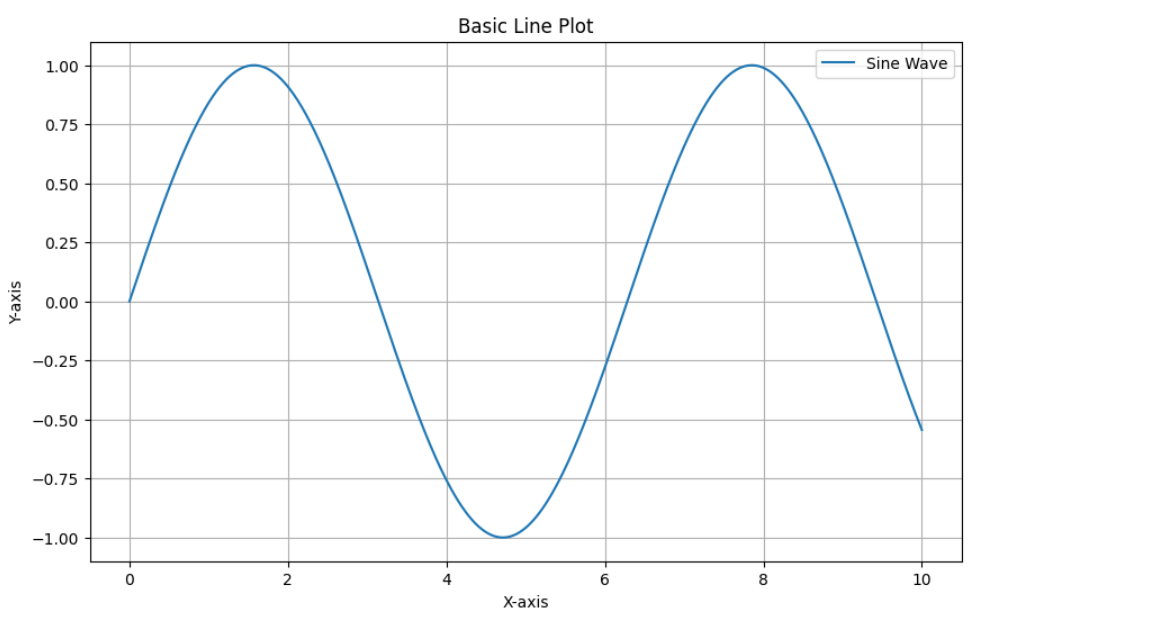
Customizing the line graph
You can increase the clarity of your data presentation and the visual appeal of your line charts by customizing them. This section will cover several ways to adjust line styles, colors, markers, and other elements so you can make custom visualizations that clearly communicate your findings.
Change line styles and colors
You can improve the visual appeal of your plot by adjusting the width, color, and line style.
plt.figure(figsize=(10, 6))
plt.plot(x, y, color="blue", linestyle="--", linewidth=2, label="Sine Wave")
plt.title('Customized Line Plot')
plt.xlabel('x-axis')
plt.ylabel('Y-axis')
plt.legend()
plt.grid(True)
plt.show()Production:
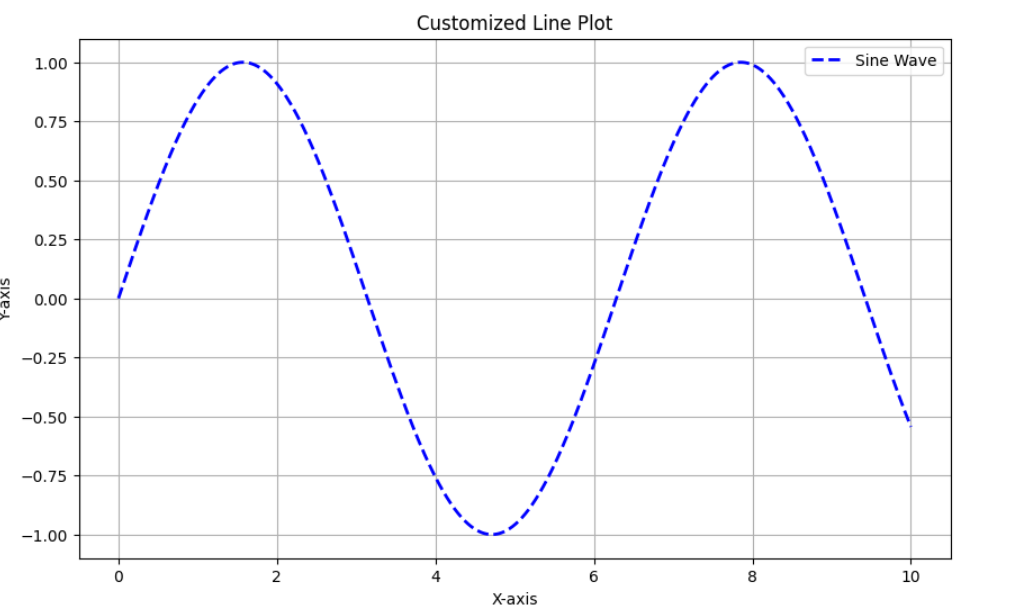
Add bookmarks
We can add markers to our graph to detail and increase the clarity of our data.
plt.figure(figsize=(10, 6))
plt.plot(x, y, color="green", linestyle="-", linewidth=1, marker="o", markersize=4, label="Sine Wave with Markers")
plt.title('Line Plot with Markers')
plt.xlabel('x-axis')
plt.ylabel('Y-axis')
plt.legend()
plt.grid(True)
plt.show()Production:
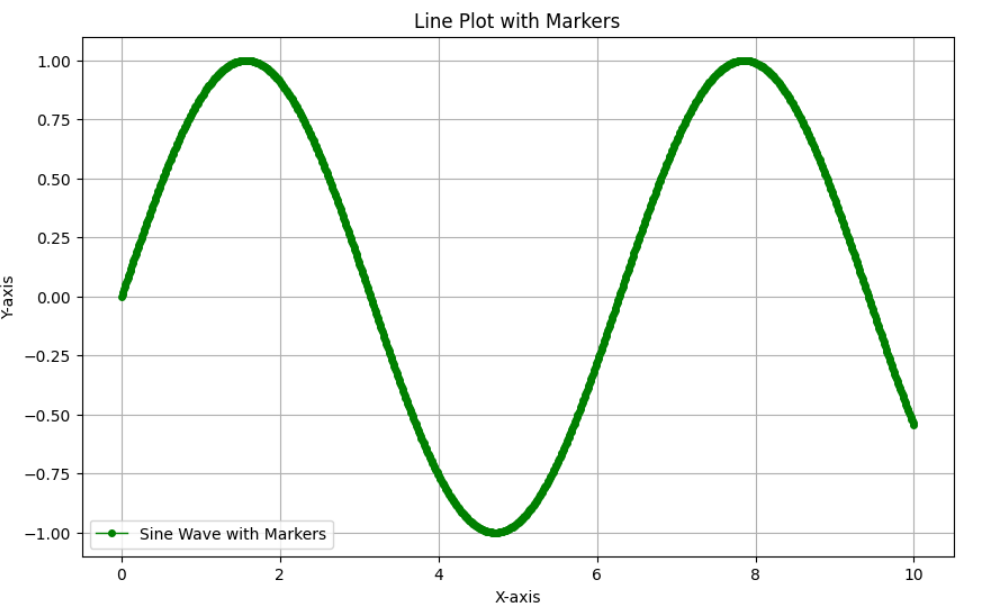
Multiple lines
You can plot multiple lines on the same chart to compare different sets of data.
# Generate a cosine wave for comparison
y2 = np.cos(x)
plt.figure(figsize=(10, 6))
plt.plot(x, y, label="Sine Wave")
plt.plot(x, y2, label="Cosine Wave", linestyle="--")
plt.title('Multiple Lines Plot')
plt.xlabel('x-axis')
plt.ylabel('Y-axis')
plt.legend()
plt.grid(True)
plt.show()Production:
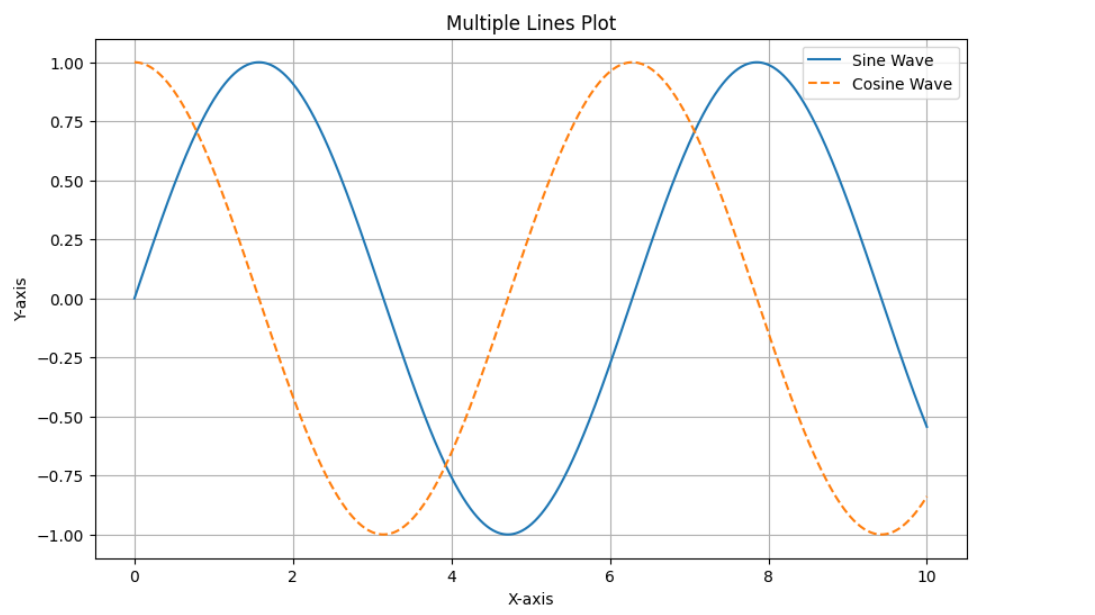
Add annotations
Annotations can provide details or draw attention to particular locations.
plt.figure(figsize=(10, 6))
plt.plot(x, y, label="Sine Wave")
plt.plot(x, y2, label="Cosine Wave", linestyle="--")
plt.title('Line Plot with Annotations')
plt.xlabel('x-axis')
plt.ylabel('Y-axis')
# Annotate the point where sine and cosine intersect
plt.annotate('Intersection', xy=(np.pi/4, np.sin(np.pi/4)), xytext=(3, 0.5),
arrowprops=dict(facecolor="black", shrink=0.05))
plt.legend()
plt.grid(True)
plt.show()Production:
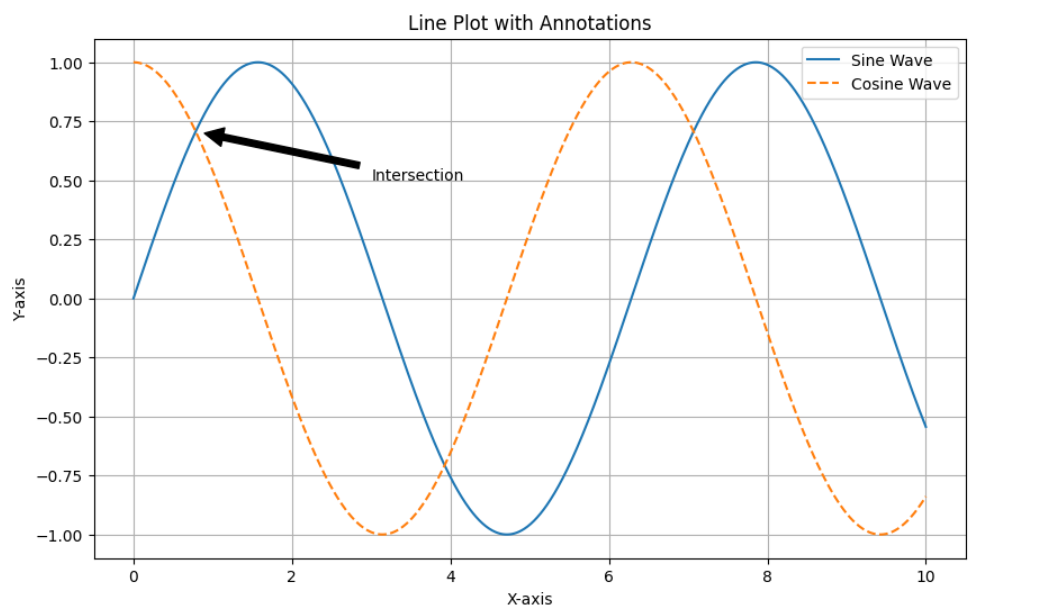
Saving the plot
You can save the graph to a file using savefig.
plt.figure(figsize=(10, 6))
plt.plot(x, y, label="Sine Wave")
plt.plot(x, y2, label="Cosine Wave", linestyle="--")
plt.title('Line Plot')
plt.xlabel('x-axis')
plt.ylabel('Y-axis')
plt.legend()
plt.grid(True)
plt.savefig('line_plot.png') # Save the plot as a PNG file
plt.show()Complete code example
This is the complete code example, covering all the customization options discussed.
import matplotlib.pyplot as plt
import numpy as np
# Generate sample data
x = np.linspace(0, 10, 1000)
y = np.sin(x)
y2 = np.cos(x)
# Create and customize the plot
plt.figure(figsize=(10, 6))
plt.plot(x, y, color="blue", linestyle="-", linewidth=2, marker="o", markersize=4, label="Sine Wave")
plt.plot(x, y2, color="red", linestyle="--", linewidth=2, label="Cosine Wave")
plt.title('Complete Line Plot Example')
plt.xlabel('x-axis')
plt.ylabel('Y-axis')
# Annotate the point where sine and cosine intersect
plt.annotate('Intersection', xy=(np.pi/4, np.sin(np.pi/4)), xytext=(3, 0.5),
arrowprops=dict(facecolor="black", shrink=0.05))
plt.legend()
plt.grid(True)
plt.savefig('complete_line_plot.png')
plt.show()Production:
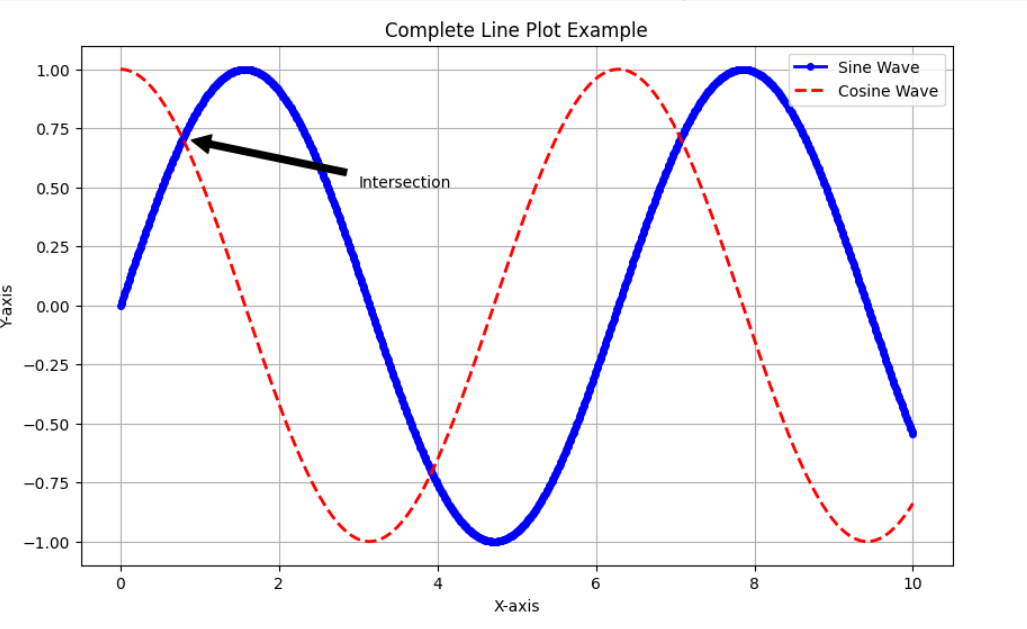
Conclusion
You can greatly improve your ability to visualize data by learning how to create and modify line plots with Matplotlib. Now you know how to configure your system, create and display data, modify charts, compare different data sets, and annotate information effectively. With these capabilities, you'll be able to produce compelling visualizations that clearly convey the data insights you've discovered. Thus increasing the impact and understanding of your research.
Don't miss this opportunity to improve your skills and advance your career. Learn Python with us! This course is suitable for all levels.
Frequent questions
A. Python users can create static, interactive, and animated visualizations using the Matplotlib library. It is very useful for creating graphs, charts and diagrams.
A. Yes, you can customize the appearance of the line chart by changing line styles, colors, markers, and adding annotations to enhance the visual appeal of your chart.
A. Markers are symbols used to highlight individual data points on a line graph. They are useful for emphasizing specific data points, making the plot easier to interpret.






