Learning how to reconcile with QuickBooks Online is an initial step to using QuickBooks to manage books. QuickBooks is a useful tool that will help you reconcile your accounts without using external tools.
In this article, we discuss the reconciliation process in QuickBooks, address common issues, and provide helpful tips.
Look for “Reconcile” in the top help menu bar. Choose the account you want to reconcile.
Step 2: Reconcile the opening balance
The beginning balance and date are automatically detected based on the ending balance and date of the previous reconciliation.
If this is your first time reconciling in QuickBooks Online (QBO), transactions will be listed from the beginning of the account and the beginning balance will be zero.
If you would like more information about previous reconciliations, such as the statement end date, you can locate this information in the “History by Account” section.

Step 3: Final balance reconciliation
Enter the ending balance and ending date. You can also choose to add the “service charge” and “interest accrued” fields.
Charge for service: Enter the service charge amounts imposed by your bank. Enter the data, the amount and the expense account. You can add an expense account such as “Bank Service Charges.”
Earned interest: Complete the field to account for the interest accrued from your bank. Enter the data, the amount and the expense account. You can add an expense account such as “Interest Accrued.”
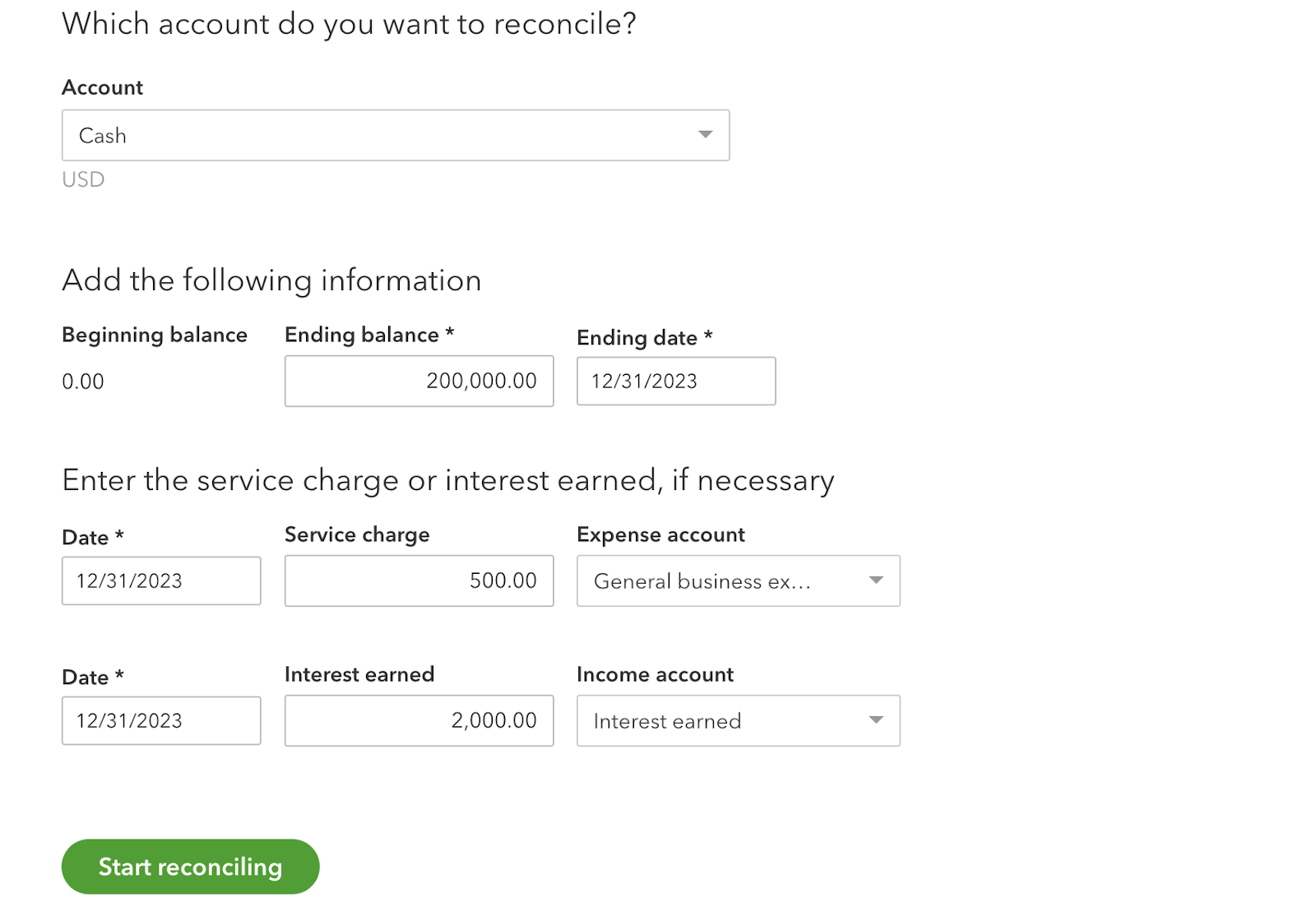
Step 4: Match and Clear Transactions
The QBO reconciliation screen displays a check mark and gray background for cleared transactions. While unmatched transactions appear at the top.
For each unmatched transaction, find the matching transaction on your statement. If the amount matches, delete the transaction. Repeat this process until all transactions match. If the difference reaches 0, congratulations, your account is reconciled. Press “Finish Now” to complete the reconciliation.
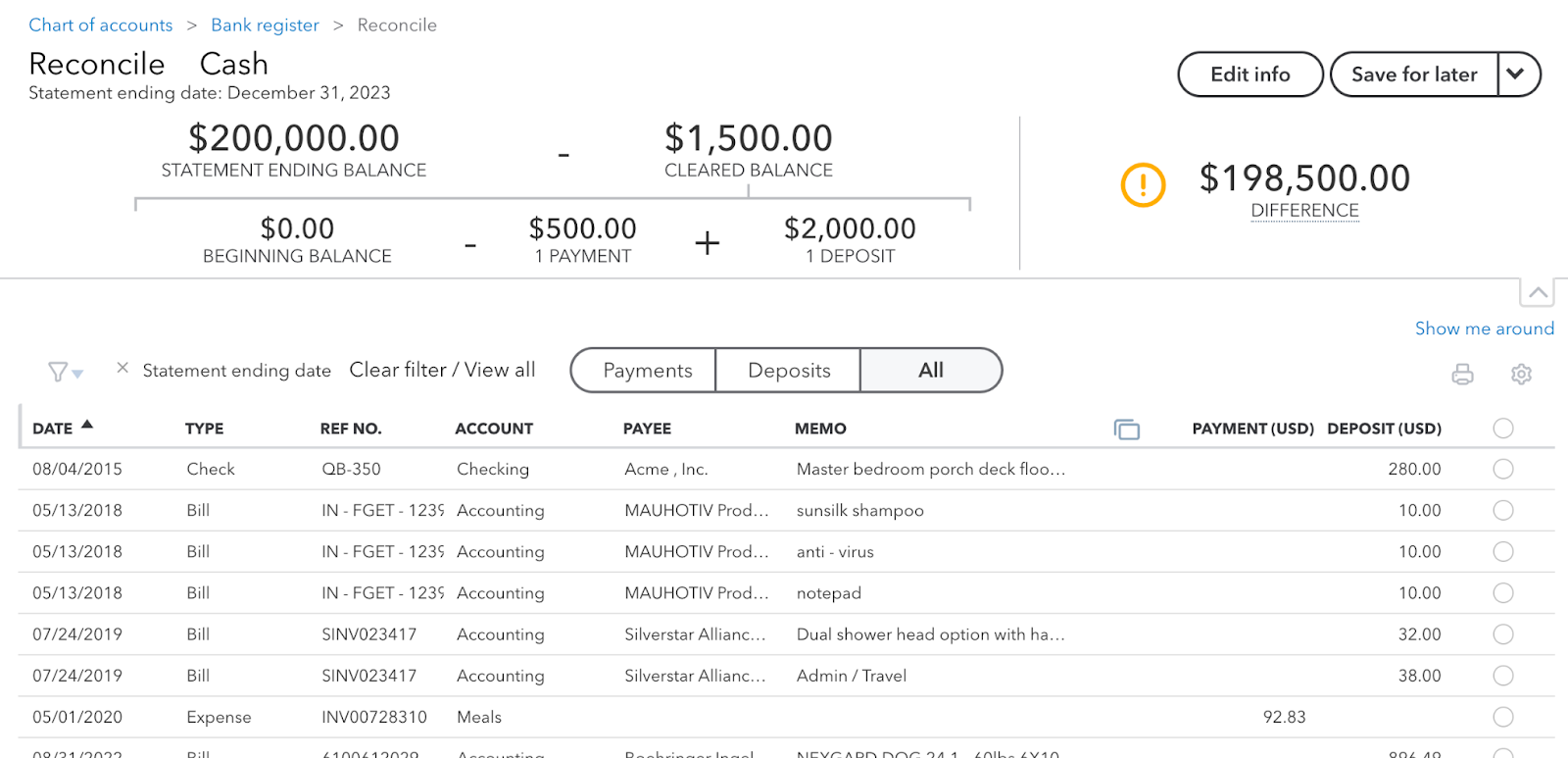
If the difference is not zero, you must identify the transactions that are not recorded in QuickBooks. This may be due to accounting errors, unaccounted charges, or unauthorized transactions.
Identify errors in your reconciliation
1. Pending payments and deposits
Due to bank delays, outstanding checks and deposits in transit do not post on the bank statement or may post after the closing date. This may not be accounted for on your bank statement.
2. Accounting registration error:
Transaction amounts or dates may be entered incorrectly. This can cause a discrepancy in numbers, resulting in mismatched transactions.
3. Bank charges or accrued interest:
If you haven't accounted for this at the beginning, this may cause your bank balance to reflect a different amount.
4. Unauthorized transactions, fraud or theft
Companies around the world lose up to 5% of their revenue due to fraud and theft. This could be due to unauthorized employee transactions or theft of credit card or bank account credentials. Reconciliation is a really useful process to identify this and report it quickly to protect the company from loss.
Automate bank statement reconciliation
Reconciling with QBO requires a lot of manual effort and can be time-consuming. This is a bigger problem in companies with high volume and fast response times. Reconciling hundreds of transactions can take days to fully resolve.
You can reduce the reconciliation process to minutes by using automation software. This would require aggregating data from multiple financial sources, extracting relevant data from documents, comparing data from different sources, and performing fraud checks.
If you are looking to automate your bank reconciliation process, schedule a demo call with our experts to automate your workflows using Nanonets.
Automate fraud detection, bank reconciliations or accounting processes with a ready-to-use custom workflow.
Reconciliation software can automate 3 key elements for you:
- Data collection – Automation software like Nanonets can seamlessly integrate with your ERP or email to collect documents such as cash books, bank statements, invoices and receipts. The software will only extract relevant information from each document through OCR technology.
statements - Data Matching – Without code automation, you can easily set up rules to match the two documents. You can establish new rules over time and you won't have to fight with formulas.
- Error identification and fraud verification – Configure indicators to identify irregular transactions, duplicates or unauthorized transactions.






