Most of us must have already heard about the canva company before. For those who didn’t know, Canva is a platform that provides free and paid platform services for any graphic design activity. It is primarily aimed at social media and presentation design, but the platform can be used for any graphic design.
Recently, Canva made the decision to include their plugin on ChatGPT. We all know that ChatGPT is a platform that can help us in our daily work, such as planning, answering questions, and debugging code. The addition of the Canva plugin to ChatGPT opens up several graphic design activities that we can do on the platform.
How does it work? Let’s get into it.
To access the ChatGPT Canva plugin, we need to subscribe to ChatGPT Plus, which costs around $20 per month when this article was written. After signing up as a plus user, go to settings and activate the Add-ons option within Beta features.
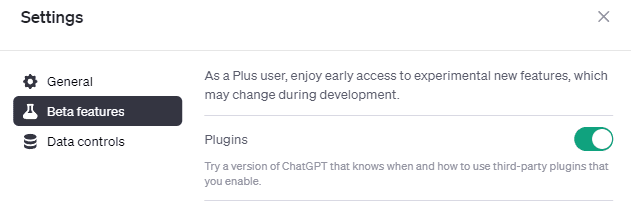
Image by author
Access the plugin store in the GPT-4 model selection with everything configured.
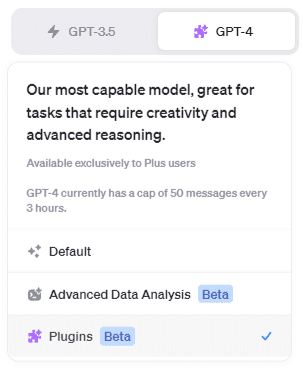
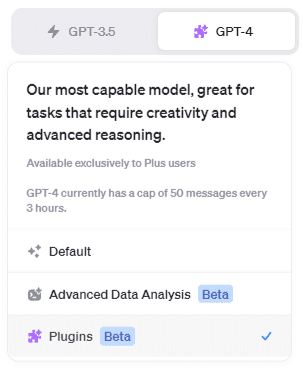
Image by author
In the plugin store, type Canva and install the plugin. It will only take us a second and we will be able to use the plugin for our activity.
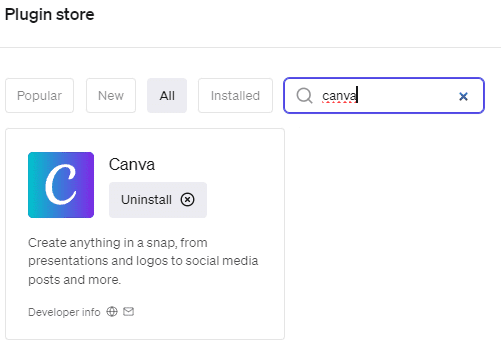
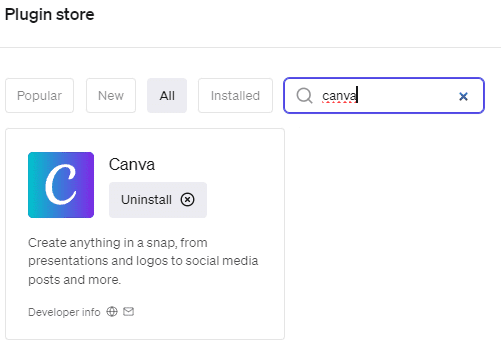
Image by author
Canva was perfect for any presentation or social media activities, so let’s try using the plugin for any of these activities. First, we want to create a Twitter post about Getting Started with Python. In this case, I would use the prompt: “Help me create a Twitter post about Getting Started with Python and guide me to make a good, attention-grabbing post design.”
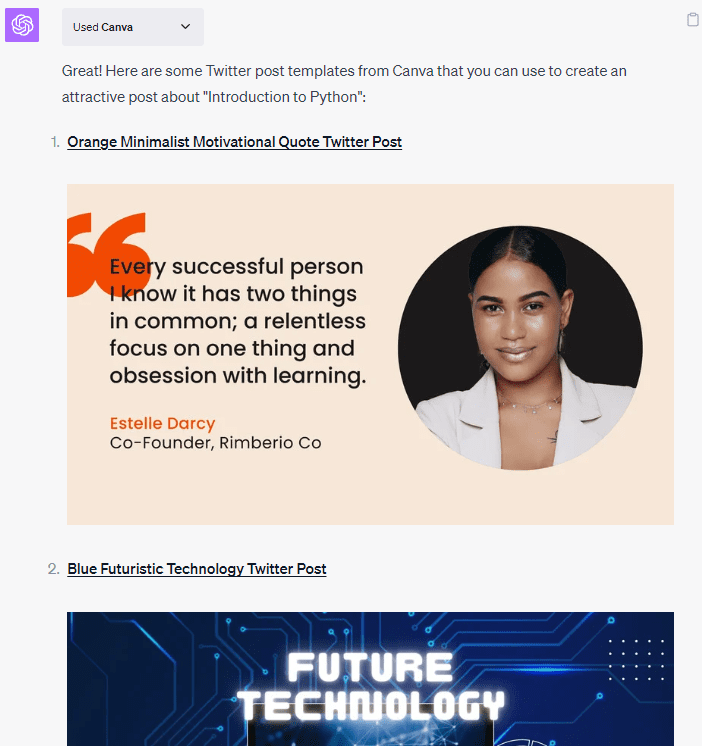
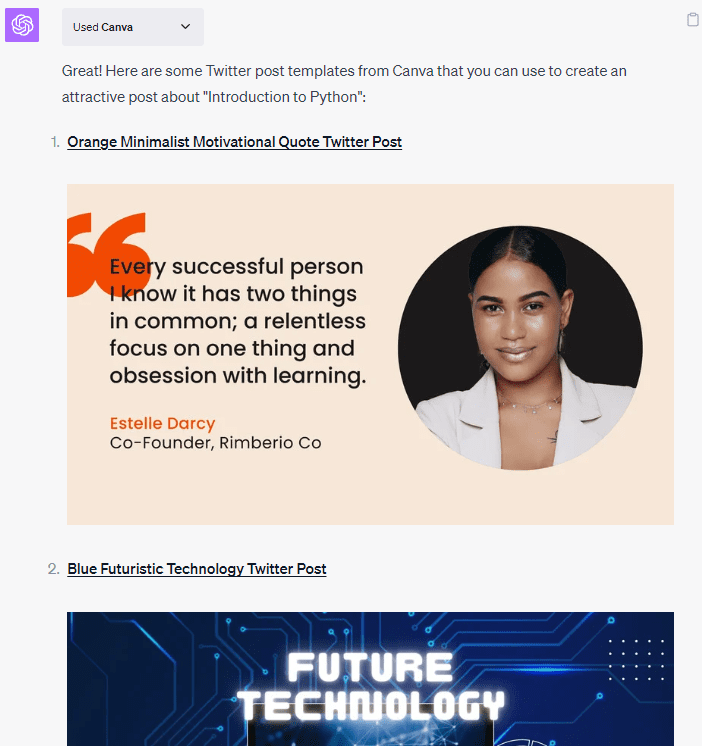
Image by author
The result is the selection of several Canva templates to design our social media post template.
Currently, the plugin cannot access this template directly, so we need to design it ourselves. However, we can still ask ChatGPT for guidance. ChatGPT prompts for our template selection in the next message and I select the third one. In the process, ChatGPT brings up the content suggestion and asks if we need help adding more design.
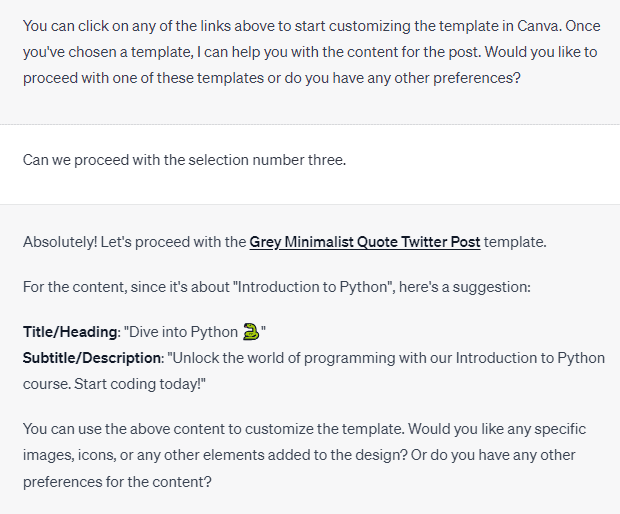
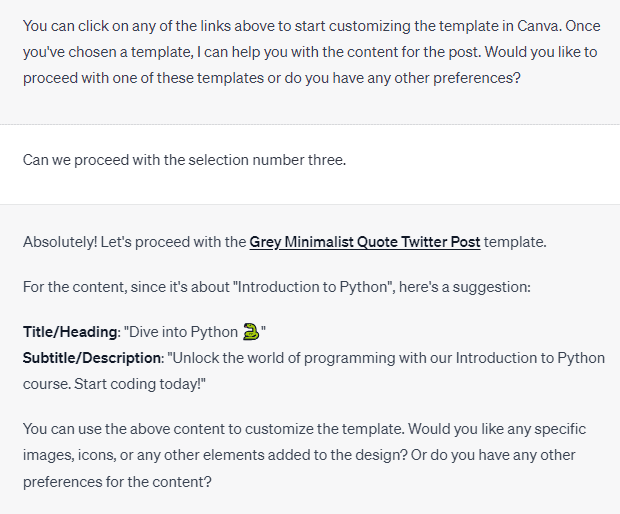
Image by author
We certainly need more help creating the layout of our social media posts. In this case, we can ask ChatGPT to guide us on which element is best to add to our design.
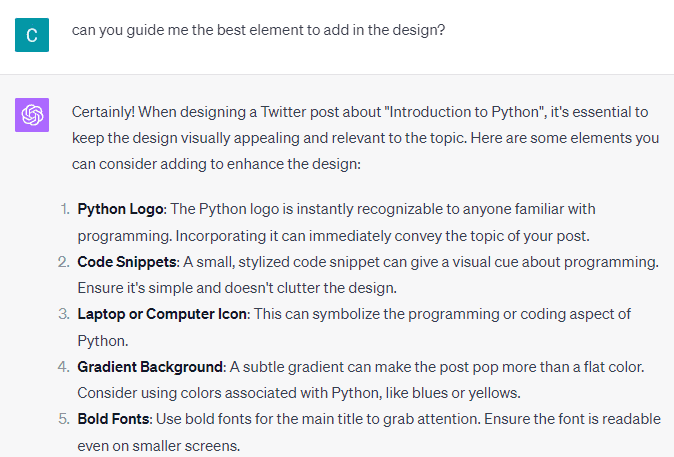
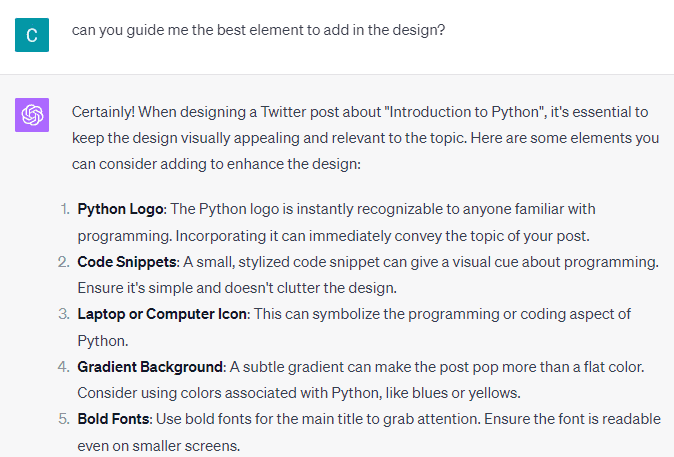
Image by author
With ChatGPT’s suggestion, we can ask them for guidance in adding these elements to Canva.
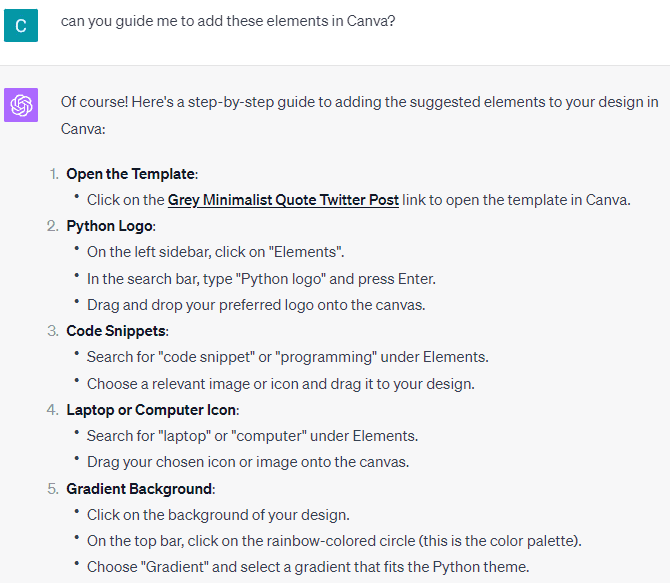
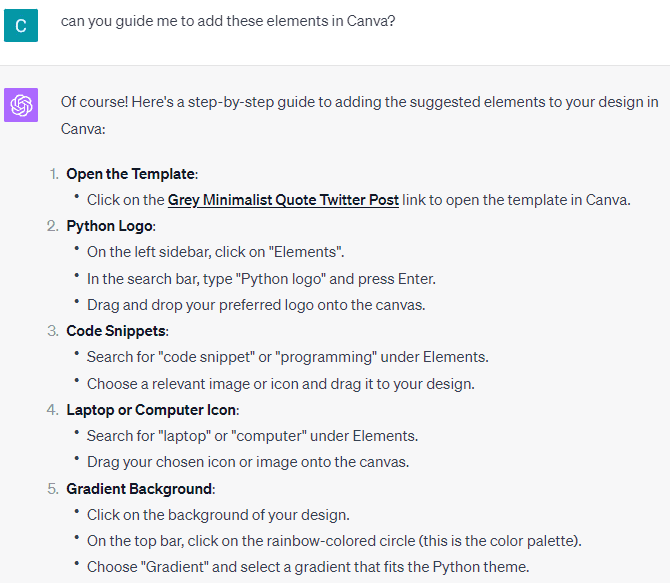
Image by author
You can continue to ask ChatGPT for more guidance to improve your design until you are satisfied.
You can still ask the ChatGPT plugin to perform various layout activities. For example, the following example shows the message “Help me create a logo for my data science company aimed at data enthusiasts.”
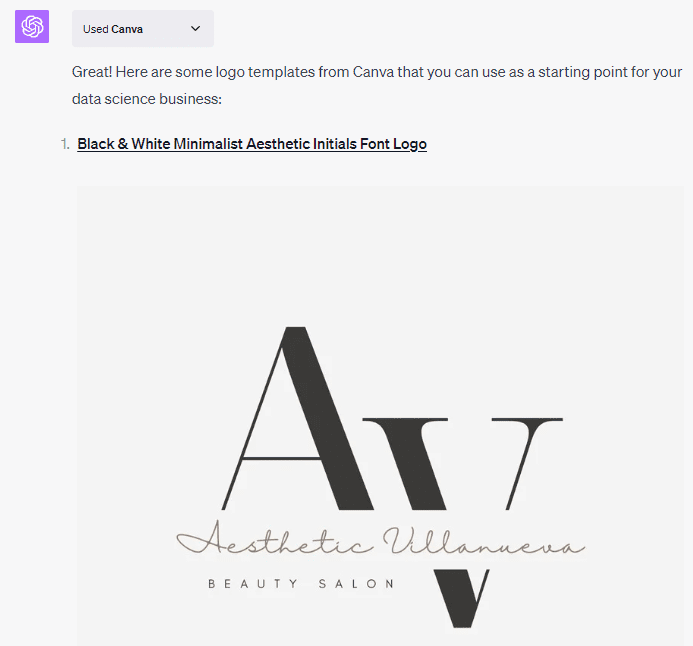
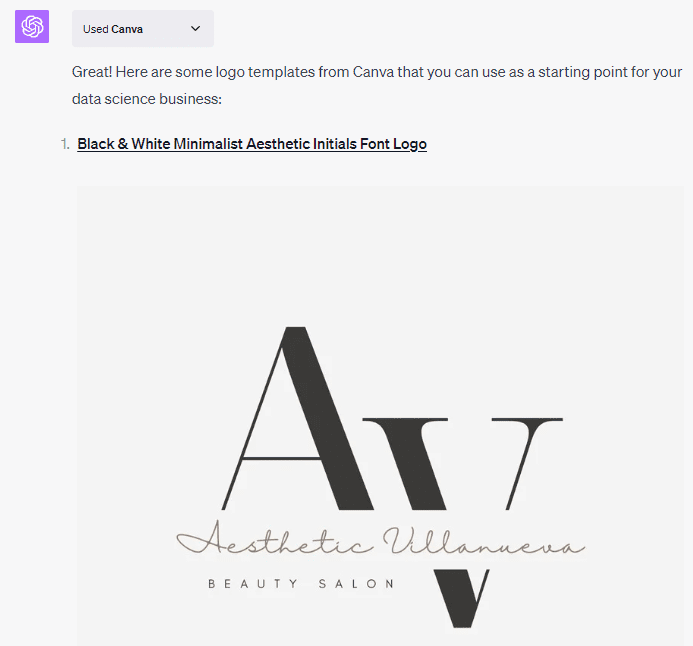
Image by author
ChatGPT would again offer a selection of templates. This time, it is the entire template to create a logo. As in the previous example, we can ask for more guidance on customization.
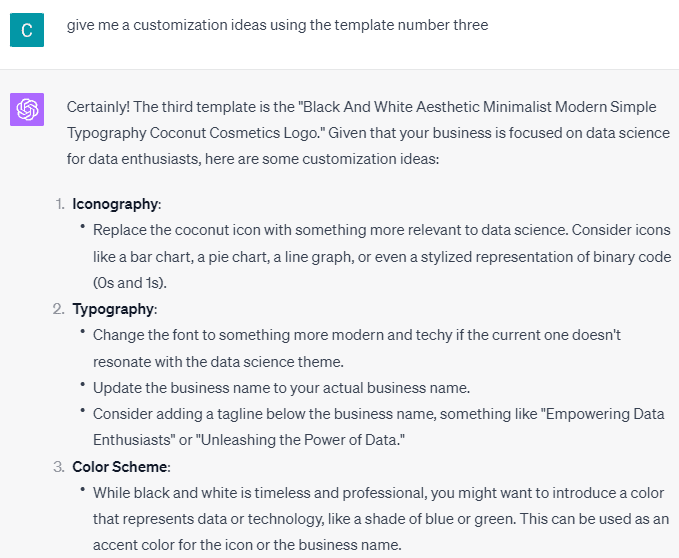
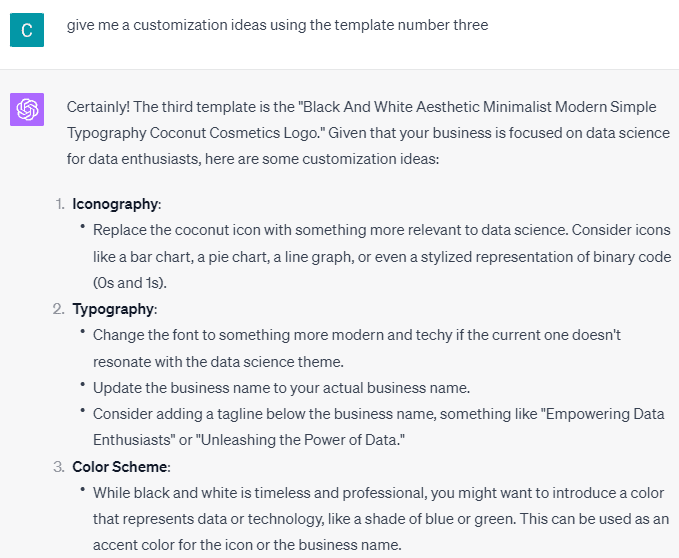
Image by author
The guidance will help you create the perfect logo for your business.
While not a fully automated process, the ChatGPT Canva plugin helps us automate the template selection process and provide guidance on achieving the best graphic design. You can use the plugin to help you create a presentation or combine another plugin to give you better guidance.
ChatGPT Canva plugin is a plugin that helps the user to automate certain graphic design activities, including template selection and how to improve the design template. The plugin is only available for ChatGPT Plus users, so don’t forget to subscribe if you want to use the Canva plugin.
Cornellius Yudha Wijaya He is an assistant data science manager and data writer. While working full-time at Allianz Indonesia, she loves sharing Python tips and data through social media and print media.





