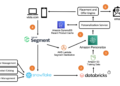Classroomscreen is a platform that offers numerous tools to help you create optimal learning experiences for your students. The way it works is simple: cast the tool for the whole class to see and start using the built-in widgets.
There are widgets for monitoring student noise, timing activities, collecting student feedback, creating random groups, polling students, drawing, sharing media, and much more.
Classroomscreen supports multiple languages and can be used with students of different grades. While you can use Classroomscreen without signing up, having an account will allow you to unlock various features, including the use of the Group Maker tool.
How does Classroomscreen work?
The widget screen allows you to visually display the instructions for your lesson. There are over 13 widgets that you can use in your teaching, including:
- timer: Use it to time your students’ activities.
- drawing tool: Use it to draw or record your notes. Choose your preferred background (eg lined paper, graph paper, or image) and start drawing in full screen or in a small window.
- Traffic light: Use it to help with your teaching. Associate the lights with specific instructions for students to carry out. Students can also use traffic lights to communicate their progress on a particular task, among others.
- QR Generator: Use it to instantly generate QR codes that students can scan and read with their own devices.
- Text’s box: Use it to write and share class instructions, notes, lesson objectives, etc.
- Random name: Allows you to randomly select student names from the lists you created. Use the Random Name setting to enable the ‘Remember Chosen Students’ feature so selected students are not chosen again until all students have their turn.
- Work Symbols: Use it to let students know under which conditions they can work on their assignment. Choose between: ‘work together’, ‘ask the neighbor’, ‘whisper’ or ‘silence’.
- Sound level: Use it with a microphone to measure the sound level in your classroom. When students are noisy, a bell will ring for silence. You can easily set the sensitivity and the maximum noise allowed. You can also turn the alarm bell and microphone on and off.
- Media: Use the media widget to upload images to your screen, embed YouTube videos, launch your computer’s webcam (this is especially useful in remote instruction allowing students to see you as you guide them through a lesson), and more .
- Chronograph: Use the stopwatch to time the class activities. When you zoom in you will be able to see the lap times in the widget.
- Clock: Use Clock to display the time on your screen. You can choose a 12-hour or 24-hour clock.
- Calendar: Use Calendar to display the date.
Classroom Screen Survey
Use the Classroomscreen survey to collect student feedback. For example, you can use it as a formative assessment tool to check student understanding, or you can survey students to get their suggestions on a certain project, etc. Only Classroomscreen Pro users have the option to use remote voting to allow their students to cast their votes. .
In the free version, students must “walk past the smart board and cast their vote.” Poll supports three types of questions: smilies (indicate mood), multiple choice questions (allows you to add custom questions), and true or false questions. You can use the survey settings to edit the questions the way you want. You can hide the results. You can even create multiple survey screens to create tests and quizzes.
Classroomscreen group creator
Group Maker allows you to create groups for your class. The way it works is simple. First, write a list of names for your class or choose one of the saved lists. Free Classroomscreen users can save up to three lists of names, while Pro users can save up to thirty lists. Each list can contain up to 100 names.
Every time you edit a list, your changes are automatically saved to the list. Give your list a name, and if you want, you can convert it to a Favorites list by clicking the star button in the corner of the list. Favorites lists load automatically when you open the group builder or random names widget.
After selecting student names, choose the number of groups you want to create and select the group size, then click ‘Create Groups’. Click the same button to rearrange the groups. You can also drag a student’s name from one group and drop it into another group.
How to use Classroomscreen in class?
Classroomscreen offers a wide variety of tools that can help you in your teaching and classroom management. Just make sure you have the necessary equipment to project and share the screen with the whole class.
Some of the ways you can use Classroomscreen with students include: Use the built-in polling service to collect student feedback and run quick formative assessments to check student understanding. Group Maker will help with classroom activities that require teamwork and collaboration. You can easily generate multiple groups and assign each group of students a particular task to work on.
Use the multi-screen feature to display each group on the screen and create a playful learning experience for the whole class. There is also the ability to use Classroomscreen as a digital whiteboard where students create and share their work.
In remote instruction environments, Classroomscreen can be an ideal solution. You can share your screen and record your camera while you explain the lessons. You can also create polls and invite students to cast their votes remotely.
Students can use the drawing tool to illustrate their understanding of a given topic. They can also use media from the web, including YouTube videos and images, to enrich their contributions and inspire further discussion.
The timer, the traffic light and the sound level can help in classroom management. You can monitor student noise, time student activities, and provide visually illustrated instructions to help optimize student learning.
How much does Classroomscreen cost?
Classroomscreen offers three plans: the Basic plan is free and offers the following features: 13 widget display, poll with local voting, group creator, save settings and preferences, and the ability to save three lists of names.
the professional plan it costs $29.90 per year and offers additional features like uploading custom images, organizing screens into collections, saving up to 50 lists of names, polling with remote voting, and more. The School Pro plan offers the ability to create a subscription with multiple licenses and offers several payment options.
What are some tools similar to Classroomscreen?
(function(d, s, id) {
var js, fjs = d.getElementsByTagName(s)[0];
if (d.getElementById(id)) return;
js = d.createElement(s); js.id = id;
js.src = “//connect.facebook.net/en_US/sdk.js#xfbml=1&version=v2.3&appId=411138042277314”;
fjs.parentNode.insertBefore(js, fjs);
}(document, ‘script’, ‘facebook-jssdk’));