Images are everywhere. Images are used to share memories and information through conversations. However, there are times when you may need to convert images to text.
Think of your employees sending images of receipts to your accounting department or your manager sending images of slides you need to get back to work on. A simple image to text conversion will help you solve them more easily!
And it certainly beats writing it yourself. In this blog, we will see 3 ways to convert any type of image to text format for free.
Convert any image to text format instantly using image to text converter. Try it free.
3 Ways to Convert an Image to Text – wikiHow
Method 1. Use an image to text conversion tool
Need to convert a single image to text without registration or fees? You can try a free image to text converter in 3 simple steps.
- Open the Nanonets image to text conversion tool
- Upload your images and click convert
- A text file is automatically downloaded
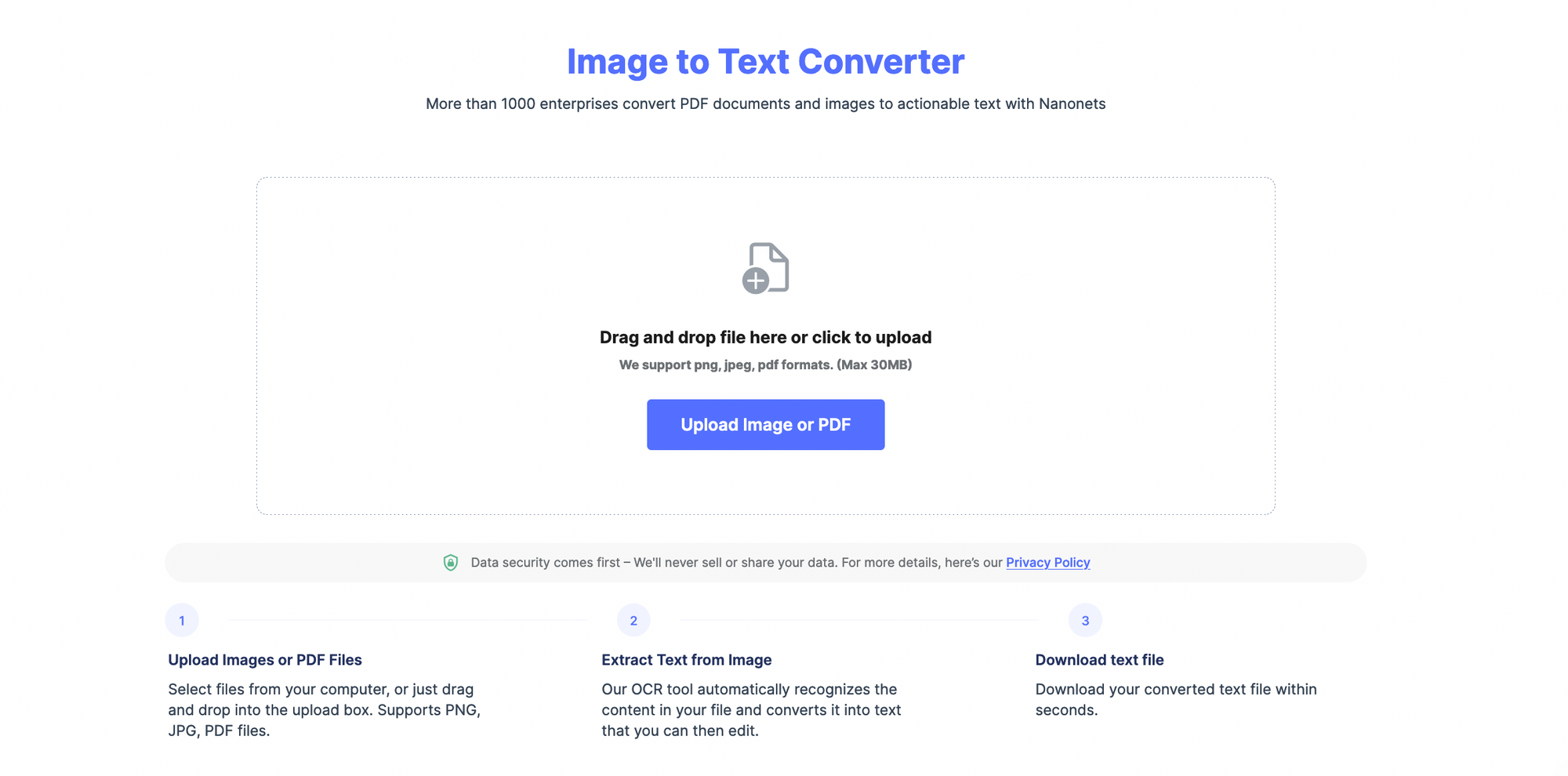
Pro Tip: You can copy and paste your text right from the screen. If you have tables in your image, you can try the image to excel conversion tool. This tool will convert your text and tables into Excel format and you can easily copy and paste it into the document of your choice.
Method #2. Use of automated OCR software
The image to text tool works well if you have 3-4 images a day or a small group. But if you need to translate hundreds of images to text on a regular basis, an automated OCR workflow platform like Nanonets comes to the rescue.
Nanonets is an AI-based OCR software that can extract text from images with over 98% accuracy, which means there is no need to further edit the text after copying and pasting from the file. Let’s see how you can use Nanonets to convert receipts to text format.
You need to have an account to use Nanonets. You can create a free account and login to convert images to text automatically:
- Open your account and select the type of document from which you want to extract the text. You can create a custom model if you can’t see the document type.
- Upload the images and wait for the platform to extract the text.
- Once uploaded, open the image to check if the extracted text aligns with your expectations.
- Export the data as a Word, text, or CSV file.
Once you’ve followed the rules for 10 documents, you can set it on autopilot. The platform will automatically extract the text from your images and convert them into editable text.
Here’s a demo of how receipt OCR works on Nanonets:
Method #3. Using an online screenshot OCR chrome extension
Do you want to extract text from image while browsing the internet without downloading the image? You can try an image to text OCR chrome extension.
- Open Nanonets Image-to-Text Chrome Extension.
- Open the page you want to extract the text from and select Extract .txt
- This will download the entire web page as a text file. Select the text you need and discard the rest.
Nanonets: for accurate image-to-text conversion
Nanogrids are the best alternative for an image to text converter. Nanonets AI OCR engine can identify text from scanned documents, handwritten notes and skewed images in more than 40 languages.
In addition to jpg to text conversion, Nanonets OCR software can be used for a variety of use cases, including but not limited to:
Convert complex images to text format instantly using the image to text converter. Try it free.
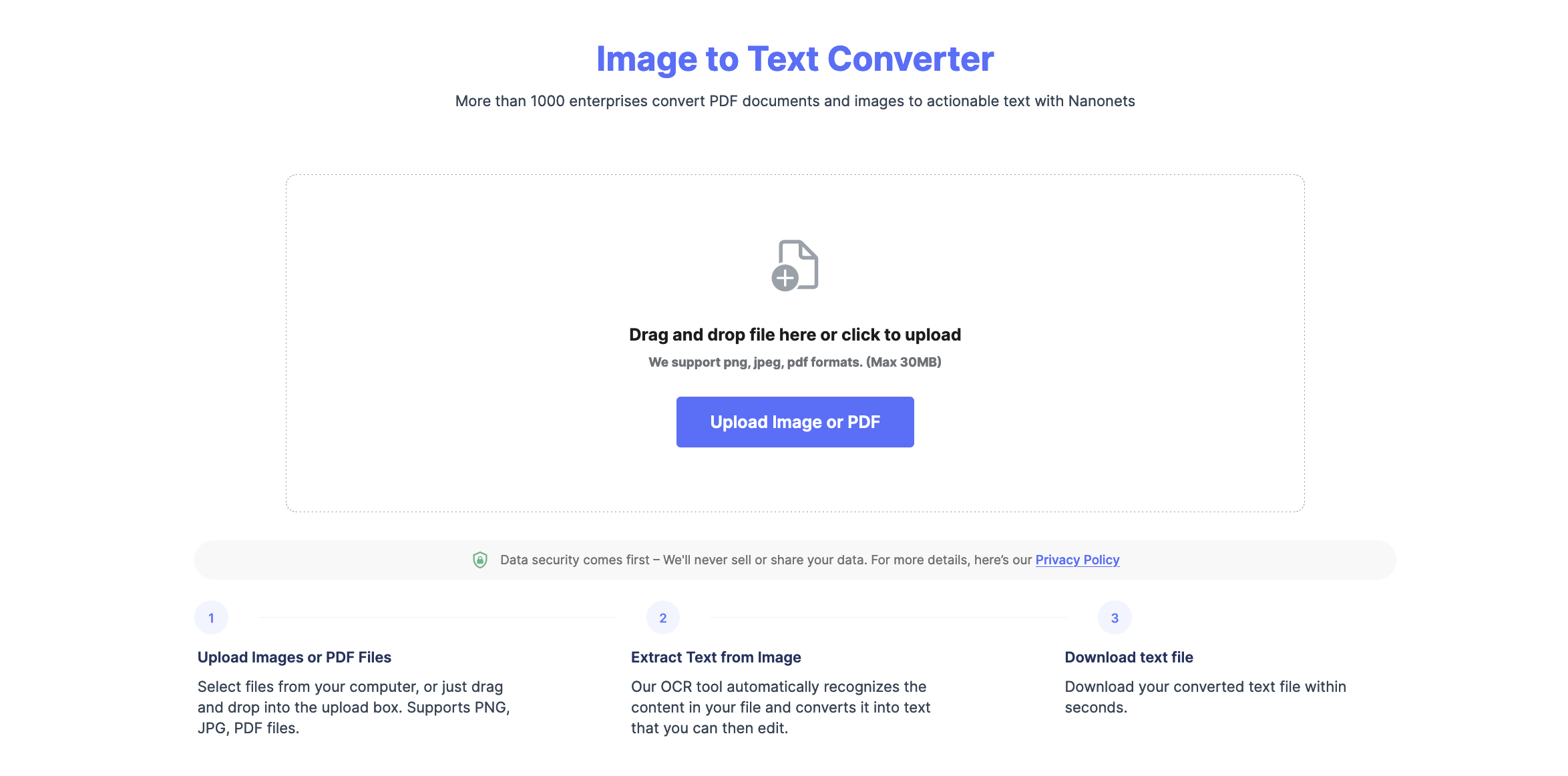
Whats Next?
With the increasing use of images, a lot of data will be stored in images. Image to text conversion is the best option to convert images into editable text. Tools like Nanonets provide free image-to-text conversion tools for easy image-to-text conversion. Other than that, automated OCR workflows can help you automate the entire process. It’s simple, easy to use, easy to set up, and delivers accurate results every time.
In case you have any queries on how to convert your images to text using Nanonets, feel free to contact us. Or you can also start our free trial!
Convert complex images to text format instantly using the image to text converter. Try it free.
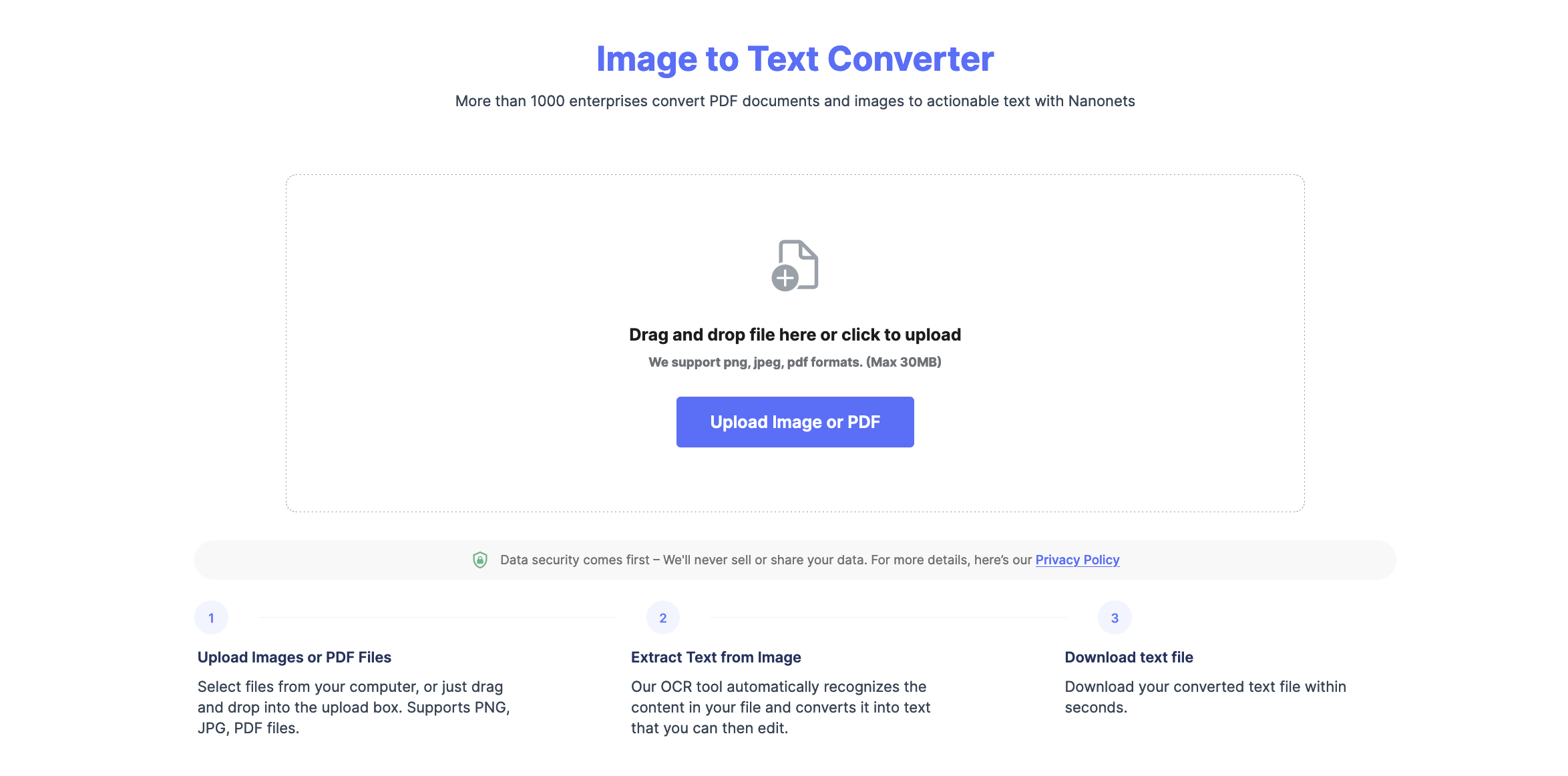
frequent questions
How do I convert an image to text content?
To convert an image to text content, simply follow the steps below:
- Go to the Nanonets image to text tool and upload the image you want to convert.
- Select convert and wait for the platform to convert your image to text.
- Download the Txt file on your computer.
Can you convert the image to text?
Yes, you can convert images to text using OCR (Optical Character Recognition) software which understands the letters of the text in the image and converts them into editable text. OCR technology can easily convert images to text format. There are OCR platforms like Nanonets, which can help you convert any image to text easily with the click of a button.
How can I convert images to text on mobile?
You can use Nanonets image to text tool to convert images to text on mobile, Mac or Windows devices. Just open the image to text converter tool, upload your image and download the text file without leaving your browser.






