2.5 trillion PDF files exist all over the world and millions are added every day.
While it’s extremely easy to read, share, or view PDFs, editing a PDF is a nightmare.
A reliable PDF to Word or PDF to Text converter helps to convert the non-editable PDF document into a more accessible and editable Word document format. And it’s much better than retyping the entire document in Word.
Challenges when converting PDF to Word
Suppose you have decided to convert PDF to text without using expensive applications. Here are some things to make sure when converting PDF to Word.
It is easy to extract data from Word or text documents, but extracting data from PDF is challenging. PDF documents have complex layouts such as multi-column pages, page breaks, tables, images, and font differences. When you try to convert these PDF files to a Word document, the resulting document is full of errors that can take a long time to make it look like the original PDF.
While you may be able to do this manually for small PDF files, converting PDF to text format for longer documents can be next to impossible.
Fortunately, software like Nanonets can help organizations convert PDF to Word in seconds with OCR software that can recognize and extract text, tables, metadata, and more on autopilot.
Let’s see 5 ways to convert PDF to Word without hassle. We will see how to convert PDF to Word on iPhone/Android, Mac and online for free.
Do you want to convert PDF to Word document?
Check out Nanonets Free PDF to Word Converter and convert your PDF files into an editable Word format in 3 clicks!
5 Ways to Convert PDF to Word
In this blog, we’ll take a look at these 5 ways businesses can turn their PDF documents into editable text files:
- Using Automator on Mac
- Using Google Docs online
- PDF converter
- Automatic conversion from PDF to Word
- Using PDF to Word Conversion Mobile Apps
#1. How to convert PDF to Word using Automator?
For Mac users, Automator is a built-in application. Automator automates many tasks like renaming files, organizing files, extracting data from documents, performing repetitive tasks, and more using workflows.
Automator can easily extract text from PDF documents in a rich text format while preserving most of the layout (PDF to RTF).
Follow the steps to convert PDF to Word using Automator.
- Open Automator from your applications
- Select Workflow as the “type for your document”.
- Now add your PDF on the screen. You can drag and drop the file.
- Select Library > PDF > Extract Text from PDF: Drag the item onto the screen.
- Opt for rich text over plain text to preserve some formatting.
- Select where you want to save your output file.
- Run the workflow by clicking the button at the top.
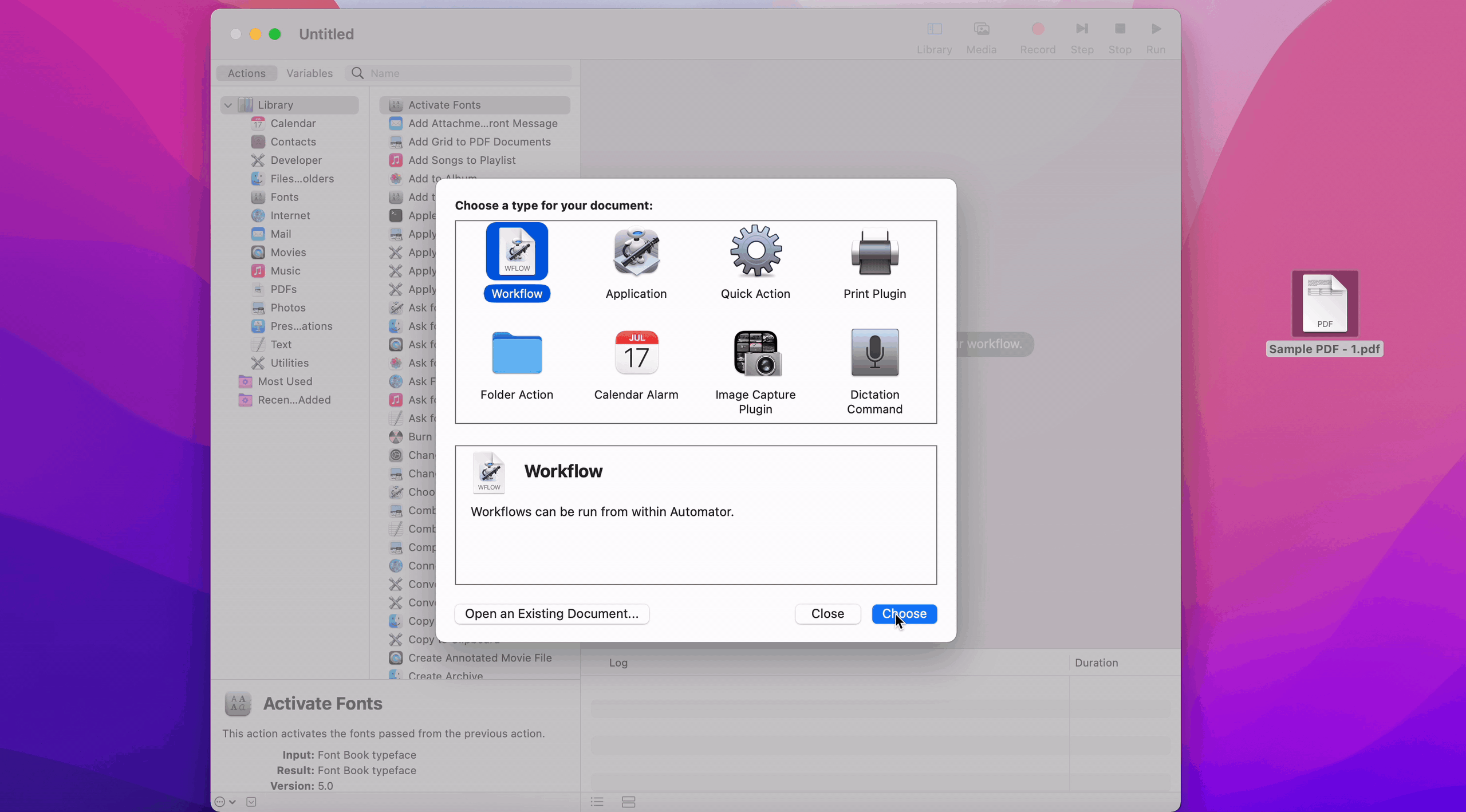
💡
Automator works fine for text-based PDFs. You can convert PDF files to Word instantly. The problem arises when you have to do it with many files and you can’t load them automatically.
i want to convert PDF to Word document ?
Verify nanogrids free PDF to text converter.
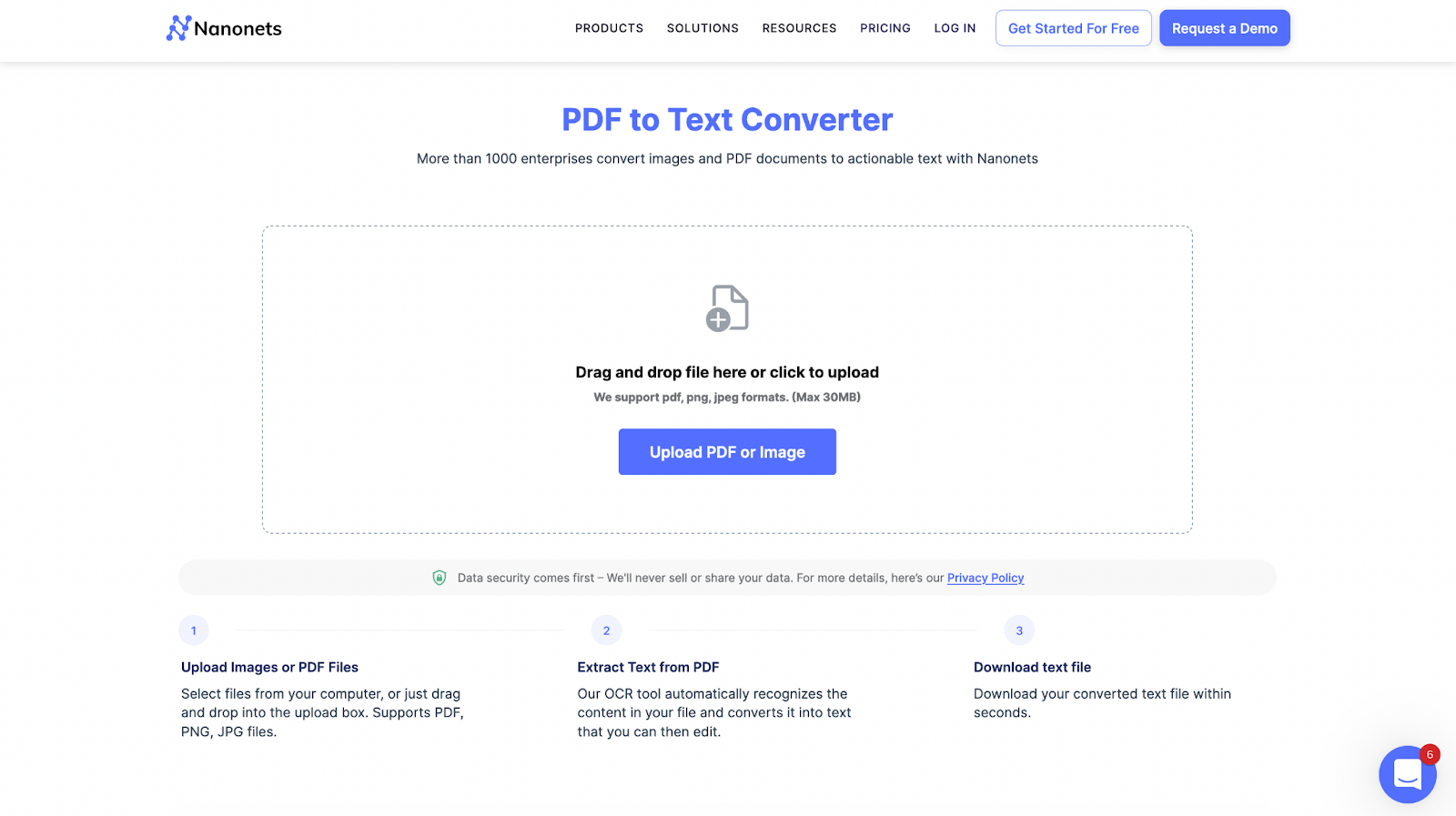
#2. How to convert PDF to text using Google Docs?
Google OCR can be used to convert simple text-based PDF files into Word documents efficiently. Here’s how to use Google Docs OCR for PDF to text conversion
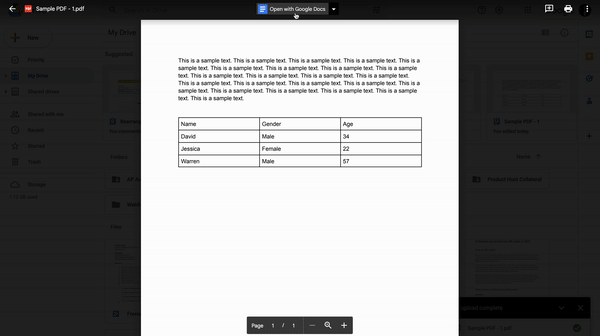
- Open your unit account.
- Select +New (at the top left) > File Upload > And upload your file
- Once the file is uploaded, open your file. Select Open with Google Docs at the top.
- This will open a new document with your PDF text in the new Google Doc
💡
Google Drive OCR words fine for text-based PDFs. OCR doesn’t work on PDF files with complex layouts and can require a lot of formatting.
#3. How to convert PDF to Word using a PDF converter?
The PDF converter is useful for converting PDF to Word in bulk or frequently. Most PDF conversion tools are easy to use, free, and work just fine.
PDF converters can convert PDF to text more accurately, handle complex layouts, and preserve formatting in most cases. Also, you can convert PDF to Word in bulk, saving most of your time. There are many PDF conversion tools available in the market:
- PDF2Go
- pdf to text
- Nanogrids PDF to text
- Adobe
- OCR to edit
- AvePDF
Feel free to try most of them. They can help you easily convert PDF to text.
Using the Nanonets PDF to text tool [Free]
This is how you can convert pdf to word in 3 simple steps using Nanonets:
- Go to Nanonets PDF to Word Conversion Tool
- Upload your PDF.
- Convert it and download your Word file.
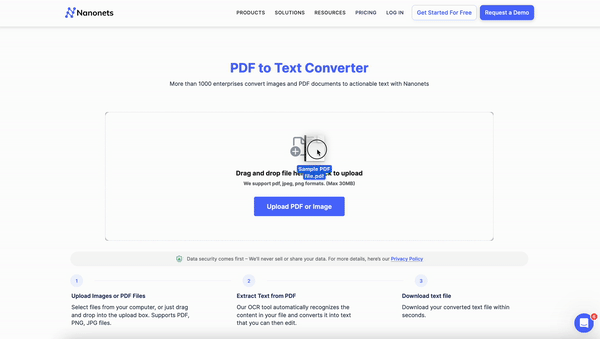
This works on sophisticated PDF files, with many formatting and font differences throughout the text.
#4. Automatic conversion from PDF to Word
Are you looking to convert incoming PDF documents to editable Word format automatically? Platforms like Nanonets can extract data, tables, metadata, and more from PDFs or scanned images using code-free workflows.
Using such platforms can be cost effective, save time, reduce errors, and free employees from repetitive document processing tasks. Nanonets OCR software uses an AI-based OCR engine and combines ML, NLP, and deep learning to extract and convert PDF to Word with over 98% accuracy.
Here is a demo of how Nanonets can easily extract text from invoices:
Intelligent automation platforms like Nanonets can use workflow automation to automate PDF to Word conversion for any type of PDF document. These are some of the benefits of using such a platform:
- Extract data, metadata or more in <15 minutes
- Process over 10,000 PDF files in seconds
- Export your extracted data to Google Drive, Sharepoint, ERP or CRM instantly
- Best for businesses looking to convert PDF files in bulk
- Reduce processing time by 90%
- Save 80% of costs on manual document processing
#5. Using PDF to Word Conversion Mobile Apps
What are your options for converting PDF to text on iPhone or Android? Here are some online and mobile converters you can use to convert PDF to Word instantly:
Most apps contain a lot of ads. You can also easily use web-based applications like Nanonets to convert PDF to text.
Nanonets: a complete PDF processing platform
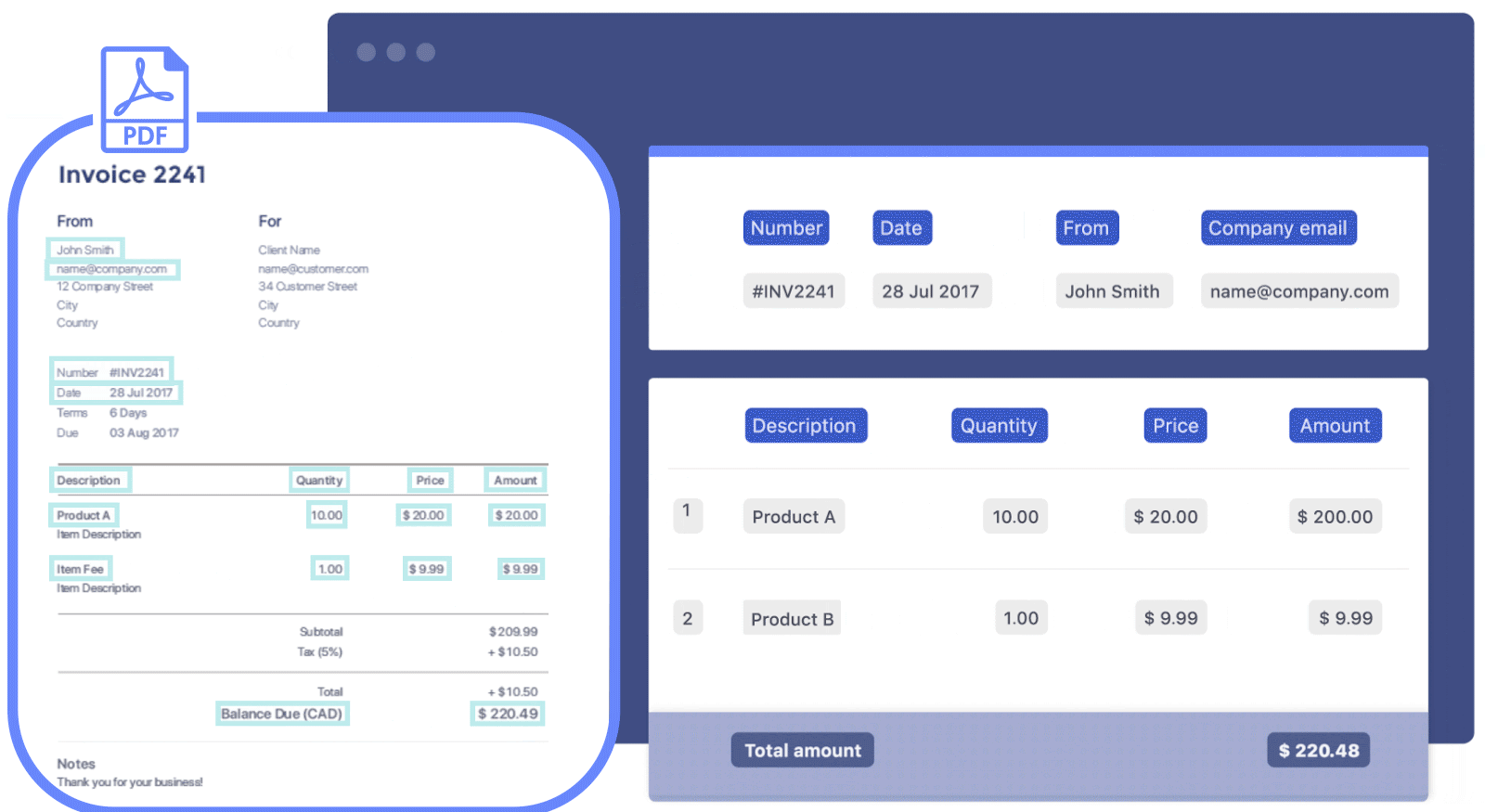
Nanonets is an AI-powered intelligent document processing platform with powerful OCR software combined with a code-free workflow management platform. Nanonets can automate any type of manual PDF process:
And more.
Nanonets is an online OCR software; therefore, you can use all the functions of your browser without downloading anything.
It is a perfect option for companies of all sizes looking to optimize their document processes. Apart from these, here are some reasons to go for Nanonets as your next PDF processing platform:
- 1 day setup
- Free Immigration Assistance
- Free Trial
- 24×7 support
- Codeless Smart Automation
- The Dedicated Customer Success Manager
- Cloud and local hosting
- SOC2 and GDPR compliance platform
- Automated audit trail
- Automated Payment Platform
- 5000+ integrations
- Trusted by over 500 companies
- Works with more than 200 languages
- No post processing required
Do you want to automate a document process in your organization? We’d love to understand your issues and help you fix them quickly. Book a free consultation call with our automation experts.
Or you can explore Nanonets by starting a free trial. No credit card required.
Conclusion
Converting PDF to Word has become easier with platform tools like Nanonets PDF to text. Businesses need to switch from manual PDF to Word conversion to using automated platforms like Nanonets to save time, effort, and money in the long run.
If your organization is looking to implement any document automation, feel free to contact our team. Our automation experts will help you through the entire process and set up workflows so you can process documents seamlessly.
Take a look at our other tools:
Read more:
Frequently asked questions
How do I convert a PDF to a Word document for free?
You can use Nanonets PDF to text tool to convert PDF to work for free. All you need to do is:
- Open the Nanonets PDF to text tool
- Upload your PDF documents
- Click Convert
- Download your text file
How do I convert a PDF to a Word document without Acrobat?
You can convert PDF to Word document without Acrobat using Nanonets PDF to Text tool. You can also use Automator, Google Drive OCR, Power Automate, Preview, and more to convert PDF to Word without using Acrobat tools.
How do I convert a PDF to Word without an online tool?
You can use Automator or Preview to convert PDF to Word without using any tools on Mac.
Can you convert a PDF to a Word document?
Yes, you can easily convert a PDF to a Word document using online tools, PDF converters, PDF processing platforms, or simply by copying and pasting your text. You can select how to convert PDF to Word keeping in mind that some tools may not preserve the original formatting and the resulting document may have formatting errors.
Here are some common ways to convert PDF to Word in 5 different ways:
- Using Automator on Mac
- Using Google Docs online
- PDF converter
- Automatic conversion from PDF to Word
- Using PDF to Word Conversion Mobile Apps
Nanonets online OCR and OCR API have many interesting use cases tThat could optimize your business performance, save costs, and drive growth. Discover how Nanonets use cases can be applied to your product.






